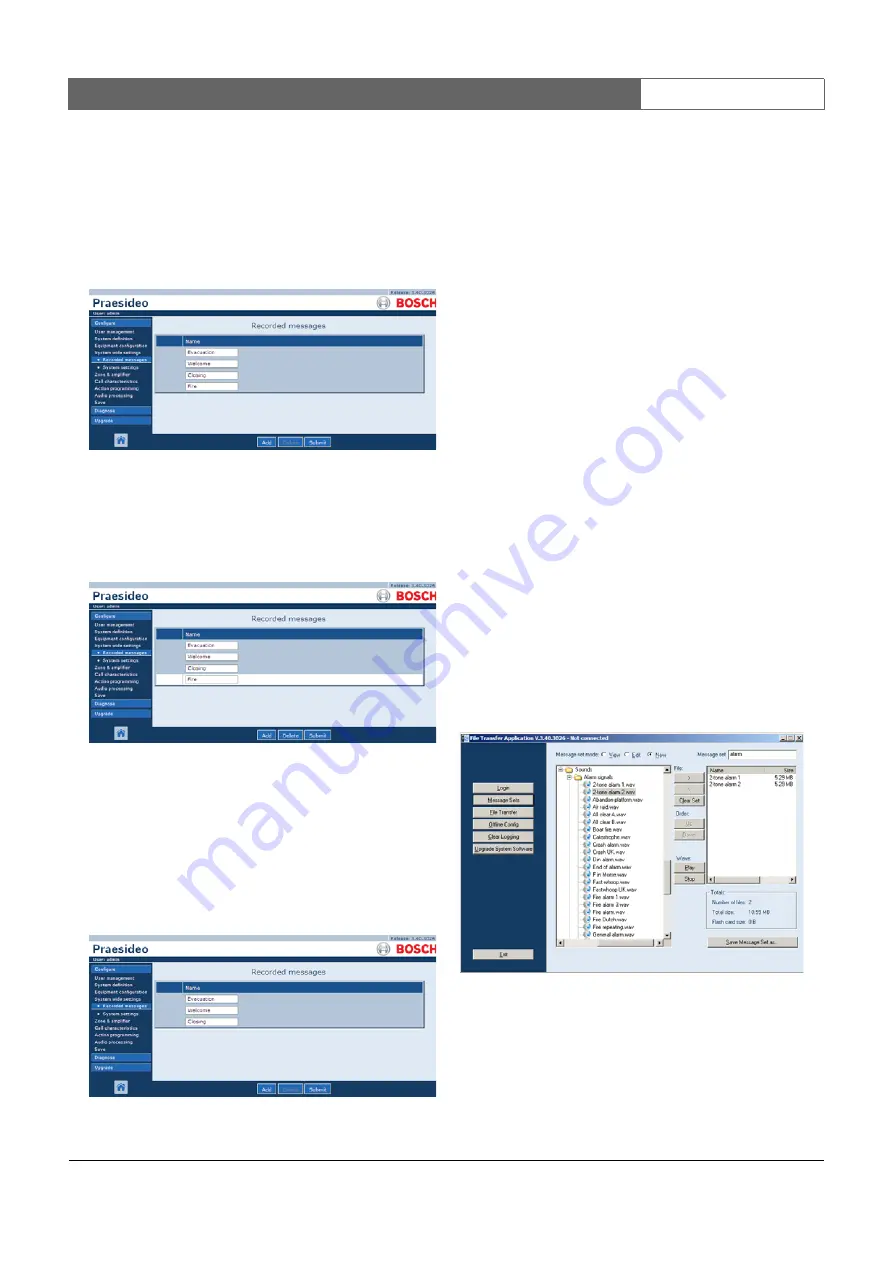
Bosch Security Systems | 2011-02
Praesideo 3.5
| Installation and User Instructions | 9 | System Configuration
en
| 369
44.2.3 Unregister a recorded message
Proceed as follows to unregister a recorded message:
1 Go to
Configure > System wide settings > Recorded
messages
to open the
Recorded messages
page. A screen
similar to the one in figure 44.6 appears in the main
frame of the web interface.
2 Click anywhere in the row of the recorded message
that has to be deleted. The entire row becomes
highlighted (see figure 44.7).
3 Click the
Delete
button. A pop-up window asks to
confirm this choice.
4 Click the
OK
button to confirm that the message
must be deleted from the list. A screen similar to the
one in the figure 44.8 appears in the main frame of
the web interface.
5 Submit the changes. Note that the changes are not
permanent until the configuration is saved (see
section 40.4.4 and 40.4.5).
44.3 Message
sets
44.3.1 Introduction
Message sets are files that consist of one or more mono,
16-bit, 44.1 kHz WAV (audio) files. Message set files are
used to store WAV files at the compact flash card inside
the network controller. The message sets can be created
on a PC (see section 44.3.2) and transferred to the
network controller (see section 44.3.4) using the
File
Transfer
application.
A stored message set can hold up to 1024 messages. The
system can play up to four messages in the set
simultaneously, as part of a call. All of these calls may
use the same message, if required, time-shifted or not.
44.3.2 Creating a message set
Proceed as follows to create a message set:
1 Go to
Start > (All) Programs > Bosch > Praesideo > FT
Application
to start the Praesideo
File Transfer
application.
2 In the
File Transfer Application
, click the
Message Sets
button. A screen similar to the one in figure 44.9
appears.
3 Click the
New
radio button.
figure 44.6: Unregister a message, step 1
figure 44.7: Unregister message, step 2
figure 44.8: Register message, step 4
figure 44.9: Creating a message set
















































