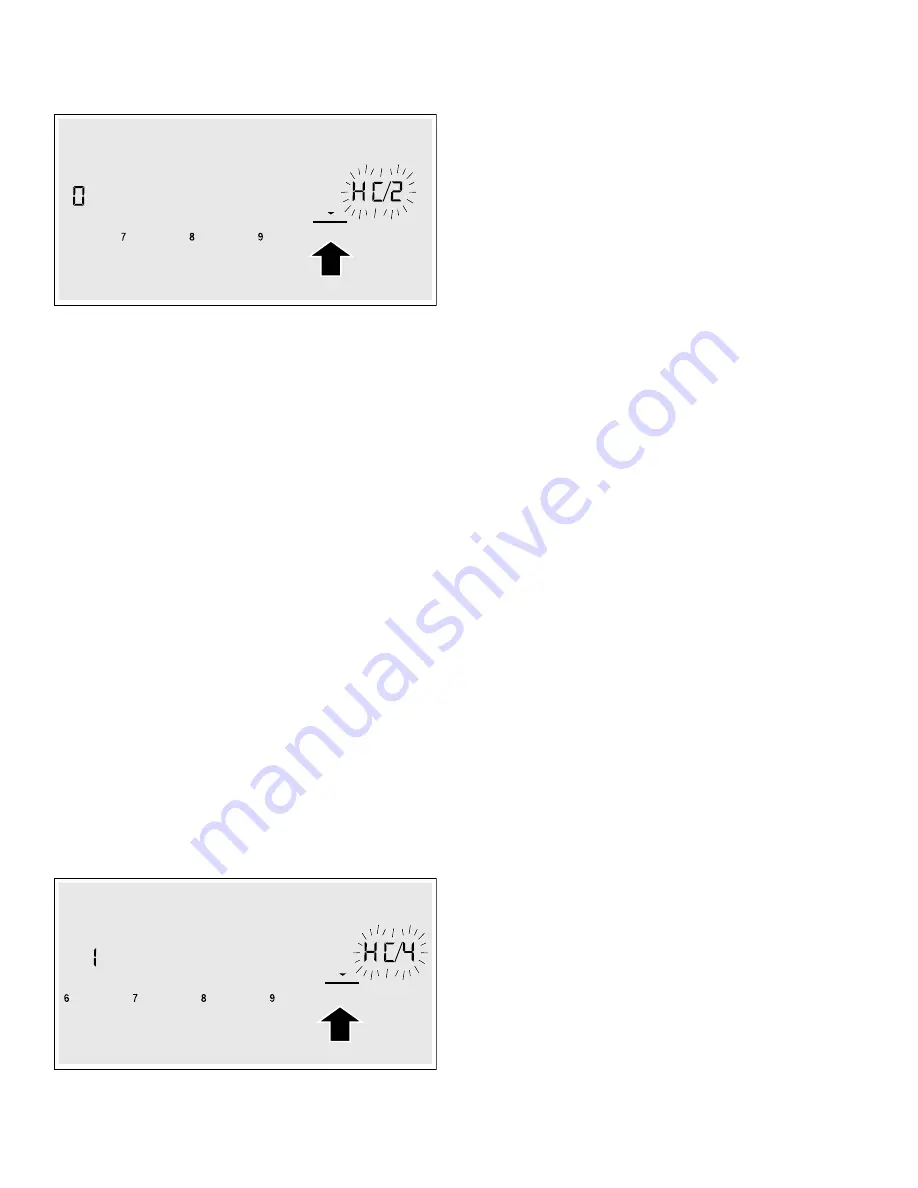
27
3.
Touch the
kitchen timer
key repeatedly until
•’
and
ƒ
are displayed alternately.
‹
lights up in the cooking position display.
4.
Set the
‚
value on the control panel.
5.
Follow the instructions in the app to complete the
connection process.
Settings via app
Using the Home Connect app, you can easily access the
basic settings for your cooktop and send settings for the
cooking positions to the cooktop.
Notes
▯
Before you can change the basic settings, the cooktop
must be switched off.
▯
If the appliance is being operated by the controls on
the appliance itself, this mode of operation always has
priority. When the controls on the appliance itself are
being used, you will not be able to operate it via the
Home Connect app.
▯
When the appliance is delivered, the option for
sending settings is already activated by default.
▯
If the option for sending settings has been deactivated,
only the cooktop's operating statuses will be displayed
in the Home Connect app.
1.
Turn on the cooktop.
2.
Touch and hold the
kitchen timer
key for 4 seconds.
The product information is displayed.
3.
Touch the
kitchen timer
key repeatedly until
•’
and
…
are displayed alternately.
4.
To activate the transfer, select the
‚
value on the
control panel. To deactivate the transfer, select the
‹
value.
Confirming settings
As soon as cooking settings are transmitted to a cooking
position, the cooking position display, timer display or
modified function starts, depending on the setting. To
confirm that you want to use these settings, touch the
indicator for the required cooking position. To discard the
settings, touch any other touch key on the cooktop.
Software Update
Using the software update function, the cooktop's
software can be updated (e.g. for the purpose of
optimization, troubleshooting or security updates). To use
the app, you must first register as a Home Connect user,
install the app on your mobile device and connect to the
Home Connect server.
The Home Connect app will tell you when a software
update is available. You can start the software update via
the app or the cooktop. To do this, refer to the
instructions on the display.
Once the update has been successfully downloaded, you
can install it via the Home Connect app if you are
connected to your local area network.
The Home Connect app will notify you when the update
has been successfully installed.
Notes
▯
You can continue to use the cooktop as normal while
updates are downloading.
▯
Depending on your personal settings in the app,
software updates can also be set to download
automatically.
▯
We recommend that you install security updates as
soon as possible.
Remote diagnostics
If a fault occurs, Customer Support can use remote
diagnostics to access your appliance.
Contact Customer Support, make sure that your
appliance is connected to the Home Connect server and
check whether the remote diagnostics service is
available in your country.
Note:
For more information and to check whether the
remote diagnostics service is available in your country,
please visit the Help & Support area of the Home
Connect website for your country: www.home-
connect.com
VSHHG
ERRVW
NLWFKHQ
WLPHU
FRRN
WLPHU
FRXQWXS
WLPHU
DXWR
FKHI
KRRG
OLJKW
KRRG
FRQWURO
(
(
VSHHG
ERRVW
NLWFKHQ
WLPHU
FRRN
WLPHU
FRXQWXS
WLPHU
DXWR
FKHI
KRRG
OLJKW
KRRG
FRQWURO
















































