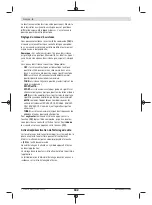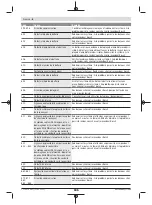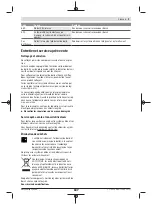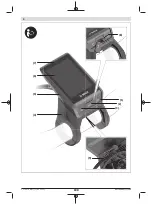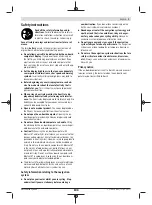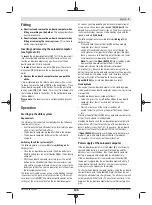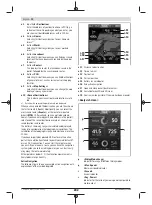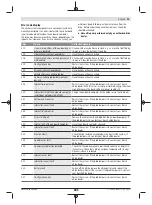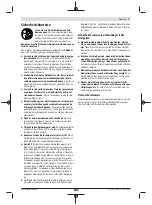English –
4
You can also charge the on-board computer via the USB
port
(8)
. To do this, open the protective cap
(2)
. Use a Micro
USB cable to connect the USB port on the on-board com-
puter to a commercially available USB charger (not included
with the product as standard) or to the USB port of a com-
puter (max.
5 V
charging voltage; max.
1500 mA
charging
current).
If the on-board computer's battery is not recharged, the date
and time will be retained for approx. 6 months.
Note:
To maximise the lifespan of the on-board computer's
battery, it should be recharged for one hour every three
months.
After use, the USB port must be carefully resealed with the
protective cap
(2)
.
USB connections are not waterproof. When cycling in the
rain, do not connect any external devices and make sure
that the USB port is fully sealed by the protective
cover
(2).
It is not possible to charge external devices via the USB port.
Battery Charge Indicator
The battery charge indicator for the eBike battery
g
", page English – 8) can be read on the
status bar. The eBike battery's state of charge is also indic-
ated by the LEDs on the eBike battery itself.
Colour of the indicator
Explanation
White
The eBike battery is over
30 % charged.
Yellow
The eBike battery is between
15 % and 30 % charged.
Red
The eBike battery is between
0 % and 15 % charged.
Red + !
The capacity for assisting the
drive has been used up, and
assistance is switched off.
The remaining capacity will
be provided for the bike
lights and the on-board com-
puter.
If the eBike battery is being charged on the bike, a corres-
ponding notification will be displayed.
If the on-board computer is removed from the holder
(4)
,
the state of charge that was last displayed for the battery is
saved.
Initial operation of the on-board computer
u
Before first use, remove the protective film from the
display in order to ensure the full functionality of the
on-board computer.
If the protective film remains on the
display, this can impair the functionality/performance of
the on-board computer.
u
The full functionality of the on-board computer cannot
be guaranteed if the protective display film is used.
Nyon is supplied with a partially charged battery. Before first
use, the Nyon battery must be fully charged via the USB port
or the eBike system.
When you switch on the on-board computer, you can set off
after a short period of time (about 4 seconds). During the
subsequent period, the on-board computer loads the com-
plete operating system in the background.
Note:
When switching on the on-board computer for the first
time, the on-board computer requires a longer period before
it is ready for use.
If the on-board computer is connected to the Wi-Fi, the user
is informed of any new updates, where applicable. Down-
load the update and install the latest version.
Creating a User ID
To be able to use all functions of the on-board computer, you
must register online.
With a user ID, you can analyse your ride data, plan offline
routes and transfer these routes to the on-board computer.
You can set up a user ID via your
Bosch eBike Connect
smartphone app or simply at www.ebike-connect.com.
Enter the details required for registration. The
Bosch eBike
Connect
smartphone app is available to download free of
charge from the App Store (for Apple iPhones) or from the
Google Play Store (for Android devices).
Connecting the On-board Computer with the Portal
Connect the on-board computer with the portal via a Wi-Fi
connection.
Note:
The on-board computer does not support the use of
router channels 12 and 13. If, for example, your router is set
as fixed on channel 12 or 13, these channels are not dis-
played in the list of available networks on the on-board com-
puter. If necessary, adjust the settings of the router accord-
ingly, in order to be able to connect the on-board computer
with your network.
To do this, proceed as follows:
– Press
<Login>
on the
<Status Screen>
.
– Select
<WiFi>
.
– Select a network.
– Enter your username and password.
Once you have connected successfully, all data that you
have shared in your profile in the portal is synchronised with
the on-board computer.
Connecting to the On-Board Computer using the
Bosch eBike Connect App
Follow these steps to establish a connection to your smart-
phone:
– Load the app.
– Select the tab
<My eBike>
.
– Select
<Add new eBike device>
.
– Add
Nyon (BUI350)
.
The app will then display an instruction to press and hold the
bike lighting button
(1)
on the on-board computer for
5 seconds.
Press and hold the button
(1)
for at least 5 seconds. The on-
board computer automatically activates the
Bluetooth
®
Low
Energy
connection and switches to pairing mode.
1 270 020 BN2 | (17.03.2021)
Bosch eBike Systems
196
Summary of Contents for Intuvia BUI255
Page 2: ...2 ...
Page 20: ...4 1 270 020 XBI 11 03 2020 Bosch eBike Systems 20 ...
Page 53: ...53 ...
Page 58: ...4 1 207 020 XBP 11 03 2020 Bosch eBike Systems 58 ...
Page 66: ...English 8 1 207 020 XBP 11 03 2020 Bosch eBike Systems 66 ...
Page 82: ...Nederlands 8 1 207 020 XBP 11 03 2020 Bosch eBike Systems 82 ...
Page 92: ...2 1 2 3 4 5 17 6 1 270 020 XBK 19 03 2021 Bosch eBike Systems 92 ...
Page 93: ... 3 8 9 10 11 12 13 7 19 1 2 A 1 5 14 16 15 18 Bosch eBike Systems 1 270 020 XBK 19 03 2021 93 ...
Page 94: ...4 1 270 020 XBK 19 03 2021 Bosch eBike Systems 94 ...
Page 143: ...143 ...
Page 147: ... 3 8 9 10 11 14 13 15 12 1 17 19 18 16 5 A Bosch eBike Systems 1 270 020 XBC 22 03 2021 147 ...
Page 148: ...4 3 2 4 18 19 18 B 1 270 020 XBC 22 03 2021 Bosch eBike Systems 148 ...
Page 158: ...English 10 1 270 020 XBC 22 03 2021 Bosch eBike Systems 158 ...
Page 168: ...Deutsch 10 1 270 020 XBC 22 03 2021 Bosch eBike Systems 168 ...
Page 178: ...Nederlands 10 1 270 020 XBC 22 03 2021 Bosch eBike Systems 178 ...
Page 190: ...2 7 6 5 4 9 3 2 1 8 1 270 020 BN2 17 03 2021 Bosch eBike Systems 190 ...
Page 191: ... 3 10 11 12 13 14 17 16 15 Bosch eBike Systems 1 270 020 BN2 17 03 2021 191 ...
Page 192: ...4 1 2 3 5 4 18 20 1 2 20 19 9 A B 1 270 020 BN2 17 03 2021 Bosch eBike Systems 192 ...
Page 257: ...257 ...
Page 266: ...English 6 0 275 007 XD3 19 03 2020 Bosch eBike Systems 266 ...
Page 272: ...Deutsch 6 0 275 007 XD3 19 03 2020 Bosch eBike Systems 272 ...
Page 278: ...Nederlands 6 0 275 007 XD3 19 03 2020 Bosch eBike Systems 278 ...
Page 286: ...2 2 8 m m 5 17mm 1 2 3 A 4 5 0 275 007 XD4 18 03 2020 Bosch eBike Systems 286 ...
Page 292: ...English 6 0 275 007 XD4 18 03 2020 Bosch eBike Systems 292 ...
Page 298: ...Deutsch 6 0 275 007 XD4 18 03 2020 Bosch eBike Systems 298 ...
Page 304: ...Nederlands 6 0 275 007 XD4 18 03 2020 Bosch eBike Systems 304 ...
Page 313: ... 3 16 14 12 13 11 4 3 14 6 5 4 15 Bosch eBike Systems 0 275 007 XPX 01 04 2020 313 ...
Page 314: ...4 7 B A 8 9 5 1 6 5 7 2 6 10 10 0 275 007 XPX 01 04 2020 Bosch eBike Systems 314 ...
Page 315: ... 5 1 2 1 2 4 3 5 14 6 15 6 5 14 15 15 C D Bosch eBike Systems 0 275 007 XPX 01 04 2020 315 ...
Page 316: ...6 0 275 007 XPX 01 04 2020 Bosch eBike Systems 316 ...
Page 322: ...English 6 0 275 007 XPX 01 04 2020 Bosch eBike Systems 322 ...
Page 328: ...Deutsch 6 0 275 007 XPX 01 04 2020 Bosch eBike Systems 328 ...
Page 334: ...Nederlands 6 0 275 007 XPX 01 04 2020 Bosch eBike Systems 334 ...
Page 341: ...341 ...
Page 345: ... 3 BCS230 Compact Charger 2 5 1 3 4 Bosch eBike Systems 0 275 007 XCX 13 03 2020 345 ...
Page 346: ...4 9 10 2 2 3 11 8 6 6 5 A B 0 275 007 XCX 13 03 2020 Bosch eBike Systems 346 ...
Page 347: ... 5 8 5 6 7 7 5 6 11 C Bosch eBike Systems 0 275 007 XCX 13 03 2020 347 ...
Page 348: ...6 5 6 D 0 275 007 XCX 13 03 2020 Bosch eBike Systems 348 ...
Page 352: ...English 4 0 275 007 XCX 13 03 2020 Bosch eBike Systems 352 ...
Page 356: ...Deutsch 4 0 275 007 XCX 13 03 2020 Bosch eBike Systems 356 ...
Page 360: ...Nederlands 4 0 275 007 XCX 13 03 2020 Bosch eBike Systems 360 ...
Page 367: ...367 ...
Page 368: ...TK22 Bosch eBike Systems BS2 EN DE NL FR EU 25 45 kmh Rev 1 January 2022 ...