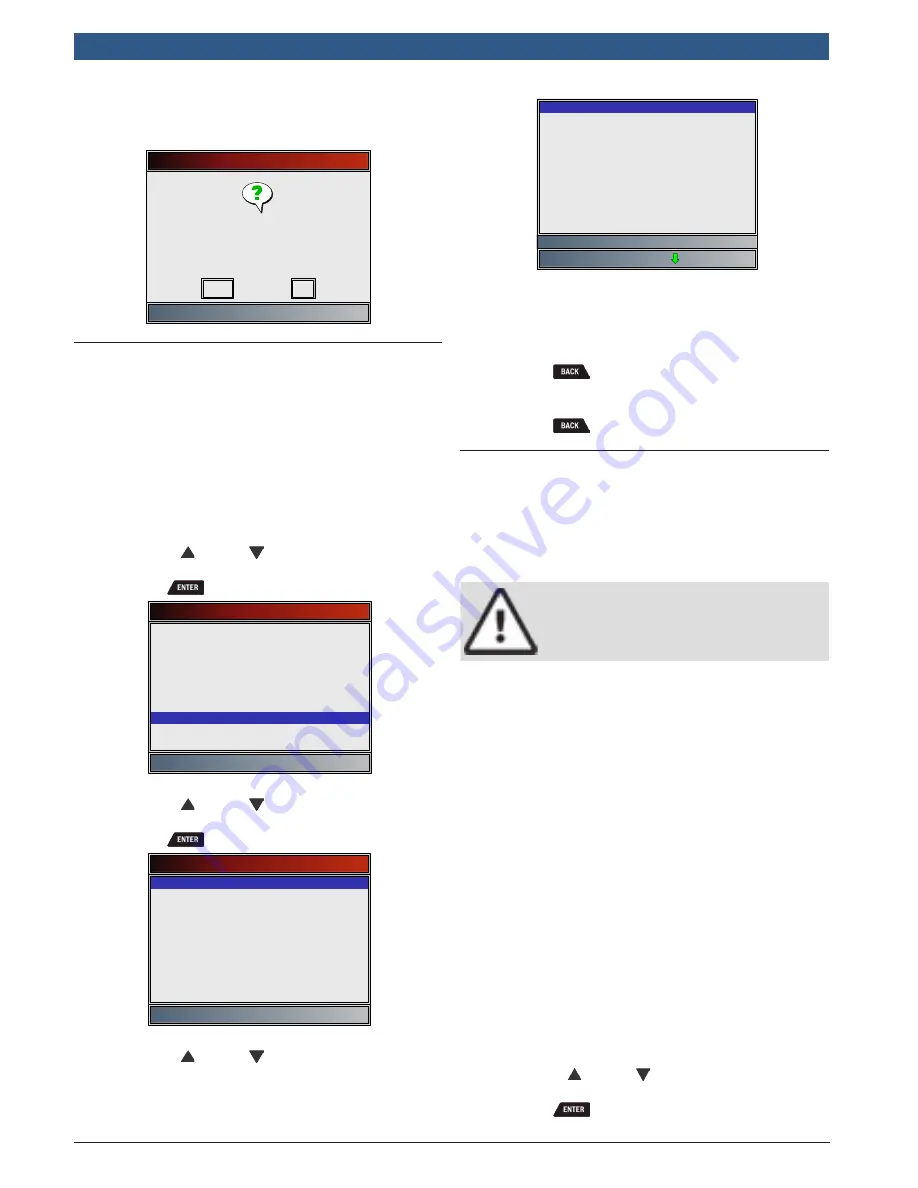
en | 3 4 | User guide |
HDS 200
HD Scan Tool for Class 4-8 Diesel, Light and Medium Vehicles
581618 | REV. A | 11.2017
Bosch Automotive Service Solutions Inc.
•
Refer to”Recording” on page 17 for instruc-
tions on how to play back data.
Record Data
Playback data?
No
Yes
6.8
View Freeze Data
When an emission-related fault occurs, certain vehicle
conditions are recorded by the on-board computer. This
information is referred to as freeze frame data. View
Freeze Data is a snapshot of the operating conditions at
the time of an emission-related fault. View Freeze Data
can be overwritten by faults with a higher priority. If
codes were erased, View Freeze Data may not be stored
in vehicle memory depending on vehicle.
From HD OBD menu or Global Automotive OBDII menu:
1. Select View Freeze Data.
•
Use the UP and DOWN keys until View
Freeze Data is highlighted.
•
Press
.
Global Automotive OBDII
Read Codes
View Freeze Data
Erase Codes
View Data
MIL Status
State OBD Check
Record Data
Drive Cycle Monitor
I/M Monitors
2. Select frame if more than one frame is present.
•
Use the UP and DOWN keys until the
desired frame is highlighted.
•
Press
.
Select Data to View
P0102 (MOD $10)
Long PID Names
English/Metric
3. View PIDs on scan tool.
•
Use the UP and DOWN keys.
•
Refer to “8
Appendix A—Global OBD II PID
Definitions” on page 42.
TROUB CODE
FUEL SYS 1
FUEL SYS 2
CALC LOAD(%)
COOLANT (°F)
ST FTRM1(%)
LT FTRM1(%)
MAP(”HG)
ENG SPEED(RPM)
VEH SPEED(MPH)
P2122
N/A
N/A
0.0
-40
0.0
0.0
28.1
0
0
Definition that caused Freeze Fra
•
If Long PID Names is turned on, the expanded
text for the PID will scroll on the bottom line of
the display. Refer to “Long PID Names” on page
13.
4. Select another frame to view (if available).
•
Press
.
5. Return to HD OBD menu or Global Automotive
OBDII menu.
•
Press
.
6.9
Drive Cycle Monitor
The Drive Cycle Monitor function is very similar to I/M
Monitors though the Drive Cycle Monitor is used to
view real-time operations of the emissions system on
OBD II vehicles. Drive Cycle Monitor continuously
updates as the vehicle reports operations of the emis-
sion system.
CAUTION
Two people must be in vehicle when driv-
ing. One to drive and the other to operate
the scan tool.
•
Refer to the vehicle service manual for the drive
cycle operation.
Drive Cycle Monitor can be used if you want to drive the
vehicle until all of the monitors are OK.
During normal driving conditions, the vehicle computer
scans the emission system. After a specific amount of
drive time (each monitor has specific driving conditions
and time requirements), the computer monitors will
decide if the vehicle emissions system is working cor-
rectly or not as well as detecting out a range of values.
When the monitor status is:
•
“ok” - vehicle has been driven enough for function.
•
“inc” (incomplete) - vehicle was not driven enough
to complete all of the monitors.
•
“n/a” (not applicable) - vehicle does not support
that monitor.
Reset monitors by:
•
Erasing codes.
•
Vehicle computer module losing power (on some
vehicles).
From HD OBD menu or Global Automotive OBDII menu:
1. Select Drive Cycle Monitor.
•
Use the UP and DOWN keys until Drive
Cycle Monitor is highlighted.
•
Press
.






























