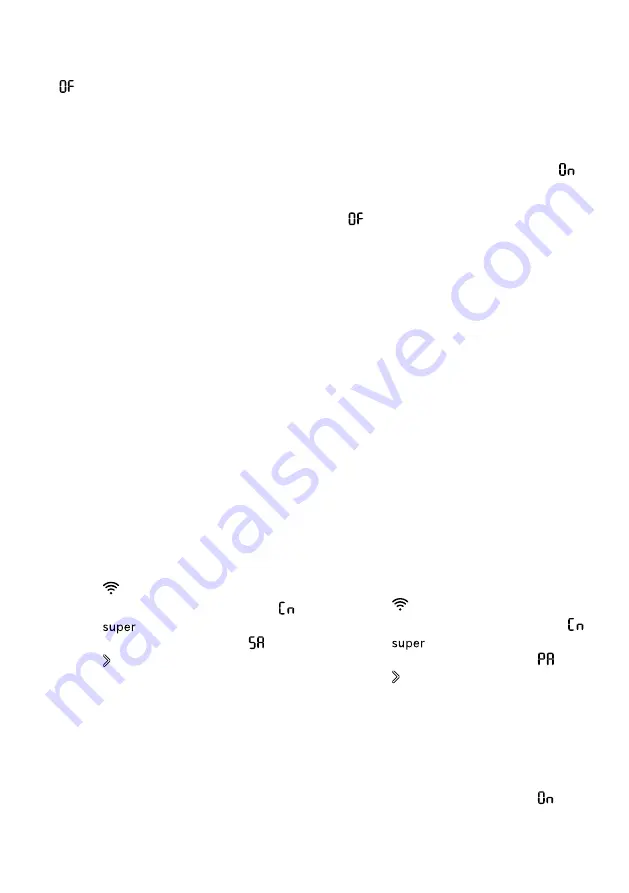
Home Connect
en
35
5.
If the temperature display shows
, the appliance was unable to es-
tablish a connection to the WLAN
home network (WiFi).
‒
Check whether the appliance is
located within the range of the
WLAN home network (Wi-Fi).
‒
Repeat the process or establish
the connection manually
→
6.
Connect the appliance to the
Home Connect app. →
10.2 Connecting the appli-
ance to a WLAN home
network (Wi-Fi) without
WPS function
If your router does not have a WPS
function, you can connect the appli-
ance to your WLAN home network
(Wi-Fi) manually. The appliance
briefly sets up its own WLAN net-
work. You can connect a mobile
device to the WLAN network and
transfer the network information for
the WLAN home network (Wi-Fi) to
your appliance.
Requirement:
The Home Con-
nect app has been installed on your
mobile device.
1.
Press
.
a
The temperature display shows
.
2.
Press
repeatedly until the
temperature display shows
.
3.
Press .
a
The appliance now sets up its own
WLAN network with the network
name "HomeConnect".
a
The temperature display shows an
animation. The appliance is ready
for manual connection to the
WLAN home network (WiFi).
4.
Follow the instructions in the
Home Connect app on the mobile
device.
a
The network information for the
WLAN home network (Wi-Fi) is
transferred to the appliance.
a
Once successfully connected,
flashes in the temperature display.
5.
If the temperature display shows
, the appliance was unable to es-
tablish a connection to the WLAN
home network (WiFi).
‒
Check whether the appliance is
located within the range of the
WLAN home network (Wi-Fi).
‒
Repeat the process.
10.3 Connecting the appli-
ance to the Home Con-
nect app
If you have automatically connected
your appliance to your WLAN home
network (Wi-Fi), you can connect
your appliance to the Home Connect
app.
Requirements
¡
The appliance is connected to the
WLAN home network (Wi-Fi).
→
¡
The Home Connect app has been
installed on your mobile device.
1.
Press
.
a
The temperature display shows
.
2.
Press
repeatedly until the
temperature display shows
.
3.
Press .
a
The temperature display shows an
animation.
4.
Follow the instructions in the
Home Connect app until the pro-
cess is complete.
a
Once successfully connected, the
temperature display shows
.
Summary of Contents for GI81NH Series
Page 2: ...1 2 3 4 1 1 3 4 5 6 2 2 ...
Page 3: ...3 4 5 ...
Page 45: ......
Page 46: ......
Page 47: ......




























