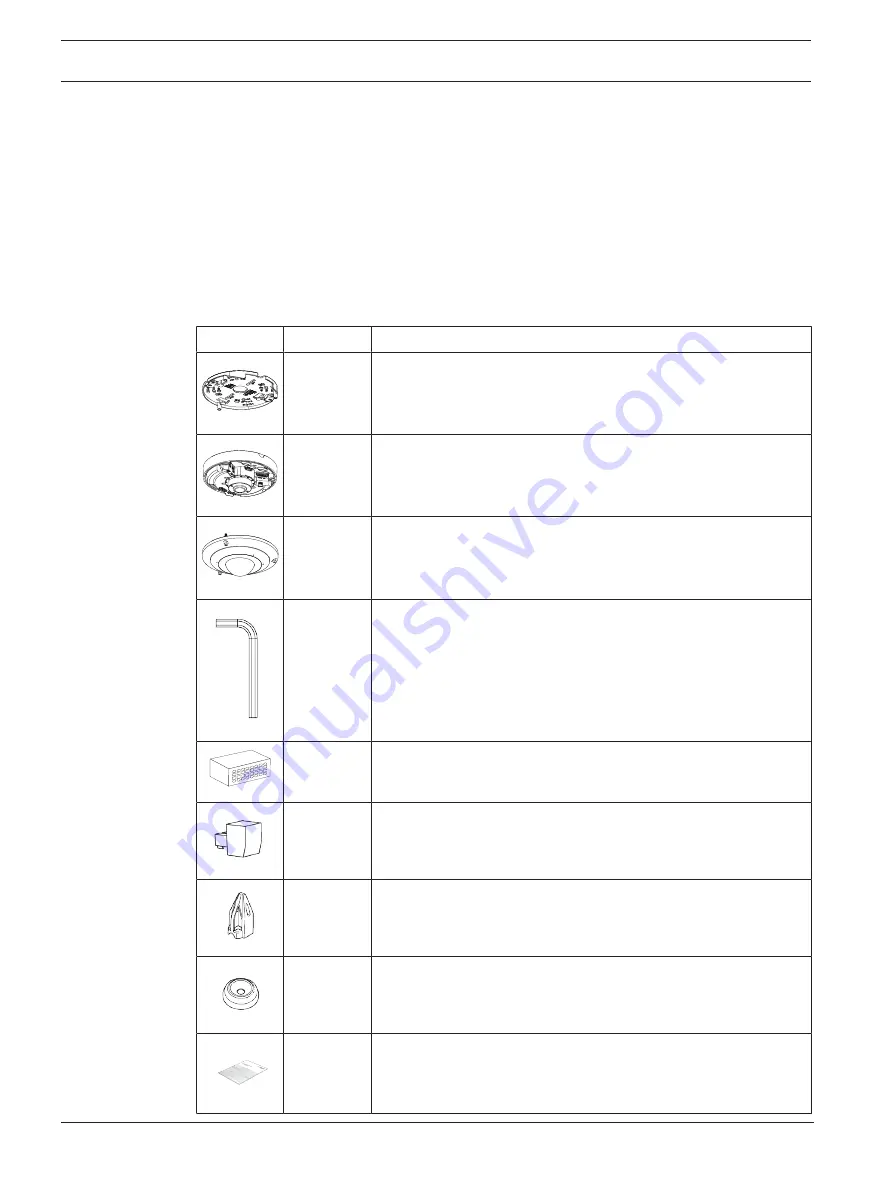
10
en | Planning information
FLEXIDOME panoramic 5100i IR
2022-01 | V01 | F.01U.385.630
Installation manual
Bosch Security Systems B.V.
4
Planning information
4.1
Unpacking
This equipment should be unpacked and handled with care. If an item appears to have been
damaged in shipment, notify the shipper immediately.
Verify that all parts are included. If any items are missing, notify your Bosch Security Systems
sales or customer service representative.
The original packaging is the safest container in which to transport the unit and can be used if
returning the unit for service.
4.2
Parts included
Quantity
Component
1
Mounting plate
1
Camera base
1
Camera dome cover
1
TR20 Allen key for camera installation
1
8-pin Audio and I/O connector
1
2-pin power connector
1
RJ-45 punch-through aid
2
M20 rubber grommets (preassembled in the camera base)
1
Quick installation guide
Summary of Contents for FLEXIDOME panoramic 5100i IR
Page 1: ...FLEXIDOME panoramic 5100i IR NDS 5703 F360LE NDS 5704 F360LE en Installation manual ...
Page 2: ......
Page 39: ......

























