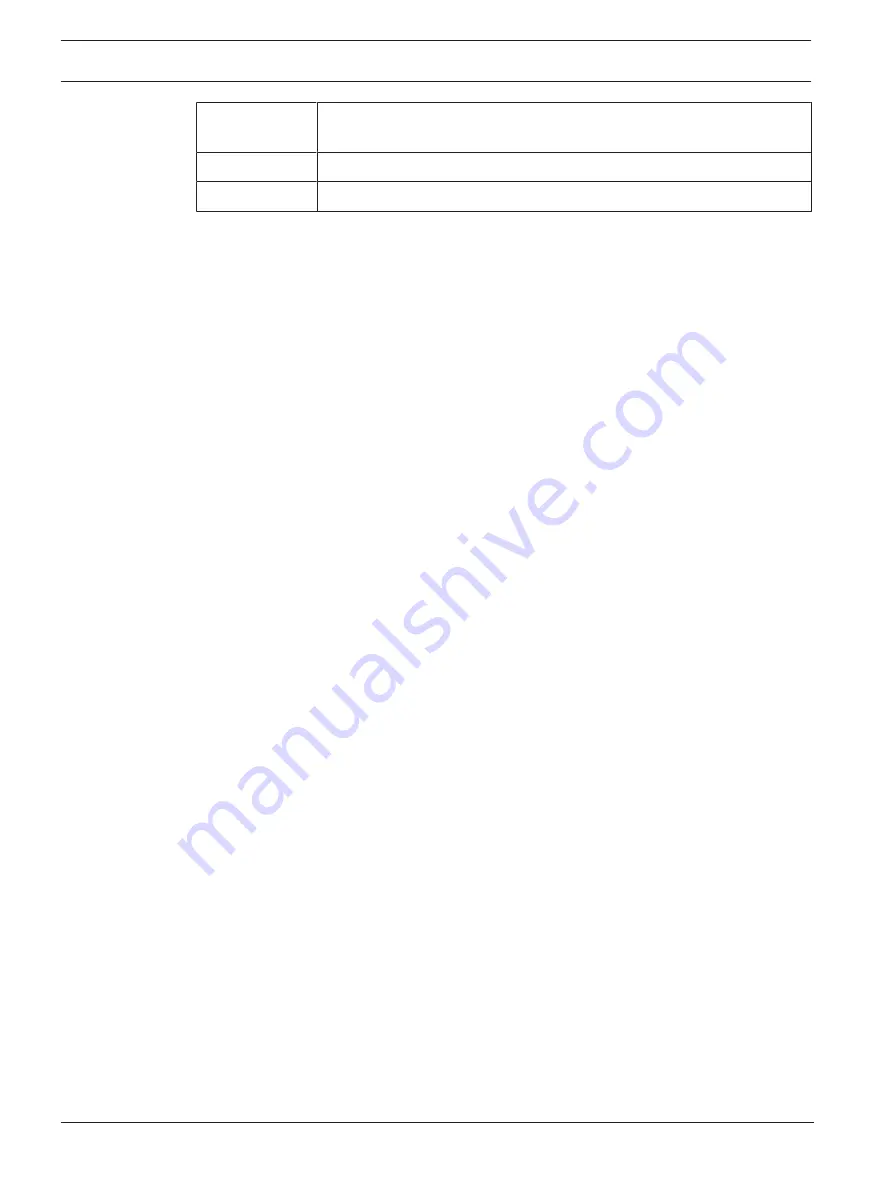
30
en | Configuration
FLEXIDOME multi 7000i | FLEXIDOME multi 7000i
IR
2021-04 | 01 |
User manual
Bosch Security Systems B.V.
Profile 6
For a low resolution image, the video bit rate and frame quality are
adjusted to ensure that the bit rate is the priority.
Profile 7
Ideal for encoding on a DSL uplink where bit rate limitations are critical.
Profile 8
Ideal for encoding on a 3G uplink where bit rate limitations are critical.
Stream 1 always runs at maximum selected resolution in stream limits. On stream 2 and 3, you
can select various downscaled resolutions.
Non-recording profile
Select one of the resolutions from the drop-down menu for each stream.
Click
Set
to apply the changes.
4.4.10
Encoder Statistics
This section gives the user information about the bit rate of the device. For each scene, it is
possible to determine the best target/max bit rate through the graphic shown.
Line
Identifies the current video channel.
Stream
Identifies the current stream.
Zoom
Identifies the current zoom factor of the camera (1x, 2x, 4x, or 8x).
Averaging period
Identifies how often (in seconds, minutes, hours, days or weeks) the encoder time is
synchronized to the actual time.
4.4.11
Encoder Regions
Encoder regions are used to increase or decrease the encoding quality for selectable areas of
the image. They can be used to give better control of the bitrate by enhancing the encoding
quality of important regions (objects) and decreasing the encoding quality of less important
regions (background).
The Encoder Regions can be selected for each of the four video channels. Each video channel
corresponds to one of the four imagers in the camera.
Eight encoder regions can be defined:
1.
Select one of the eight available regions from the drop-down box.
2.
Click the + box to add an area.
3.
Use the mouse to define the area covered by the region.
–
Drag the center, corner points, or sides of the shaded area.
–
Double-click on a side to add additional points to the area.
4.
Select the encoder quality to be used for the defined area.
5.
If required, select another region and repeat the steps.
6.
To remove a region, select the area and click the waste bin icon.
7.
Click
Set
to apply the region settings.
4.4.12
Privacy Masks
Privacy Masks
block specific areas of a scene from being seen in the camera's field of view.
This can be useful when public spaces are in the coverage area or monitoring will be limited to
a particular zone.
Pattern
Select the color of the mask as it will appear in the live video:
Black
,
Gray
,
White
or
















































