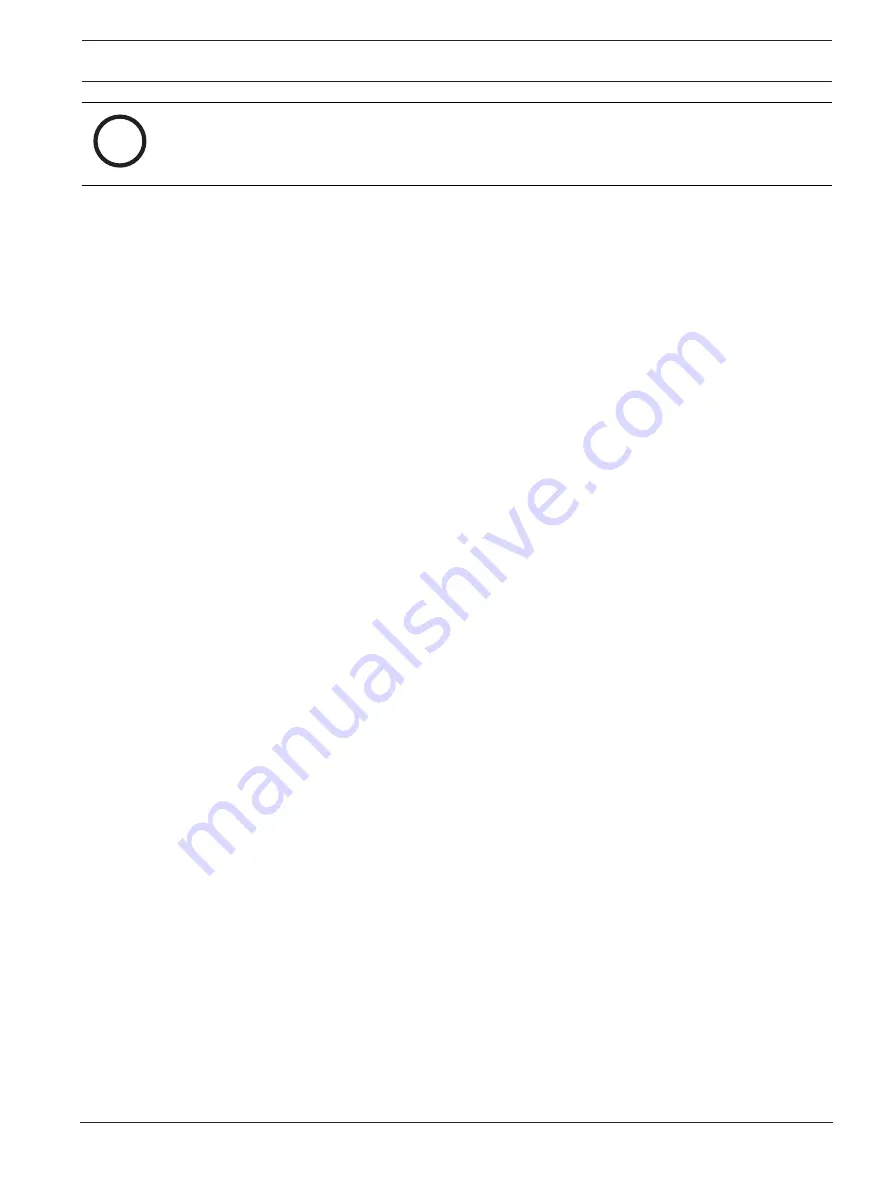
FLEXIDOME multi 7000i | FLEXIDOME multi 7000i
IR
Configuration | en
17
Bosch Security Systems B.V.
User manual
2021-04 | 01 |
i
Notice!
If cookies are secured, authentication forwarding to MPEG ActiveX and the Video Security
App is prohibited.
Video player
Select the type of player to be used for live mode viewing.
Latency mode
Select the required latency mode:
–
Low delay:
Default mode. Provides marginal buffering to display fluent video under
normal network conditions.
–
Smooth video:
Allows the buffer to automatically adjust to cover network jitter, inducing
higher latency.
–
No buffering
: Shows video as it is received by the decoder with minimum latency. Allows
the video to jerk if there is network jitter.
Video buffer
The value shown is calculated from the
Latency mode
setting. It cannot be changed.
JPEG resolution
You can specify the size of the JPEG image on the
Live
page. Options are
Small
,
Medium
,
Large
,
720p
,
1080p
, and
Resource based
(default).
JPEG interval
You can specify the interval at which the individual images should be generated for the M-
JPEG image on the
Live
page.
Enter a time interval (in milliseconds). The default is 0.
JPEG quality
You can specify the quality at which the JPEG images appear on the
Live
page.
This option is only available, if
JPEG resolution
is not set to
Resource based
.
Click
Set
to apply the changes.
4.2.2
'Live' functions
You can adapt the
Live
page functions to meet your requirements. Choose from a variety of
different options for displaying information and controls.
1.
Select the check boxes for the functions to be displayed on the
Live
page. The selected
elements are checked.
2.
Check to see if the desired items are shown.
Transmit audio
When selected, the audio from the camera (if set to
On
on the
Audio
page) is sent to the
computer. This setting applies only to the computer on which the selection is made.
Transmitting audio data requires additional network bandwidth.
Auto logout time [min]
Set a time frame (in minutes) for the automatic logout. Default value is 0 (no automatic
logout).
Show alarm inputs
The alarm inputs are displayed next to the video image as icons along with their assigned
names. If an alarm is active, the corresponding icon changes color.
Show alarm outputs
Alarm outputs are shown next to the video image as icons along with their assigned names. If
an output is switched, the icon changes color.






























