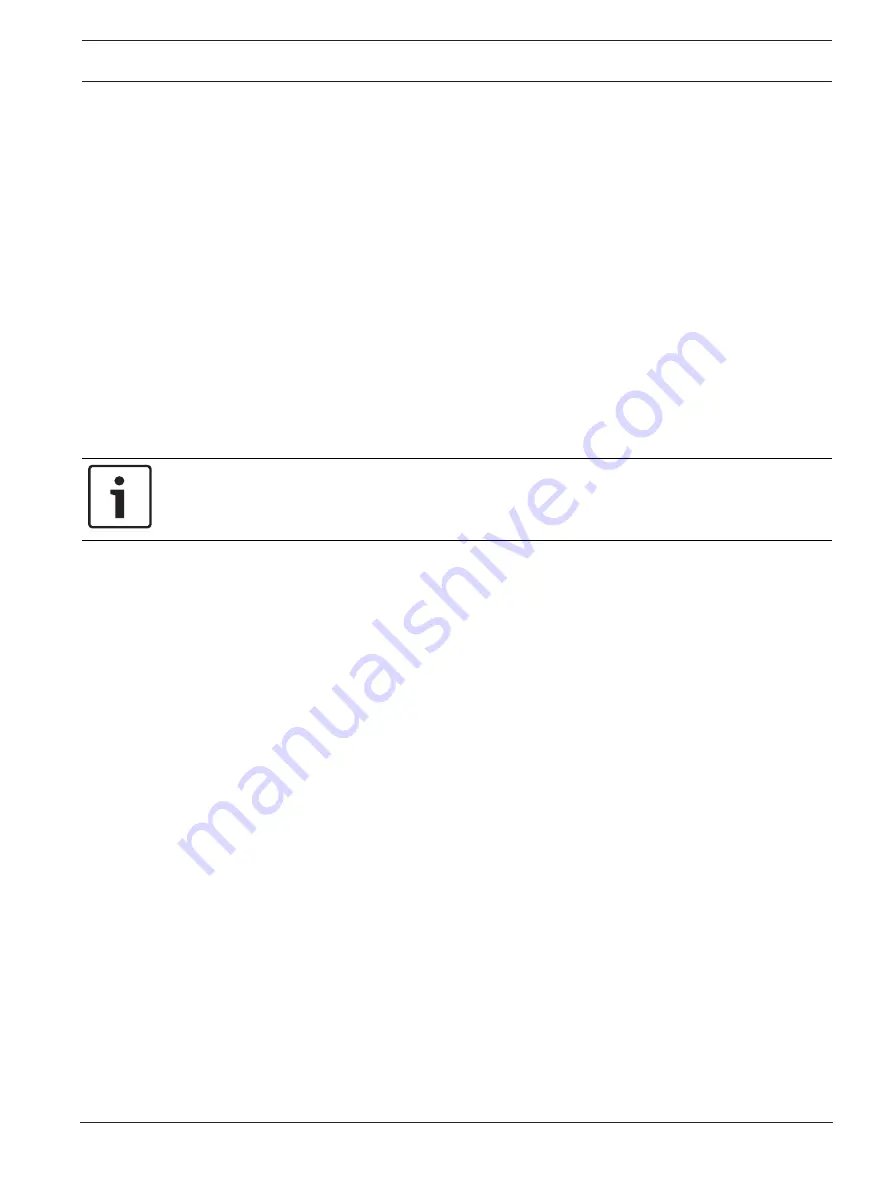
FLEXIDOME IP panoramic 6000/7000 - outdoor
Planning | en
13
Bosch Security Systems B.V.
Installation manual
2019-07 | V01 | DOC
–
Standard SD card (optional)
Note
: Bosch recommends the use of industrial SD cards with health monitoring.
4.4
System requirements
To enjoy the full benefits of megapixel resolutions, ensure that the computer, the graphic
adapter, the display connections, and the monitor are sufficiently powerful to view our camera
images at their best.
Our recommendations are:
–
Computer with Dual core HyperThreading processor or better
–
Graphic card with performance that matches or is better than the resolution of the
camera
–
Windows 7 or later operating system
–
Network access
–
Internet Explorer version 11 or later
- or -
Application software, for example, Video Security Client, Bosch Video Client, BVMS or
Configuration Manager 6.01 or later.
Notice!
Megapixel cameras can generate high bitrate streams. Ensure that your network can handle
high volume traffic and that you use a powerful, high performance computer.














































