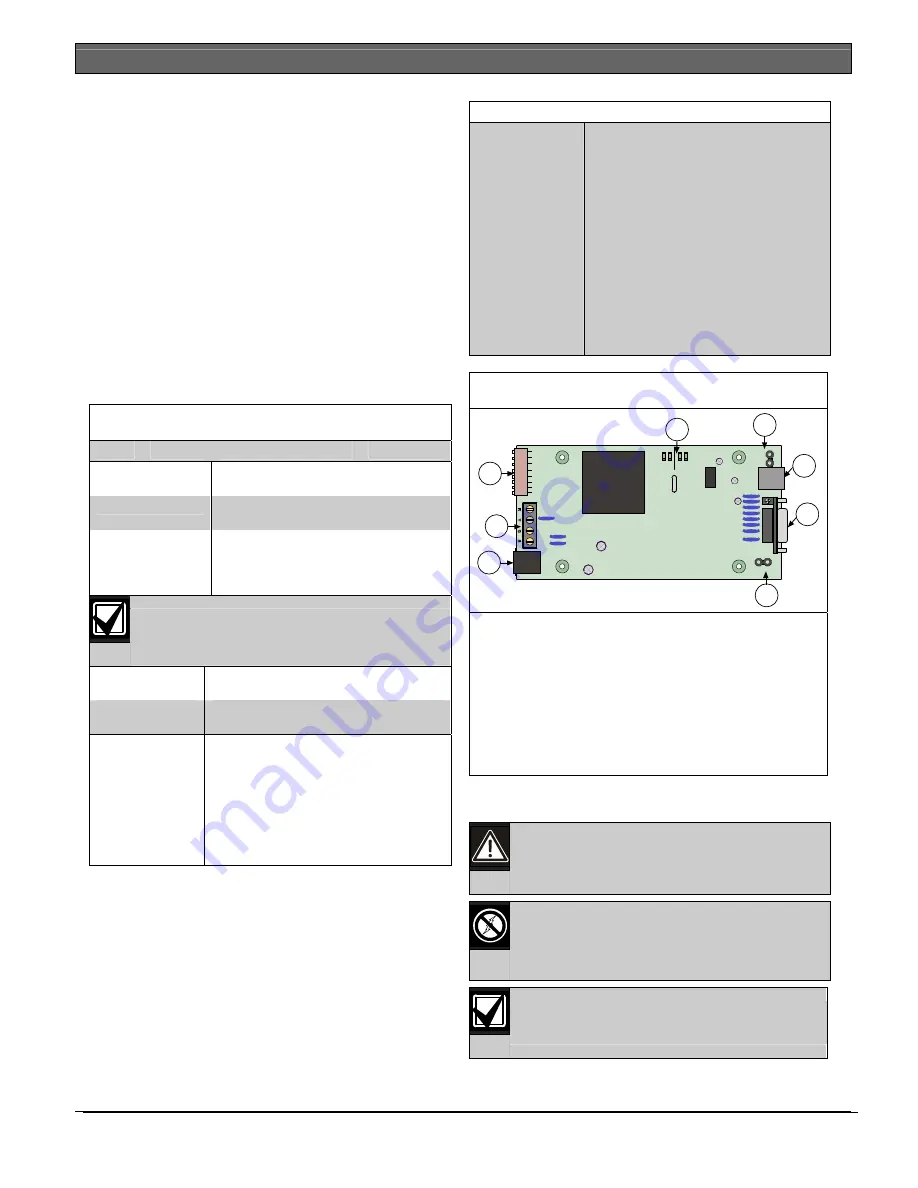
DX4010V2
|
Installation Instructions | 1.0
General Information
4
Bosch Security Systems, Inc. | 9/08 | F01U083036-01
1.0 General
Information
The DX4010V2 is a data terminal equipment (DTE)
configured RS-232/USB serial device interface. This
module is designed to operate with compatible control
panels. It connects to the control panel through the
Option or SDI data bus.
The DX4010V2 is used to connect a PC with RPS,
BIS, PC 9000, CMS 7000, or other third party
software that uses a serial connection to the
supported control panels. The module also supports a
serial printer (or parallel printer with a converter box)
for control panels that support a serial printer. The
compatibility lists in
Table 1
show support information.
2.0 Specifications
Table 1: DX4010V2 Specifications
Operating
Voltage
12 VDC nominal
Current Draw
55 mA nominal, 60 mA with
diagnostic LEDs enabled
Communication
Configuration
Programmable through the control
panel. Refer to the appropriate
control panel programming
instructions.
The baud rate for the printer output on a
DS7400Xi must be greater than 300 baud.
Operating
Temperature
0°C to +50°C (+32°F to +122°F)
Relative
Humidity
5 to 85% @ +30°C (+86°F)
non-condensing
Control Panel
Compatibility
Option bus control panels: D6412,
D4412, DS7240, DS7220, DS7400Xi
(v2.02 or higher)
SDI bus control panels (v6.0 or
higher): D9412GV2, D7412GV2,
D7212GV2, D9412G, D7412G,
D7212G, D9124, D9112, D7412, and
D7212
Table 1: DX4010V2 Specifications (continued)
Application
Compatibility
RPS:
Supported on all compatible
control panels.
PC 9000:
Supported on SDI Bus
control panels (D9412G, D7412G,
D7212G, D9112, D7412, and D7212).
BIS:
Supported on SDI Bus control
panels, v6.3 and higher (D9412GV2,
D7412GV2, D7212GV2, D9412G,
D7412G, and D7212G).
CMS 7000:
Supported on DS7400Xi
Control Panels set at Mode 18 (v3.09
or higher).
Printers:
Supported on compatible
control panel.
Figure 1: DX4010V2 Component Layout
SER
Rx
Tx
BUS
Rx Tx
LED
P3
1
2
3
4
5
6
7
DB9 GND
ENABLE
P1
8
1-
DB9 GND enable pins (P1)
2-
RJ-16 data bus connector (P3)
3-
Data bus (TS1)
4-
Address DIP switches (S1)
5-
Diagnostic LEDs
6-
Diagnostic LED enable pins (P2)
7-
USB Connector (P7)
8-
DB9 DTE RS-232 connector (P6)
3.0 Installation
Procedure
Failure to follow the instructions in this
manual can result in personal injury or
damage to the equipment.
The DX4010V2 contains static-sensitive
components and must be handled with
care. Follow anti-static procedures when
handling the modules.
Test according to NFPA 72 if used in fire
applications.














