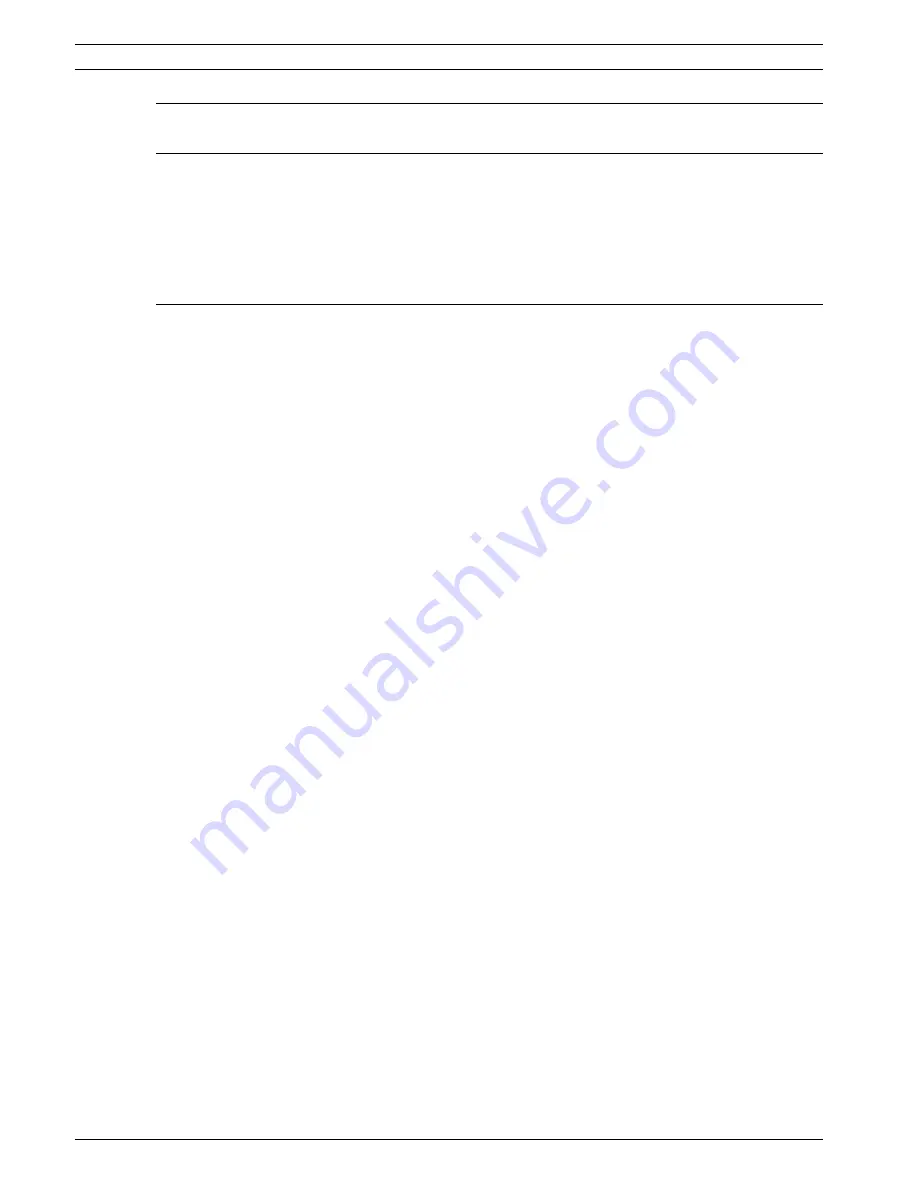
6
en | Table of Contents
Digital Video Recorder 440/480 Series
AM18-Q0605 | v2.0 | 2012.04
Installation and Operation manual
Bosch Security Systems
9
Menu default values
86
10
Technical specifications
90
10.1
Electrical
90
10.1.1
Mechanical
91
10.1.2
Environmental
91
10.1.3
Electromagnetic and Safety
92
10.2
USB memory sticks
92
A
Appendix
93
A.1
Software licenses
93
A.1.1
Bosch software
93
A.1.2
Other licenses — copyright notices
93
A.1.3
Warranties and disclaimer of warranties
94







































