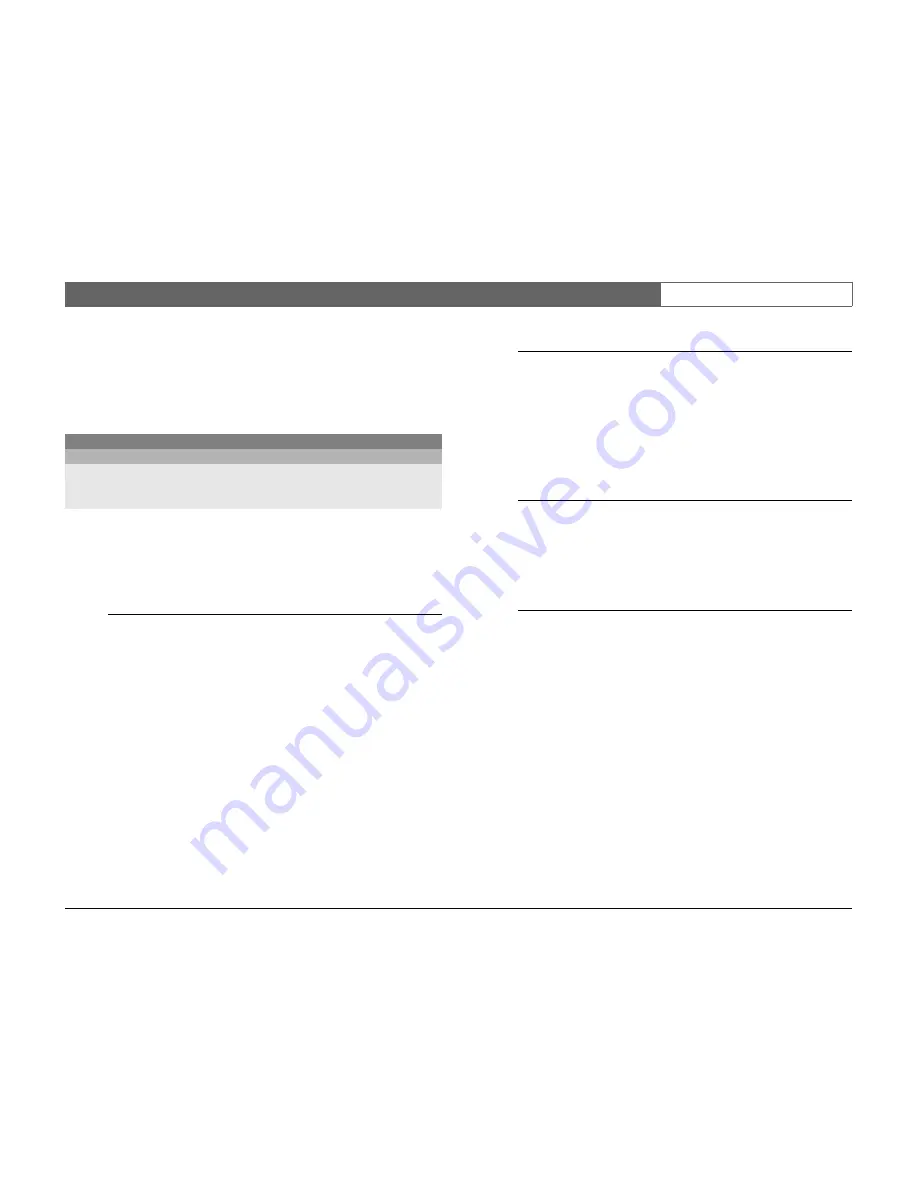
Bosch Security Systems
Divar - Easy
| Installation Manual | Menu system
EN
| 5-10
P
ROFILES
>
There are three different profiles; Day, Night and Weekend. The profiles contain
configuration settings for recording data and handling events. You can define a
calendar that automatically selects profiles. These profiles can be configured for
day, night, weekend or holidays for example.
>> CALENDAR SETUP
•
The use of profiles is defined in a calendar that covers one week. This
calendar is then repeated for subsequent weeks.
•
A profile is specified at intervals of 15 minutes for each day of the week.
•
You can program exception days to change profiles for special days and
holidays.
>>> Calendar edit
•
The
Calendar Edit
menu shows the profile identification numbers
used in a 24-hour period (0 to 23). Each hour is divided into four
15-minute periods.
•
To see the other days of the week use the left /right arrow keys.
•
Select the
Add Schedule
item to edit the calendar.
Add schedule
•
Select the profile name, the begin and end times, and the days on
which you want the profile to be active.
•
Only five profiles changes can occur in any one day.
•
Select a number from 0 to 23 for the hour. Select between 0, 15, 30
or 45 for the minutes.
•
If the begin time is later than the end time, then the profile is active
from the end time until the begin time on the next day.
>>> Exception days
•
Up to 32 exception days can be set that override the calendar list.
•
Use the up/down keys to move to an exception entry and press the
select key to start editing. Enter the start date/time, the duration and
the profile name.
•
Press the F2 key to empty an entry.
>> SYSTEM BEHAVIOR
•
Use the
System Behavior
menu to configure the event handling and the
recording setup for each of the profiles.
>>> Event handling
•
Select the profile for which you wish to configure the event
handling.
•
Move to the line that you wish to change. Press the select key to
enable or disable the selection. A check mark means enabled.
•
If alarm is checked, the selection acts as an alarm. If alarm is not
checked, the selection acts as a trigger.
>>> Recording setup
•
Recording behavior for each of the profiles is specified in three
submenus. The
Normal
submenu is for a normal situation without
alarms or motion events. The
Input
submenu is for input changes.
The
Motion
submenu is for motion events.
•
The list gives an overview of inputs and motions that are used in
any of the profiles. A check mark means used.
MAIN MENU
PROFILES
CURRENTLY ACTIVE
DAY
CALENDAR SETUP
>
SYSTEM BEHAVIOR
>
Summary of Contents for Divar-Easy
Page 1: ...Divar Digital Versatile Recorder Easy Installation Instructions EN ...
Page 2: ......
Page 30: ...Bosch Security Systems Divar Easy Installation Manual Operating instructions EN 3 12 ...
Page 40: ...Bosch Security Systems Divar Easy Installation Manual Hardware setup EN 4 10 ...
Page 52: ...Bosch Security Systems Divar Easy Installation Manual Menu system EN 5 12 ...
Page 60: ...Bosch Security Systems Divar Easy Installation Manual Using the Configuration Tool EN 6 8 ...
Page 66: ...Bosch Security Systems Divar Easy Installation Manual Menu default values EN 7 6 ...
Page 70: ...Bosch Security Systems Divar Easy Installation Manual Technical specifications EN 8 4 ...
Page 71: ......






























