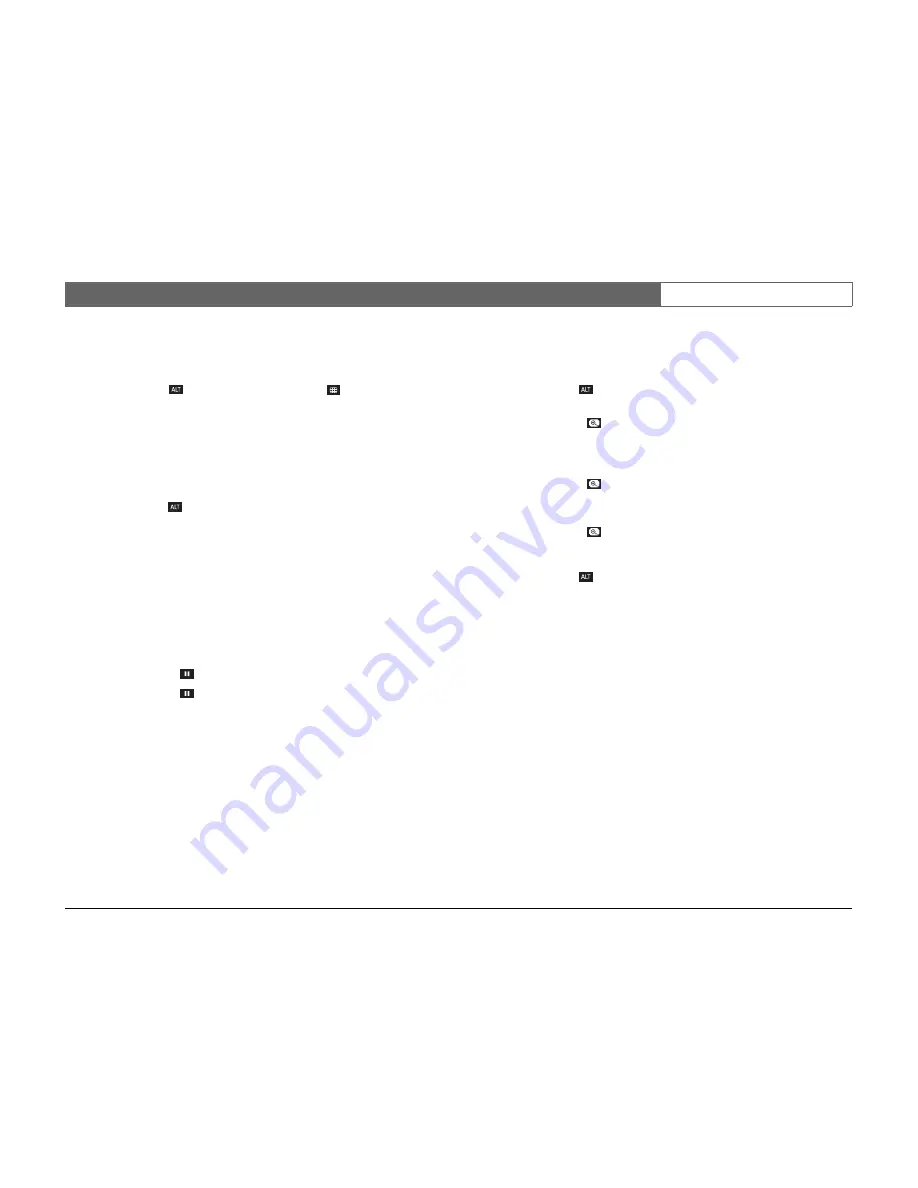
Bosch Security Systems
Divar - Easy
| Installation Manual | Operating instructions
EN
| 3-7
Cameo assignment
Assigning cameras to cameos in a multiscreen view:
1. Press the ALT key
and then the multiscreen key
.
> The multiscreen key indicator flashes.
> The border around the active cameo is green.
> The camera key of the camera shown in the active cameo lights (green).
2. Use the arrow keys if you wish to select a different cameo.
3. Press a camera key to display that camera’s picture in the active cameo.
> The camera is assigned and the following cameo becomes active.
4. Continue to press camera keys to assign camera pictures to cameos.
5. Press the ALT key
to interrupt cameo assignment and exit the assignment
mode.
> The assignment mode is automatically ended when the last cameo has been
assigned.
The cameo assignment that you make is used in playback mode as well as in live
mode.
Image freeze
Freezing a camera shot on monitor A:
1. Press the pause key
to freeze the picture in the active cameo.
2. Press the pause key
again to return to live viewing.
If you are viewing a camera picture in full-screen mode, then this picture is
frozen. The zoom function can be used on a frozen picture. If you change
viewing mode, any frozen pictures are released.
Zoom
To zoom in on a camera picture:
1. Press the ALT key
.
> The ALT indicator lights.
2. Press the zoom key
.
> The zoom indicator lights.
> The picture is enlarged by a factor of 2.
3. Use the arrow keys to select the area of the picture to be displayed.
4. Press the zoom key
again to zoom in further.
> The picture is enlarged by a factor of 4.
5. Use the arrow keys to select the area of the picture you want to see.
6. Press the zoom key
again to return to a full picture and leave the zoom
mode.
> The zoom indicator no longer lights.
7. Press the ALT key
to return the keys to normal operation.
> The ALT indicator no longer lights.
Summary of Contents for Divar-Easy
Page 1: ...Divar Digital Versatile Recorder Easy Installation Instructions EN ...
Page 2: ......
Page 30: ...Bosch Security Systems Divar Easy Installation Manual Operating instructions EN 3 12 ...
Page 40: ...Bosch Security Systems Divar Easy Installation Manual Hardware setup EN 4 10 ...
Page 52: ...Bosch Security Systems Divar Easy Installation Manual Menu system EN 5 12 ...
Page 60: ...Bosch Security Systems Divar Easy Installation Manual Using the Configuration Tool EN 6 8 ...
Page 66: ...Bosch Security Systems Divar Easy Installation Manual Menu default values EN 7 6 ...
Page 70: ...Bosch Security Systems Divar Easy Installation Manual Technical specifications EN 8 4 ...
Page 71: ......






























