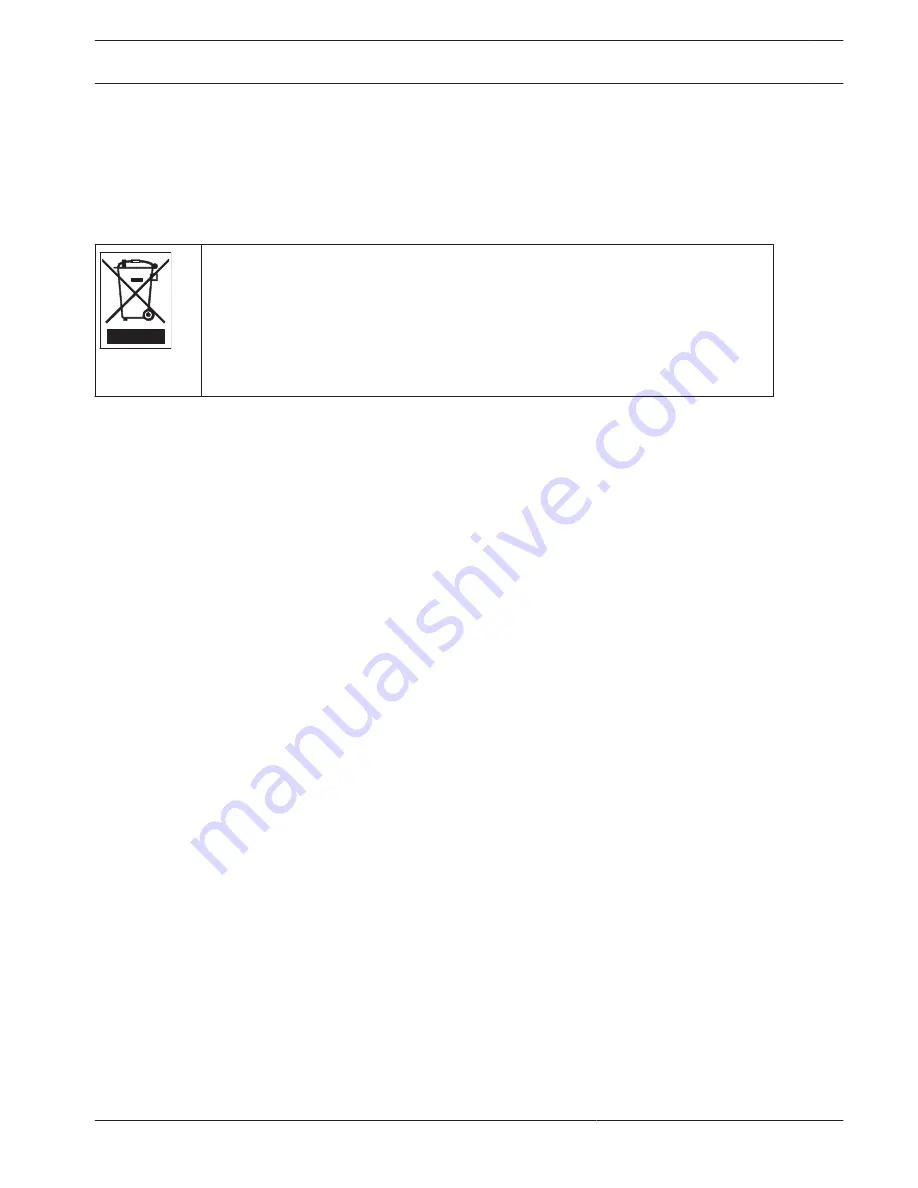
Decommissioning
Transfer
The unit should only be passed on together with this installation guide.
Disposal
Disposal - Your Bosch product was developed and manufactured with high-quality
material and components that can be recycled and reused. This symbol means that
electronic and electrical appliances, which have reached the end of their working life,
must be collected and disposed of separately from household waste material.
Separate collecting systems are usually in place for disused electronic and electrical
products. Please dispose of these units at an environmentally compatible recycling
facility, per European Directive 2012/19/EU.
14
14.1
14.2
DIVAR 2000 / DIVAR 3000 / DIVAR
5000
Decommissioning | en
87
Bosch Security Systems
Operation Manual
2016.09 | v1.0 | AM18-Q0717
Summary of Contents for DIVAR 2000
Page 1: ...DIVAR 2000 DIVAR 3000 DIVAR 5000 Network Hybrid Video Recorder en Operation Manual ...
Page 2: ......
Page 93: ......








































