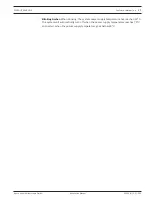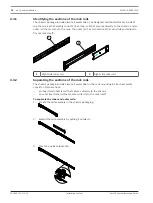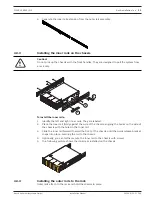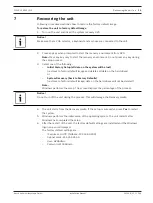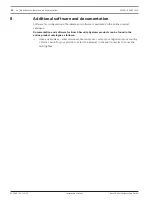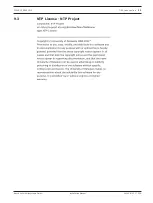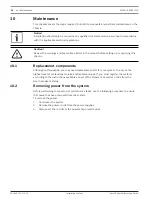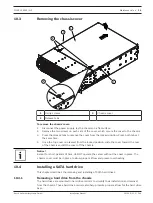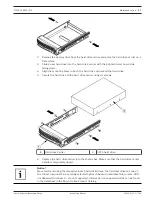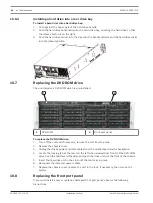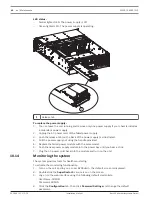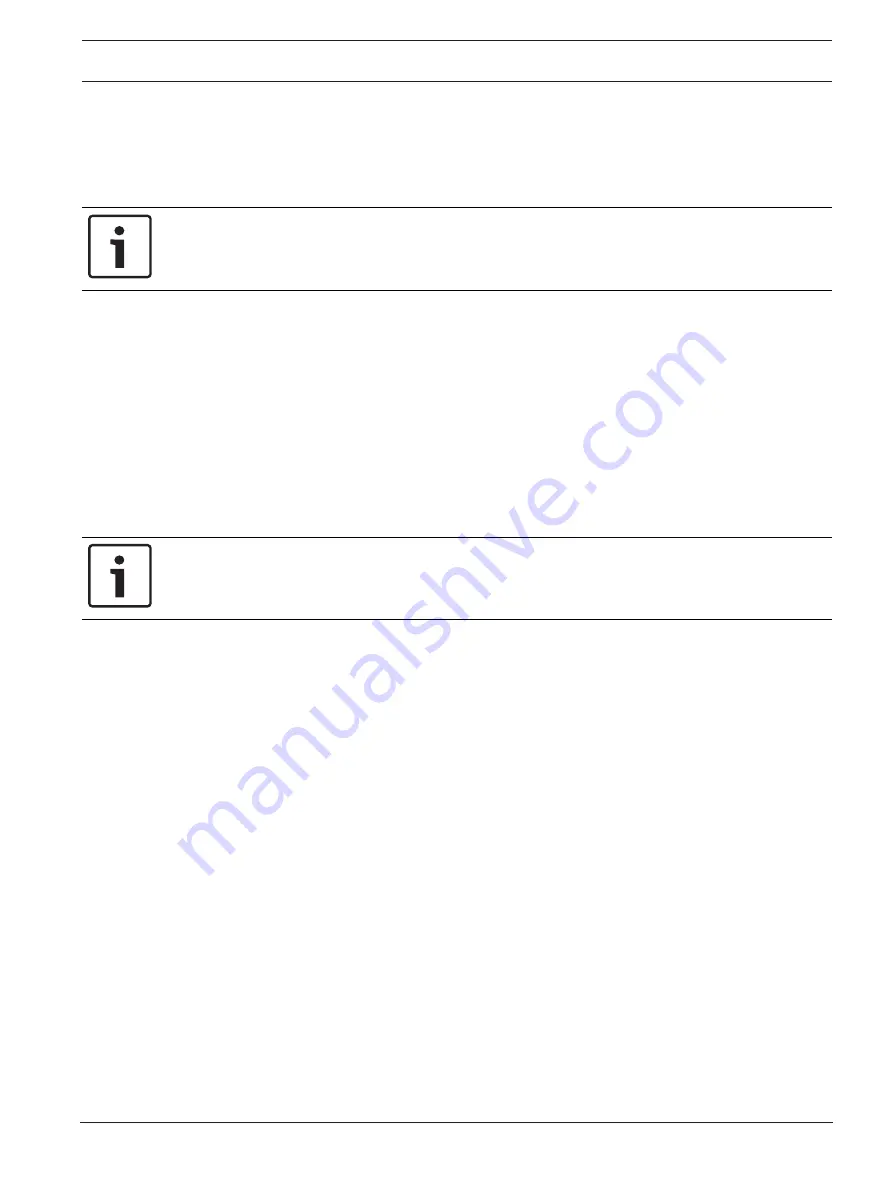
DIVAR IP 6000 (3U)
Recovering the unit | en
29
Bosch Sicherheitssysteme GmbH
Installation Manual
2016.08 | V2.1 | DOC
7
Recovering the unit
Following procedure describes how to restore the factory default image.
To restore the unit to factory default image
1.
Turn on the unit and insert the system recovery DVD.
Notice!
Make sure that a VGA monitor, a keyboard and a mouse are connected to the unit.
2.
Press any key when prompted to start the recovery environment from DVD.
Note:
Press any key only to start the recovery environment. Do not press any key during
the setup process.
3.
Select one of the following:
–
Initial Factory Setup (all data on the system will be lost)
(restores to factory default image and deletes all data on the hard drives)
or
–
System Recovery (back to Factory Defaults)
(restores to factory default image; data on the hard drives will not be deleted)
Note:
Windows performs the setup. The screen displays the percentage of the process.
Notice!
Do not turn off the unit during the process. This will damage the Recovery media.
4.
The unit starts from the Recovery media. If the setup is successful, press
Yes
to restart
the system.
5.
Windows performs the initial setup of the operating system. The unit restarts after
Windows has completed the setup.
6.
After the restart of the unit, the factory default settings are installed and the Windows
logon screen is displayed.
The factory default settings are:
–
IP address: DHCP (Fallback: 192.168.0.200)
–
Subnet mask: 255.255.255.0
–
User: BVRAdmin
–
Password: WSS4Bosch