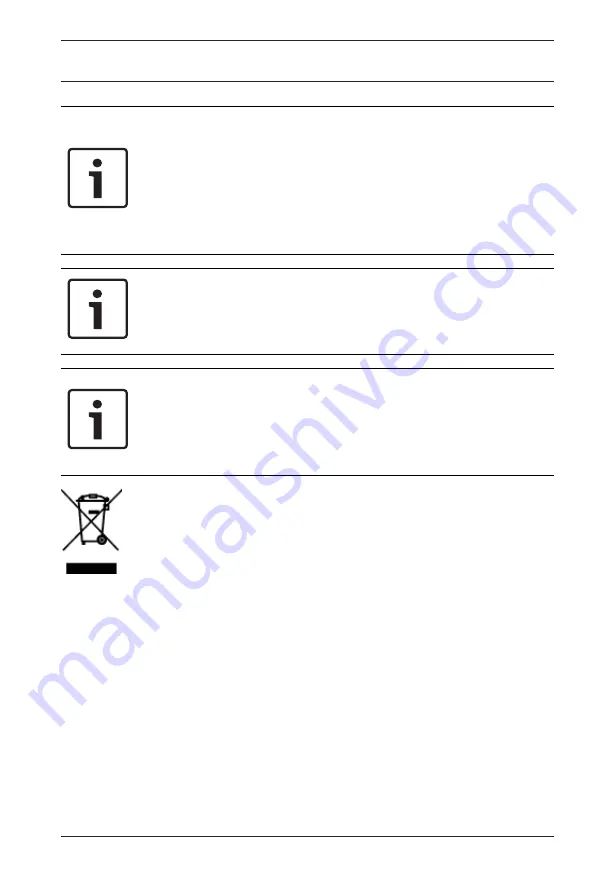
DIVAR IP all-in-one 5000
Safety precautions | en
7
Bosch Security Systems B.V.
2019.08 | V1 | DOC
Notice!
Electrostatically sensitive device:
To avoid electrostatic discharges, the CMOS/MOSFET
protection measures must be carried out correctly.
When handling electrostatically sensitive printed circuits,
grounded anti-static wrist bands must be worn and the ESD
safety precautions observed.
Notice!
Installation should only be carried out by qualified customer
service personnel in accordance with the applicable electrical
regulations.
Notice!
The operating system includes the latest Windows security
patches available at the time the software image was created.
We recommend that you regularly install the latest security
patches using the Windows Update function.
Disposal
Your Bosch product has been developed and manufactured
using high-quality materials and components that can be reused.
This symbol means that electronic and electrical devices that
have reached the end of their working life must be disposed of
separately from household waste.
In the EU, separate collecting systems are already in place for
used electrical and electronic products. Please dispose of these
devices at your local communal waste collection point or at a
recycling center.
1.2
Electrical safety precautions
Basic electrical safety precautions should be followed to protect
you from harm and the system from damage:








































