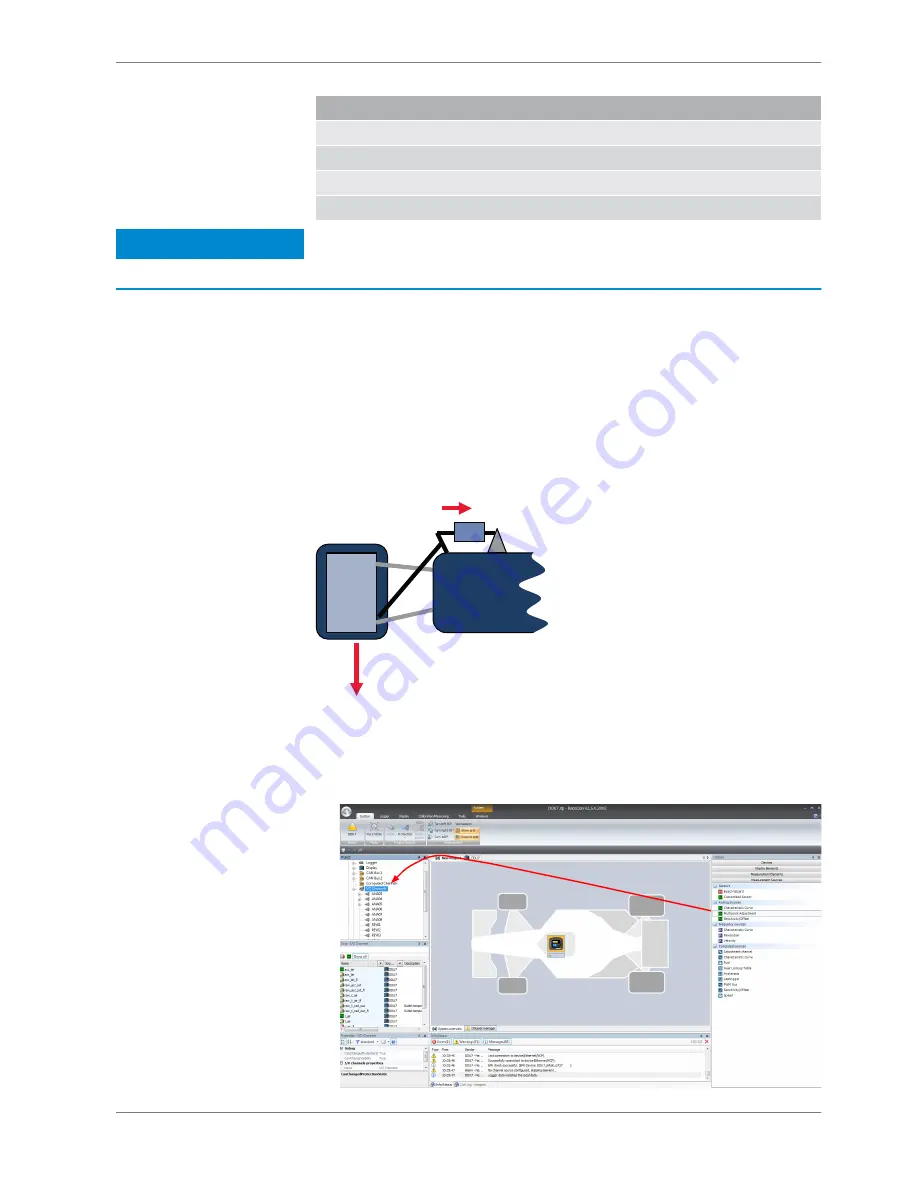
Measurement label
Function
raw_name
mV value of sensor
raw_name_fi
filtered mV value of sensor
name
physical value of sensor
name_fi
filtered physical value
Notice
Working with automatically created measurement sheets is ex‐
plained in chapter ‘
Setting up an online measurement [
}
100]
’.
Configuring a multipoint adjustment
Example: Measurement of wheel force
▪ Physical property ‘wheel force’ not directly measureable
▪ Load transfer through suspension kinematics
▪ Physical value at sensor position defined by vehicle
▪ Curve definition by online adjustment at vehicle
Force at wheel
Force at sensor
1. Click on ‘Measurement Sources’ in the Toolbox.
2. Expand the list of ‘I/O Channels’ by clicking on ‘+’ in the DDU 8 Project Tree.
3. Drag the ‘Multipoint Adjustment’ analog signal source from the Toolbox and
drop it on the desired analog input channel in DDU 8 Project Tree.
Drag + Drop
10.3.4
Analog and Frequency Inputs | 10
Bosch Motorsport
DDU S2 PLUS Manual
87 / 136






























