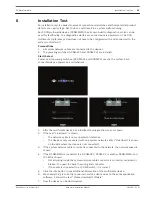How to connect or remove the microphone
The microphone can be easily connected to the DCNM-MMD Multimedia Device, page 23:
9
6
4
8
5
7
Figure 7.4: DCNM‑HDMIC to DCNM‑MMD connection
To do so:
1.
Gently guide the connection guidance (4) into the DCNM‑MMD microphone connector
(9).
2.
Gently push the connector plug (6) into the DCNM‑MMD microphone connector (9) until
the connection lock (5) fits/click into place.
3.
To remove the microphone from the DCNM‑MMD: Shift lockslider (7) towards the
DCNM‑MMD and hold in place lock release (8) and pull out the microphone.
DCNM-MMDSP Anti-reflection foil
The DCN multimedia Anti‑reflection foil is a self‑absorbed premium tempered glass screen
protector which has anti‑scratch and anti‑wear features.
Installation procedure
1.
Please use the included alcohol swab and the microfiber fabric to clean the DCNM‑MMD
LCD screen before installation.
2.
Peel the positioning adhesive release paper from the rear of anti‑reflection foil.
3.
Position the anti‑reflection foil on the DCNM‑MMD LCD screen, and then fix the
positioning adhesive to the side of the DCNM‑MMD.
4.
Open the anti‑reflection foil, and use the “cleaning stick” to clean surface dust from the
LCD screen.
5.
Peel the protective film from the other side of the anti‑reflection foil.
6.
Lightly press the anti‑reflection foil on to the LCD screen. If air bubbles are trapped under
the anti‑reflection foil, use the “squeegee” to remove them.
7.3
DCN multimedia
Mechanical installation of Contribution Devices | en
27
Bosch Security Systems B.V.
Hardware Installation Manual
2013-08 | V1.0 |
Summary of Contents for DCN multimedia
Page 1: ...DCN multimedia Conference System en Hardware Installation Manual ...
Page 2: ......
Page 31: ......