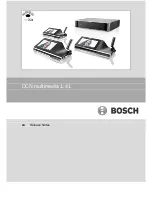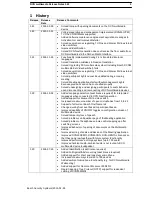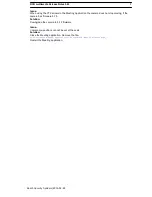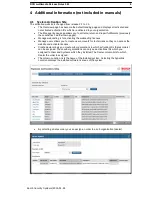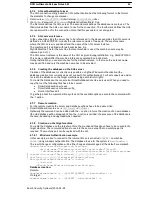DCN multimedia Release Notes 1.41
6
Bosch Security Systems| 2015-02-24
Issue:
System stops working after a new user is created at the PC running the DCN multimedia software
services.
Solution:
Reboot the server PC.
3.4
Meeting application and Multimedia device
Issue:
DCN multimedia Server console shows green tickmark notifying that all services are started
correctly and system is properly licensed, but, DCNM-APS shows green blinking LED,
DCNM-MMD’s show screen with the ethernet links and Meeting Application remains in splash
screen.
There are two posssible causes:
The SQL server does not see the DCN multimedia databases because you have manually de-
installed Microsoft SQL server prior to installing DCN multimedia.
Solution 1
1.
Stop the DCN multimedia services using the DCN multimedia Server Console
2.
Copy [DVD]\Tools\SQL script\Sysadmin2System.sql to C:\script\
3.
Open a command prompt with elevated rights (Run as administrator)
4.
Run the command:
sqlcmd.exe -S .\SQLEXPRESS -E -i C:\script\Sysadmin2System.sql
5.
Start the DCN multimedia services using the DCN multimedia Server Console
The DCN multimedia service cannot connect to the database due to authentication settings of the
system admin user.
Solution 2:
1.
Stop the DCN multimedia services using the DCN multimedia Server Console
2.
Delete all Dcnm*.* files in C:\Program Files\Microsoft SQL
Server\MSSQL10_50.SQLEXPRESS\MSSQL\DATA
3.
Open a command prompt with elevated rights (Run as administrator)
4.
Go to C:\Program Files\Bosch\DCN multimedia
5.
Run the command:
DcnmDatabaseConsole.exe –y -n
6.
Start the DCN multimedia services using the DCN multimedia Server Console
Issue:
Going back to the active meeting after internet browsing, by means of the home button in the
browser and Back To Active button (big green button), takes about 4 seconds delay.
Solution:
This is standard Android behavior
When the back button in the browser is used, and then the Back To Active button, there is no
delay.
Issue:
Meeting application shows disabled buttons or missing buttons. The Multimedia Devices show the
disconnected screen.
Solution:
Disable the sleep mode of the server PC, and then reboot the server.
Issue:
The Meeting application and the Multimedia Device show a different time.
Solution:
Enable daylight saving of the PC running the Meeting application.
3.5
Camera control