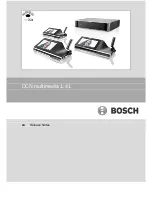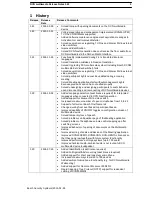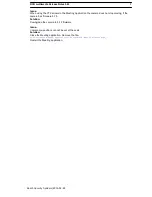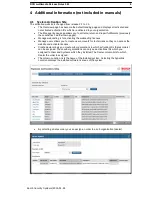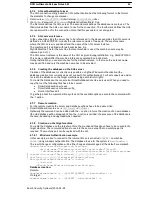DCN multimedia Release Notes 1.41
12
Bosch Security Systems| 2015-02-24
b.
Start Microsoft SQL Server management Studio.
c.
Select the database DcnmDatabase
d.
Start context menu (right mouse click) Delete
e.
Check checkbox Close existing connections and press OK
3.
Restore the backup database
a.
Select the folder System Databases
b.
Start context menu (right mouse click) Restore Database...
c.
Select radio button From Device: and press the button ..., Which opens the
Specify backup window
d.
On Specify backup window press Add
e.
Browse to directory
%ProgramFiles%\Microsoft SQL Server\MSSQL10_50.SQLEXPRESS\MSSQL\DATA\DcnmBackup
f.
Select the DcnmBackup_v1.00.bak file and press OK to go back to Restore
Database screen
g.
At the “To database:” Select the database "MmcnDatabase" from the combobox
h.
Check the restore checkbox
i.
Press OK
j.
If all is well a restore is successful message occurs
4.7
Attaching a (remote) SQL server to DCN multimedia
4.7.1
Needs
Needed files and information:
•
A text editor like notepad / + / … to change the files.
•
The data connection configuration file Bosch.Dcnm.Service.dll.config located in the
installation folder of DCN multimedia (commonly C:\Program Files\Bosch\DCN
multimedia)
•
The name of the SQL server to use (default: .SQLEXPRESS). This SQL server must be
reachable by the DCN multimedia PC.
•
The connection credentials to connect to the DCN multimedia database. This can be
either windows authentication or SQL authentication.
•
The name of the DCN multimedia database (default: DcnmDatabase).
4.7.2
Formatting of the connection string
To see the format of the connection string we first have to open the configuration file
Bosch.Dcnm.Service.dll.config using a text editor. Search in the configuration file for the
connection string setting DbConnectionString. The default content including surrounding looks
like:
<Bosch.Dcnm.Services.Properties.Settings>
<setting name="DbConnectionString" serializeAs="String">
<value>metadata=res://*; provider=System.Data.SqlClient;provider connection
string="Data Source=.SQLEXPRESS;Initial Catalog=DcnmDatabase;Integrated Security=True;
MultipleActiveResultSets=True";</value>
</setting>
</Bosch.Dcnm.Services.Properties.Settings>
The value content holds the connection string which holds the following information (as separated
by the semicolons).
1.
metadata=res://*;
2.
provider=System.Data.SqlClient;
3.
provider connection string="Data Source=
.SQLEXPRESS
;Initial
Catalog=
DcnmDatabase
;Integrated Security=True; MultipleActiveResultSets=True";
The Third part holds the SQL connection string and defines the SQL server and the database. The
shown SQL connection string base on the Windows authentication format and is referring to the
local SQL server named SQLEXPRESS and the database is named DcnmDatabase.
4.7.3
Windows authentication format
The SQL connection string based on Windows authentication has the following format. In the
format the elements to change are marked:
Data Source=
.SQLEXPRESS
;Initial Catalog=
DcnmDatabase
;Integrated Security=True;
MultipleActiveResultSets=True
The first mark defines the SQL server. The second mark defines the database name to use.