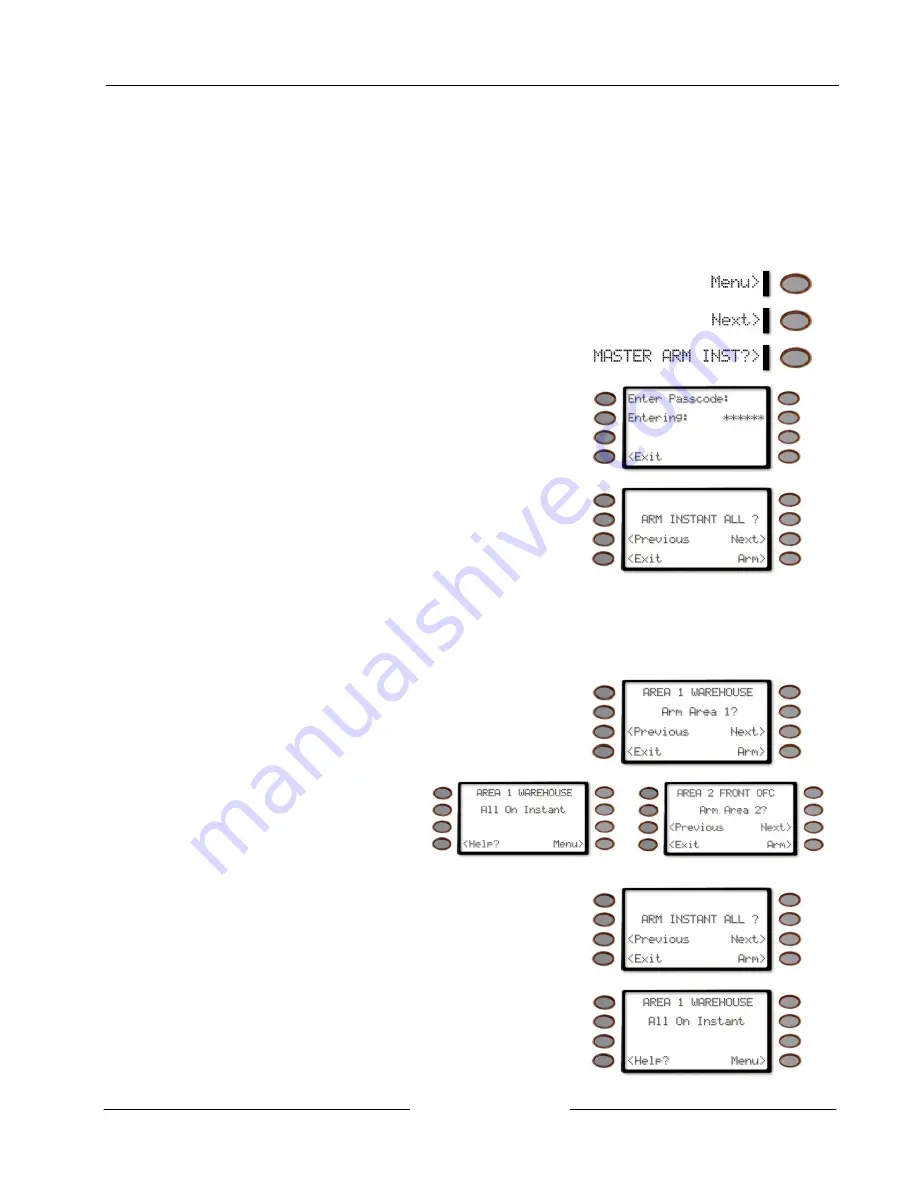
Part IV: Multi-Area Use
Turn On the Entire System Without Delays
D1260 Owner’s Manual
© 2003 Bosch Security Systems
50410C
Turn On the Entire System Without Delays
You can use this Command Menu function to turn on the entire system, both perimeter and interior, without delays.
You may use this function in all of the areas or some of the areas where your passcode has authority. If there are areas
already turned on, this function turns on all areas that are off without changing the status of the areas that are already on.
Turning on All or Selected Areas
Areas covered in the scope of the command center can be armed individually by accessing the Master Arm function
through the menu.
1.
Press the
Menu>
key to enter the Command Menu.
2.
Press the
Next>
soft key repeatedly until you reach the
MASTER ARM INST ?>
prompt then press the
adjacent soft key.
3.
You will prompted for your passcode. It will appear on
the display as asterisks (*).
4.
The display changes and shows
INSTANT ARM ALL ?
with the following options:
•
<Previous
soft key – will scroll to the last area that
can be armed (based on passcode and authority
level)
•
Next>
soft key – will scroll to the first area that can be armed (based on passcode and authority
level)
•
Arm>
soft key – will arm all areas (based on passcode and authority level)
•
<Exit
soft key – will return the display to idle text
5.
If the
Next>
soft key is pressed, the first area that can
be armed (based on passcode entered and user
authority level) is displayed.
(
AREA 1 WAREHOUSE
is used an example of the first
area that can be armed)
6.
Pressing the
Arm>
soft key will
cause
AREA 1 WAREHOUSE
All On Instant
to display for 3
seconds before the prompt to
arm the next available area is
displayed.
7.
Once all available areas have been displayed, the
display returns to
ARM INSTANT ALL ?
8.
To instantly arm all the areas that are within the scope
of the command center, press the
Arm>
soft key.
9.
This display changes to show
AREA 1 WAREHOUSE
All On Instant
indicating that the all areas are armed.
Summary of Contents for D1260 Series
Page 2: ...D1260 Owner s Manual 50410C 2003 Bosch Security Systems ...
Page 4: ...Contents D1260 Owner s Manual 50410C 2003 Bosch Security Systems ...
Page 144: ...Appendix Passcode Worksheet D1260 Owner s Manual 50410C 2003 Bosch Security Systems Notes ...
Page 154: ...D1260 Owner s Manual 50410C 2003 Bosch Security Systems Notes ...






























