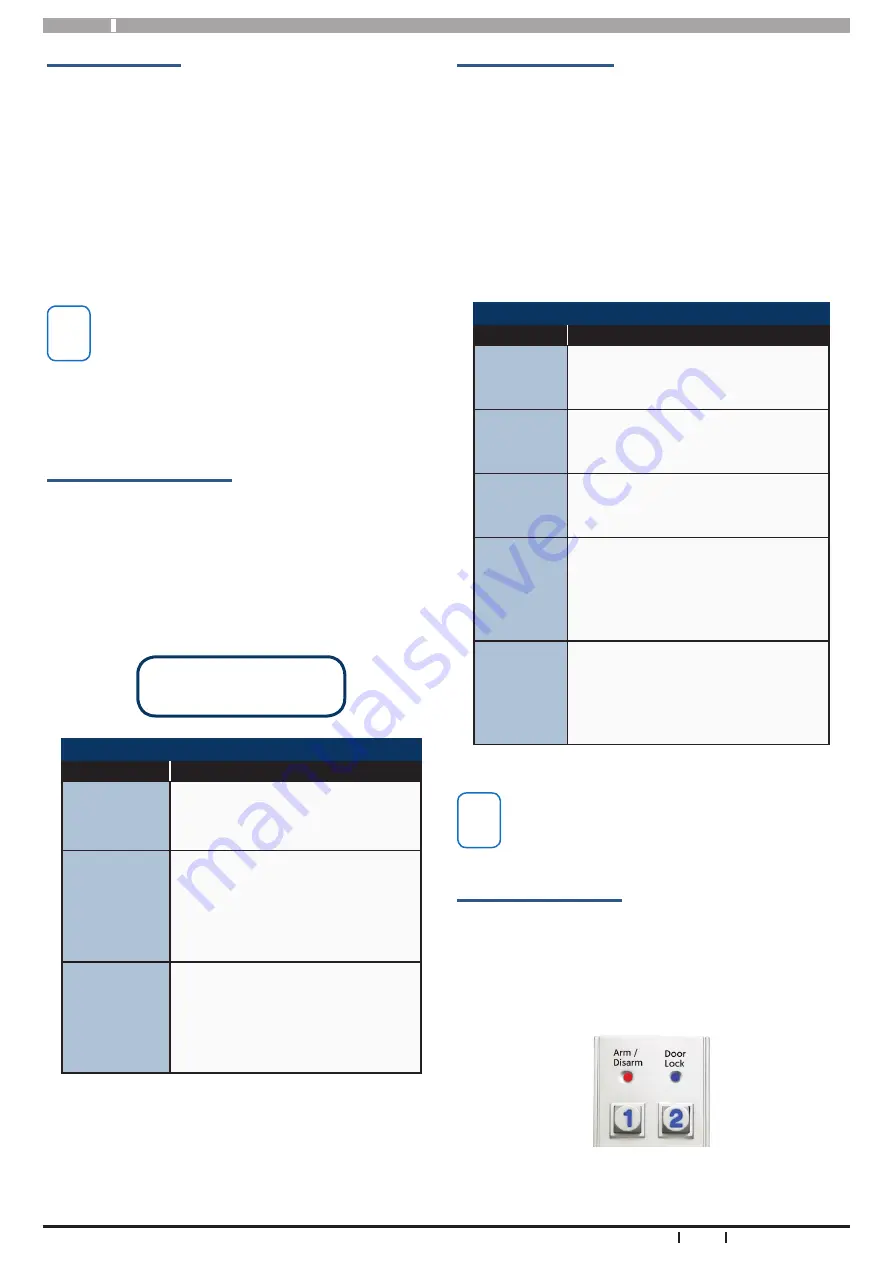
CP156B
Installer Reference Guide
4
Bosch Security Systems 01/19 CP156BIRG FTR1.1
Hold Down Functions
The CP156B keypad supports the following hold down
functions. These functions will only work if the keypad
has been assigned to an area. When keypads are in-
stalled outside the premises and are being used for area
control, it is recommended that you disable the emer-
gency key functions to prevent nuisance alarms.
See the Devices-Keypads & Readers-Emergency Keys
menu option in panel programming to disable these
features.
Hold Down Functions
Function
Meaning
PANIC
ALARM
Press and hold both the [1] and [3]
keys down for 2 seconds to initiate
a panic alarm.
FIRE
ALARM
Press and hold both the [4] and [6]
keys down for 2 seconds to initiate
a fire alarm.
MEDICAL
ALARM
Press and hold both the [7] and [9]
keys down for 2 seconds to initiate
a medical alarm.
All ON
Enter a valid PIN and then press
and hold down the [#] key, the
system will turn On or Arm all areas
that the user belongs to at the
same time.
All OFF
Enter a valid PIN and then press
and hold down the [*] key, the
system will turn Off or Disarm all
areas that the user belongs to at
the same time.
Table 4: Hold Down Functions
i
Note
The hold down 4 - Chime Mode and hold down
6 - Answer Incoming Call features are not currently
supported from the CP156B keypad.
Keypad LED Indicators
The CP156B keypad includes RED/ GREEN and BLUE indi-
cator LEDs which provide visual feedback during system
operation.
The Red/Green indicators will show alarm &/or area sta-
tus. The Blue indicator will show door status.
Figure 7: LED Indicators
Keypad Operation
The CP156B keypad can be configured to provide sys-
tem area control, door access control or both depending
on the installation requirements.
As there is no LCD display on the keypad, feedback
is provided via the red/green and blue LED’s and the
keypad sounder.
The CP156B also includes an egress input and lock out-
put which can be used to control door access if required.
i
Note
Using the on board lock output is not recommend-
ed when the CP156B is being used on an external
wall of the building. In this case it is recommended
that you run the lock control wires directly to an
output located on the main panel or output ex-
pander module located inside the building.
Keypad Button Functions
The CP156B keypad consists of 12 individual buttons
which are used to enter PIN and control the system.
Some buttons have a secondary functions that are acti-
vated by holding the button down for two seconds.
The [#] and [*] buttons perform the same functions as
the ON and OFF buttons on the standard display keypad.
#
Button = ON Button
*
Button = OFF Button
Keypad Button Functions
Button
Description
[0] to [9]
The numeric buttons allow you
to enter PIN numbers and other
functions when required.
[#]
To arm the system enter the user
PIN followed by the [#] key.
The [#] key performs the same
function as the [ON] button on
display enabled keypads.
[*]
To disarm the system enter the
user PIN followed by the [*] key.
The [*] key performs the same
function as the [OFF] button on
display enabled keypads.
Table 3: Button Functions












