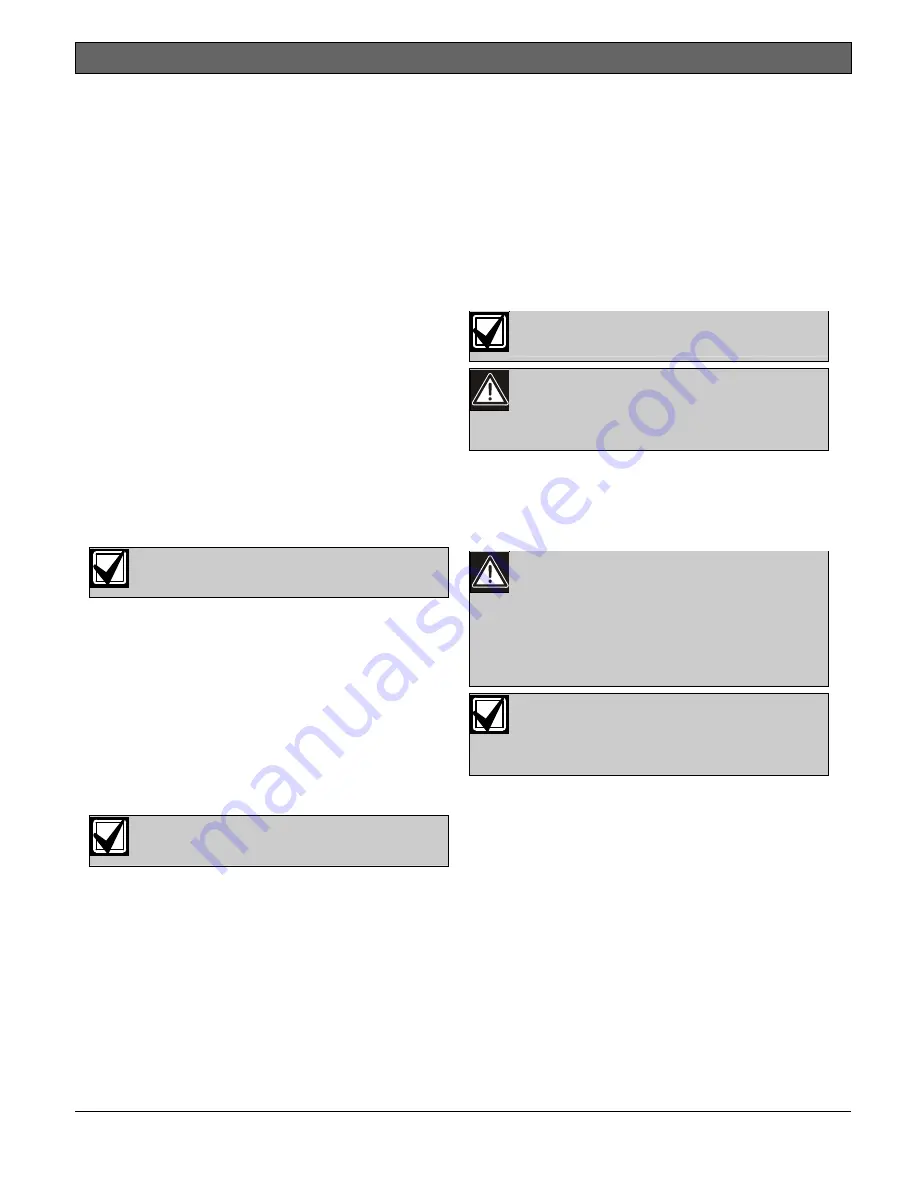
D6600
|
Operation and Installation Guide | 8.0 Standby Power
.
Bosch Security Systems | 2/05 | 4998122704E
13
7.4 Fire
Alarm
Applications
The D6600 Receiver can be used for Central Station
Protective Signaling when it is installed and used in
compliance with NFPA 72 and ANSI/NFPA 70.
Installation limits for digital alarm communicator
receivers (DACR) are under the local AHJ.
7.5
Installation Check List
1.
Check each receiver card to see that they are
correctly positioned in the card guides at the top
and bottom of the enclosure. Also confirm
connections did not loosen during shipment.
2.
Ensure the earth ground is connected and
grounded through the AC inlet.
3.
If you are installing additional line cards, install the
terminator cards now.
4.
After installing additional line terminator cards,
install the line cards (refer to Section 4.1.2 Card
Installation on page 10).
5.
You might also want to install the line terminator
card(s) from your spares package(s). If there is a
malfunction, you can quickly switch over to the
replacement card (refer to Section 4.1.2 Card
Installation on page 10).
You can install spare line terminator
cards. Do not install spare line cards.
6.
Connect four or six conductor telephone cord(s) to
the RJ11C jack(s) of the desired telephone line(s).
Plug the other end of the modular telephone
cord(s) into the telephone jack on the appropriate
line terminator card(s).
7.
Plug the AC cord into a correctly wired 120 VAC,
60 Hz or 220 VAC, 50 Hz outlet (standard AC
outlet).
8.
Plug the AC transformer into the correctly wired
wall receptacle that matches the voltage of the
transformer.
Ensure a switch does not control the
outlet.
9.
Turn the D6600 power switch on.
10.
Set the calendar and clock to the correct date and
time and program the necessary options.
11.
Ensure that communication formats are correct by
having communicators send test reports to each
line connected to the receiver.
7.6
Rack Mount Instructions
Rack mounting hardware is included with the D6600.
When mounted in a rack, plug the D6600’s AC cord
into an outlet inside the rack only if the outlet is wired
according to Article 760 of the NEC. Rack mounting is
required (per NFPA 72, 1-5.2.5.2) to meet the
mechanical protection requirement when using the
type of AC cord provided with the D6600. It is also
required that a UL Listed rack for fire protective
service be provided when used in UL Listed central
stations.
Do not connect the D6600 to an outlet
controlled by a switch.
Install a shelf or bracket at the back of the
rack to support the D6600. The front
mounting ears cannot support the full
weight of the D6600.
7.7
Powering Down the Receiver
1.
Remove battery power.
2.
Turn off the AC power on the D6600.
3.
Unplug the AC cord from the outlet.
Do not try to restart the D6600 with a fully
discharged battery. Reconnect after
power up. To prevent deep battery
discharge, use a D135A Low Battery
Cutoff Module. Refer to the D135A
Installation Guide (P/N: 74-06499-000)
for more information.
If programmable Output 1 or 2 is
activated by automation failure, Output 1
or 2 cannot be cleared by pressing
[ACKNOWLEDGE].
8.0 Standby Power
During a loss of AC power, the receiver automatically
switches to standby power. External batteries or an
uninterruptible power supply (UPS) provides standby
power. As long as there is adequate standby power, the
receiver’s operation is not interrupted, even if the
power loss occurs during signal processing. When
power supervision is enabled and a loss of AC power
occurs, the primary reporting devices (such as printers
and computers) show
AC FAIL
and the D6600’s
power indicator starts blinking. When AC power
restores, the power indicator stops blinking and
reporting devices show
AC RESTORE
.




























