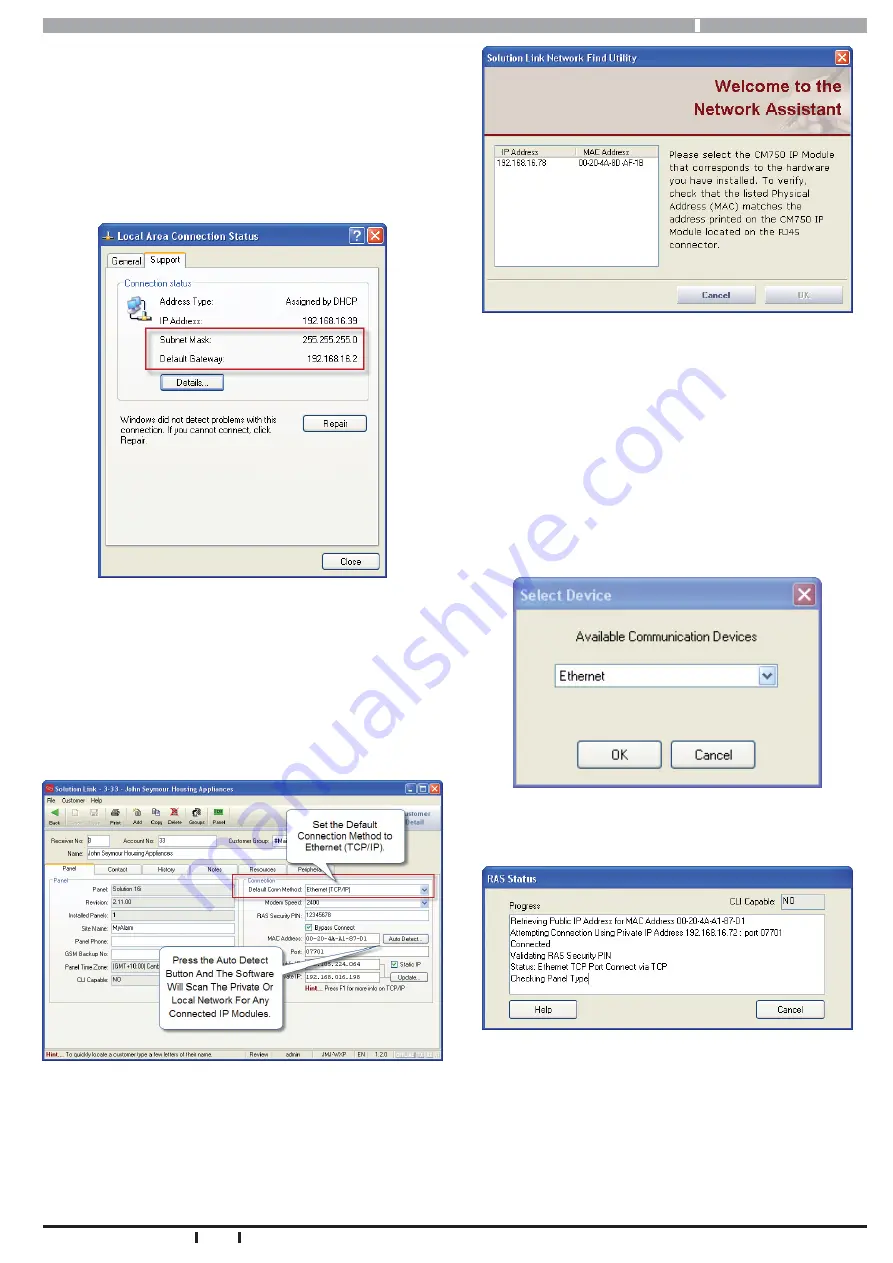
CM751B Installer Reference Guide
5
Bosch Security Systems 5/13 CM751BIRG FTR1.0
IPCONFIG will list the Default Gateway, Subnet Mask as
well as the IP address of the PC which executed the com-
mand. Note this is not the IP address assigned to the
CM751B and is not needed to complete the installation.
You can also access this information by running Control
Panel, Network Connections and then double click on Lo-
cal Area Connection and select the support tab.
Figure 4: Local Area Connection Status
Once you have this information, create a new customer
record in Solution Link or open an existing one if you are
adding the CM751B module to an existing customer.
From the Customer Panel form, set the default connec-
tion method to Ethernet (TCP/IP) and then press the Auto
Detect button to launch the Network Assistant.
Figure 5: Customer Panel Form
Press the OK button and the assistant will begin scan-
ning the private network LAN for the presence of CM751B
modules. If more than one module is found, select the
one from the list whose MAC address matches the one
you are installing and press the OK button.
Figure 6: Solution Link Network Assistant
You should now be able to establish a RAS session with
the panel over the local or internal network connection.
This will only be possible provided that the laptop or
PC running Solution Link is on the same network as the
CM751B module.
Click the panel button on the tool bar followed by the
connect button and then select Ethernet to start the con-
nection.
Figure 7: Select the Ethernet Connection Method
Figure 8: RAS Connection Progress Dialog
Once connected, upload the panel data. Solution Link
will compare the panel data with the data in the database
and will then display a list of differences similar to those
shown in “Figure 9: Uploaded Differences” on page 6.












