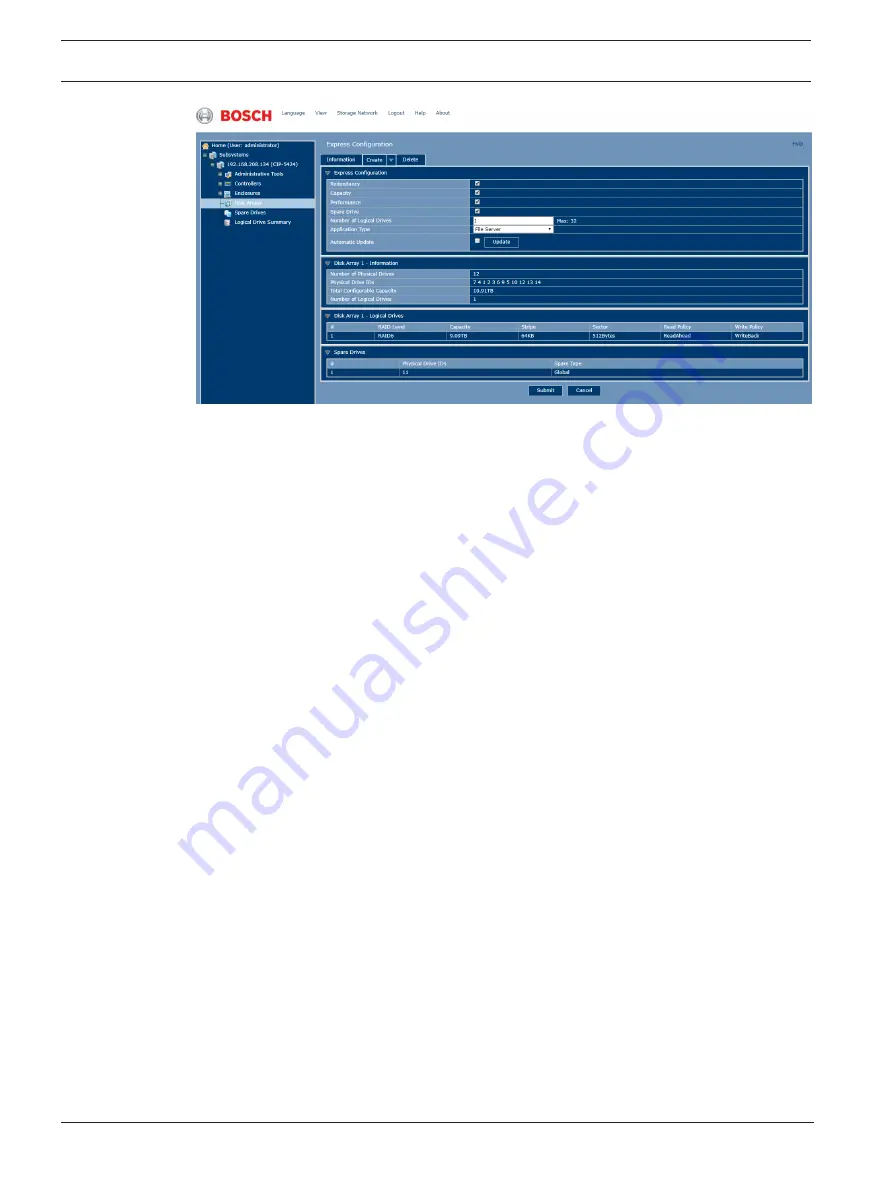
22
en | Setup tasks
CIP5000 series storage
2019-10 | V01 | F.01U.380.028
Quick installation guide
Bosch Security Systems B.V.
1.
Check the boxes to select any one or a combination of:
–
Redundancy - The array remains available if a physical drive fails
–
Capacity - The largest possible amount of data capacity
–
Performance - The highest possible read/write speed
–
Spare Drive - A hot spare drive is created when you select Redundancy, Spare Drive,
and five or more un-configured physical drives are available.
2.
In the
Number of Logical Drives
field, enter the number of logical drives you want to
create from this disk array.
–
The maximum possible number of logical drives appears on the right of this field.
3.
From the
Application Type
menu, select an application that is best for you to use this
disk array:
–
File Server
–
Video Stream
–
Transaction Data
–
Transaction Log
–
Other
4.
Click the
Update
button.
5.
Or check the Automatic Update box. The updating runs automatically. The following
parameters display:
–
Disk Arrays
- The number of physical drives in the disk array, their slot numbers,
configurable capacity, and the number of logical drives to be created.
–
Logical Drives
- The slot number of the logical drive(s), their RAID level, capacity,
and stripe size.
–
Spare Drives
- The physical drive slot number of the dedicated hot spare drive
assigned to this disk array (all RAID levels except RAID 0).
6.
If you accept these parameters, proceed to the next step.
–
If you do not accept these parameters, review and modify your selections in the
previous steps.
7.
Click the
Submit
button.
The new disk array appears in the
Disk Array List
on the
Information
tab.
Advanced Configuration
When you select the
Advanced Configuration
option, the advanced configuration
screen
displays.
Summary of Contents for CIP-5316W-00N
Page 1: ...CIP5000 series storage CIP 5316W 00N CIP 5424W 00N en Quick installation guide ...
Page 2: ......
Page 29: ......























