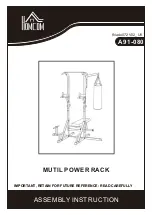5
29
Active Fuel Injector Tester User Guide
Viewing Test Results
Viewing Test Results
This section explains how to view the results of the last completed test by viewing the
data on the MCU, or uploading the results to the shop computer and viewing the data
with the AFIT PC Application.
Note:
DLC connections results are displayed as Injector 1, 2, 3 etc. corresponding to engine
cylinder numbers.
Direct connection results are displayed as Injector A, B, C etc. and the AFIT Injector
Locator function (page 36) should be used to match the results to the injector.