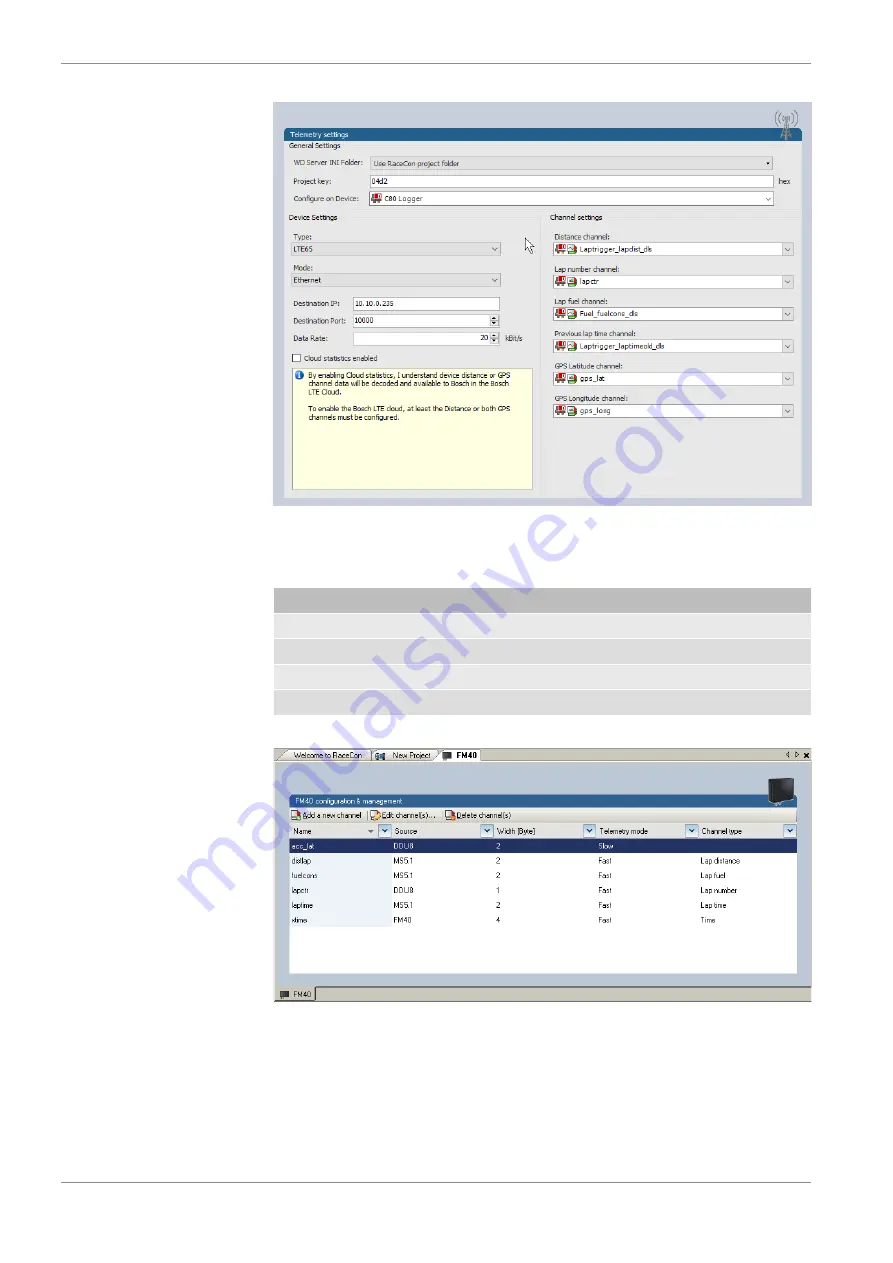
15 | Telemetry System LTE 65
96 / 144
Manual_C_80
Bosch Motorsport
1.
Assign the desired channels to the channel types. The table below shows the function
of the available channel types.
2.
Click ‘Ok’ when done.
Measurement channel
Function
Distance
Running distance of current lap
Lap number
Lap number of current lap
Lap fuel
Fuel consumption of last lap completed
Lap time
Exact lap time of lap completed
The telemetry channels and their assigned channel types are displayed in the overview list.
15.3 Setting up car in WDServer
WDServer is a program used to capture data streaming from a transmitter and convert to
WinDarab; WDServer also creates a log of the data received over telemetry.
Summary of Contents for C 80
Page 1: ...Data Logger and Sensor Interface C 80 Manual Version 1 0 04 08 2021 ...
Page 11: ...Mechanical Drawing 5 Bosch Motorsport Manual_C_80 11 144 5 Mechanical Drawing ...
Page 30: ...8 First Steps 30 144 Manual_C_80 Bosch Motorsport ...
Page 141: ...Bosch Motorsport Manual_C_80 141 144 ...
Page 142: ...142 144 Manual_C_80 Bosch Motorsport ...
Page 143: ...Bosch Motorsport Manual_C_80 143 144 ...
Page 144: ...Bosch Engineering GmbH Motorsport Robert Bosch Allee 1 74232 Abstatt www bosch motorsport com ...
















































