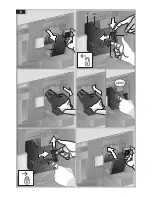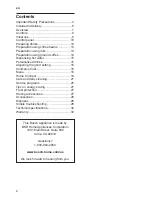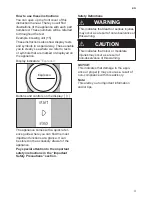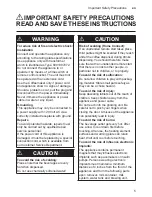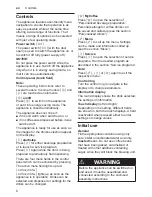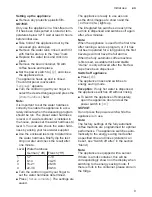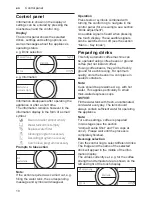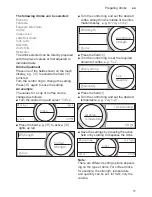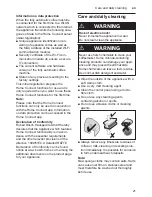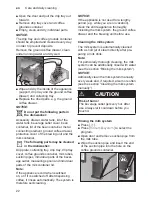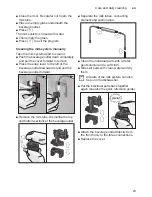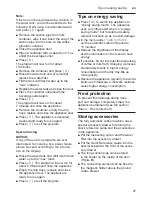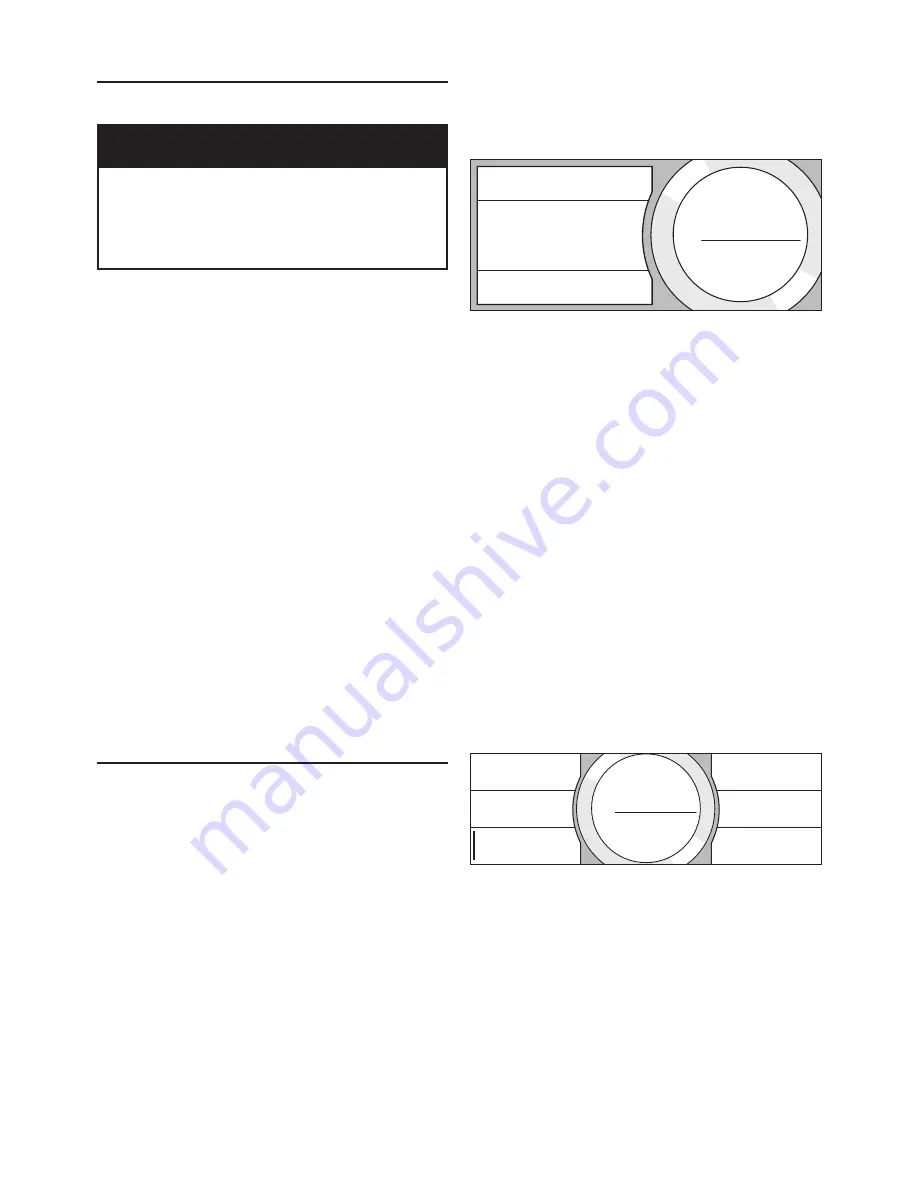
15
en
Dispensing hot water
Dispensing hot water
¡
CAUTION
Risk of burns!
The beverage outlet gets very hot. After
use, always let it cool down before you
touch it.
The appliance must be ready for use.
■
Remove the milk tube from the milk
container.
■
Remove any milk or coffee residue from
the outlet.
■
Place a cup or glass underneath the
beverage outlet.
■
Turn the control ring and select
“Hot water”
.
Note:
The settings can be changed as described
in the section “Drink adjustment”.
■
Press
C
to start dispensing.
■
The message appears
“Milk hose
separated from milk container and coffee
outlet cleaned?”
.
■
If still connected, remove the milk tube
and press
[ Yes ]
on the display.
Hot water flows out of the beverage outlet.
Press
C
again to prematurely halt the
dispensing process.
Personalized drinks
Press
B
to open the selection for
personalized drinks.
Up to 8 storage spaces can be used. Save
your favourite drinks that are frequently
dispensed here with all their settings.
Note:
Press
B
to exit the menu without saving
at any time.
Entering or changing drinks
■
Press
B
.
The selection of memory locations appears.
■
Turn the control ring to choose an empty
memory location (empty glass) to make a
new entry, change an occupied memory
location, or delete a favourite drink.
■
Select
[ new ]
at an empty memory
location or
[ Details ]
at an occupied
memory location.
]
new
MyCoffee3
The menu for adjusting the drinks opens.
The last drink dispensed is shown with the
last settings selected.
■
If you do not wish to save last drink
dispensed, turn the control ring and select
another drink.
■
Press each setting to be changed and
turn the control ring to adjust the values
as desired.
Other setting options appear depending on
the selection.
■
Press
[ Further details | Save ]
to enter
other settings.
Note:
For milk drinks, the mixing ratio of coffee
and milk can be set.
■
The settings can be stored under an indi-
vidual name. Press
[ Name ]
. The screen
for entering the name opens.
Back
to Details
Anna
m
Delete
letter
Save
Name
Save
letter
■
Turn the control ring and select a letter or
a symbol.
■
Press
[ Save letter ]
to confirm the letter
selected or
[ Delete letter ]
to delete it.
■
Select other letters or symbols and
confirm.
■
With
[ Save ]
the entry is saved.
The selection menu opens.
■
Press
B
to exit the menu.