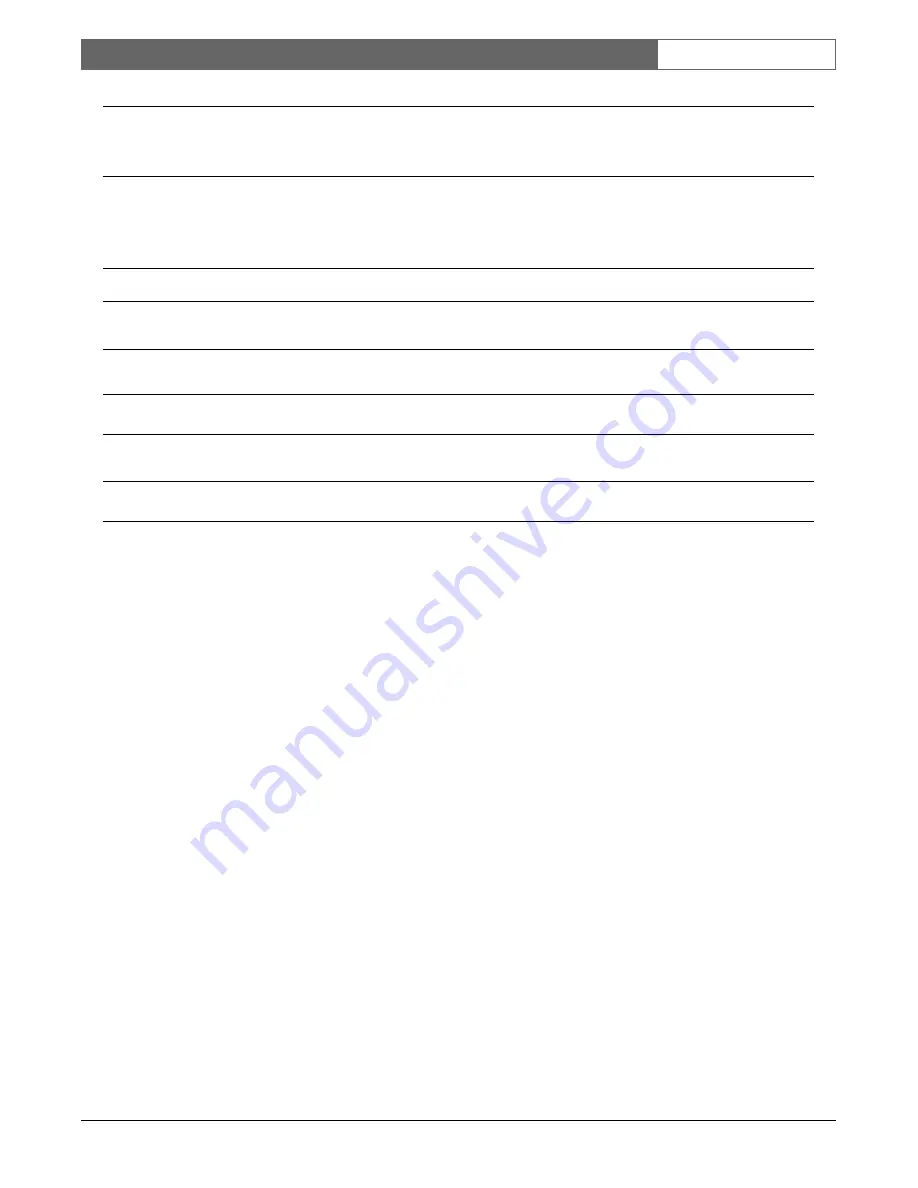
Indoor Pendant & In-ceiling Models |
Instruction Manual
|
Advanced Menu
Bosch Security Systems | 10 December 2003
EN
| 18
DISPLAY SETUP
Title OSD
– Controls whether sector or shot title are displayed. The Factory Default* setting is ON.
Choices:
*On . . . . . . . . . . . . . . .Titles are displayed.
Off . . . . . . . . . . . . . . .Titles are hidden.
Camera OSD
– Controls whether the camera information is displayed (such as digital zoom, Iris OPEN/close, etc.).
The Factory Default* is ON.
Choices:
*On . . . . . . . . . . . . . .Camera Commands are displayed.
Off . . . . . . . . . . . . . . .Camera commands are hidden.
Display Adjust
– Adjusts the vertical position of the on-screen display. See the on-screen display for instructions.
Sector Blanking
– Selects sectors for video blanking. Sectors available are 1 to 16. See the on-screen display for
instructions.
COMMUNICATION SETUP
Baud Rate
– Controls baud rate for BasicDome communication in the Normal mode. The Factory Default* is 9600.
Choices:
. . . . . . . . . . . . . . 9600, 19200, 38400, 57600.
LANGUAGE SETUP
Language
– Selects the language to be displayed.
Choices:
. . . . . . . . . . . . . .English, Spanish, French, German, Portuguese, and Polish.







































