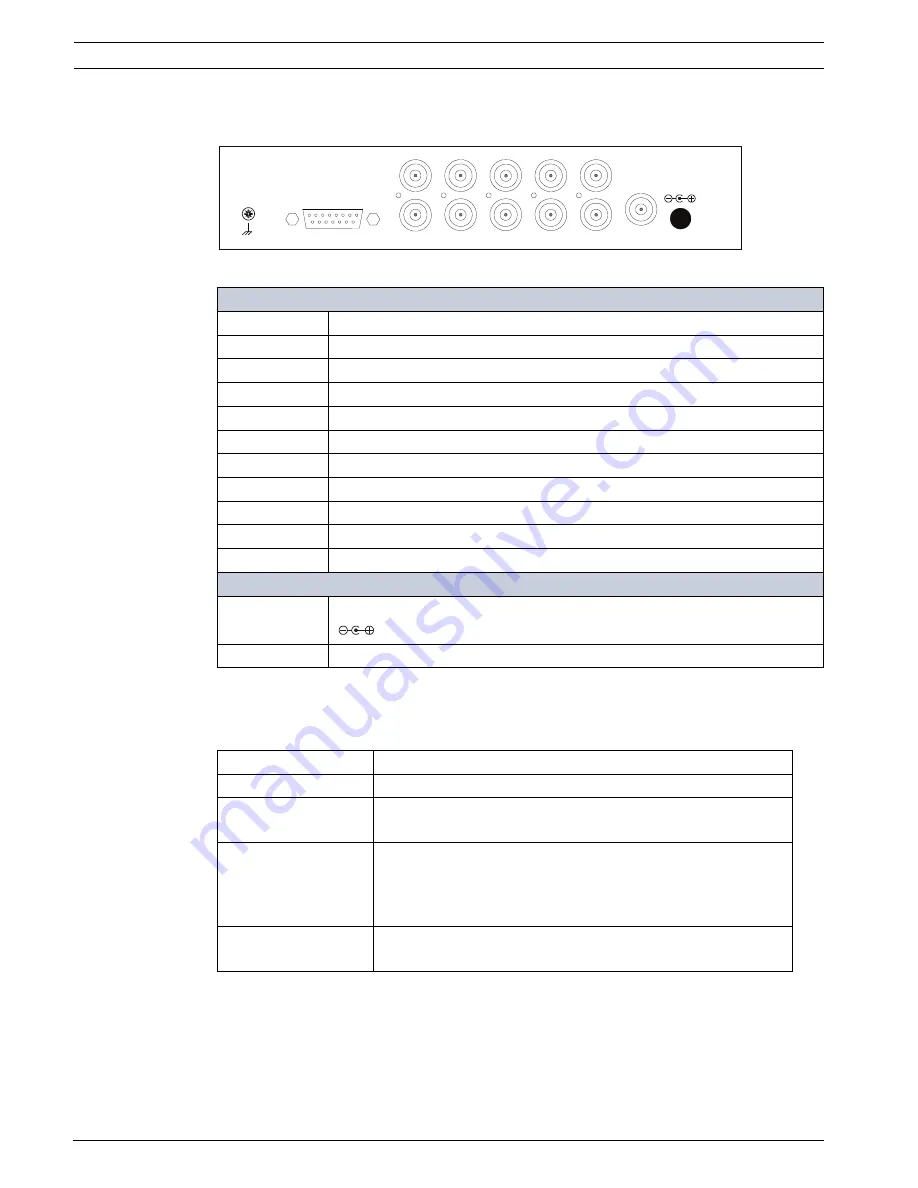
12
en | Unpacking
Digital Video Quad Processor
F.01U.090.110 | 3.0 | 2010.04
User’s Guide
Bosch Security Systems, Inc.
2.3.2
LTC 2382/90 Rear Panel Connections
The figure below illustrates the rear panel connectors for the LTC 2382/90 video processor.
Figure 2.4
LTC 2382/90 Rear Panel
2.3.3
Wiring Requirements
Use the table below to determine the appropriate wires for terminals, alarms, trigger output,
and an RS-232 connector.
Video Inputs/Outputs
IN 1
Video Input 1 - BNC 75 Ohm, auto terminating
IN 2
Video Input 2 - BNC 75 Ohm, auto terminating
IN 3
Video Input 3 - BNC 75 Ohm, auto terminating
IN 4
Video Input 4 - BNC 75 Ohm, auto terminating
OUT 1
Video Loop Output 1 - BNC
OUT 2
Video Loop Output 2 - BNC
OUT 3
Video Loop Output 3 - BNC
OUT 4
Video Loop Output 4 - BNC
PLAY IN
VCR/DVR Video Input - BNC 75 Ohm input impedance
REC OUT
Video Output to VCR/DVR - BNC 75 Ohm output impedance
MON
Monitor Output Video - BNC 75 Ohm output impedance
Power
5V DC
2.0 mm DC Power Jack (outside diameter: 6.4 mm, pin diameter: 2.0 mm)
GND
Screw to connect an external earth wire
1
2
3
4
IN
OUT
VCR OUT MON
ALARM/REMOTE
VCR IN
5V DC
GND
Application
Recommended Wire Type
Terminals
16–30 AWG or 0.5 mm–1 mm, shielded cable
Alarm Inputs
20 AWG stranded, shielded cable
Thresholds– High: 2.4 to 5.0 VDC; Low: 0.0 to 0.8 VDC
Trigger Output
20 AWG stranded, shielded cable
Maximum voltage: 30 VDC
Recommended pull-up voltage: 5 VDC
Recommended pull-up resistor value for 5 V: 5 K–10 K
RS-232
20 AWG stranded, shielded cable
Maximum distance: 15.4 m (50 ft)
Summary of Contents for 90
Page 1: ...Digital Video Quad Processor LTC 2380 90 LTC 2382 90 en User Manuall ...
Page 2: ......
Page 49: ......
















































