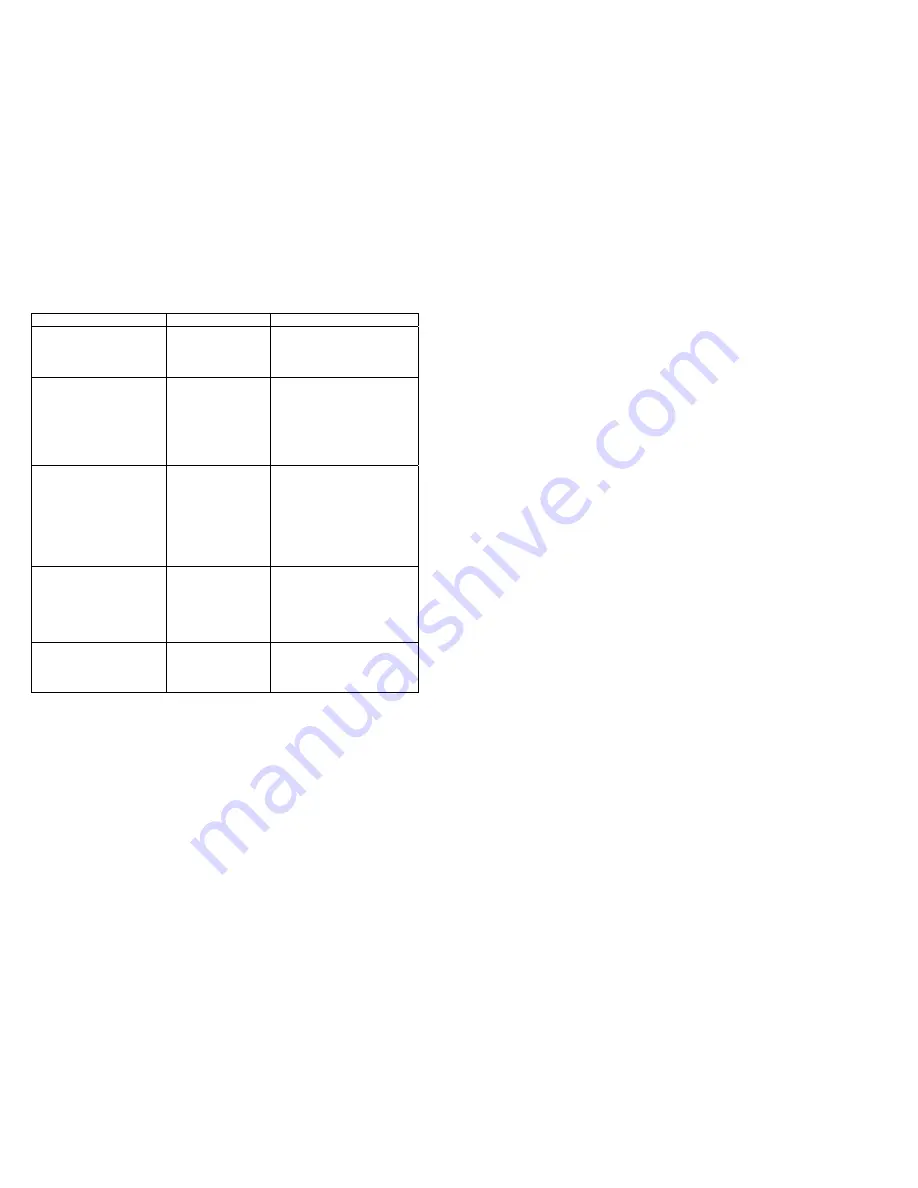
26
Situation Check
Items Solution
Battery Low LED lights up
Battery is running low.
Please proceed to shutdown
your load immediately.
Recharge the battery.
Fault LED lights up
Disconnect the output load
immediately. Switch Off and
On the UPS to see if the
"Fault" LED is still on. If not,
your output load has probably
been shorted. Otherwise,
call for service.
System fails to backup
when Utility fails.
Check UPS to
Battery connection
(for extended battery
configuration).
Check the Battery
Terminal voltage if is
within its rating (12V)
Switch Off the UPS.
Disconnect the input power
cord from the rear panel and
push on the Main Switch to
see if the UPS is able to start
up. If not, replace battery if
necessary. If problem
persists, call for service.
UPS is normal but no
Output to load
Check to see if all
power cords are
properly connected
as described in the
installation
procedures.
Check all outlets to see if they
are properly connected. If
problem persists, call for
service.
Strange noise and smell
Immediately shut down the
whole System. Disconnect
the power from the UPS and
call for service.
6.3. Maintenance
Clean the dust from the ventilation openings and intakes on the rear panel.
1. Turn off the UPS and wipe the casing with a damp cloth.
2. Periodically unplug the power cord of the UPS from the wall receptacle to test
the batteries condition.
Note: Be sure you have already saved your application before you proceed with
the battery discharging capability test.
27
Chapter 7. Bundled Software Installation Guide
7.1. Hardware Installation
1. Connect the male connector of RUPS II cable to the UPS communication port.
2. Connect the female connector of RUPS II cable to a dedicated RS232 port. If
there is only a DB25 connector of the RS232 port available, you may use a
DB9-DB25 adapter to convert it.
7.2. Software Installation
7.2.1. RUPS II Installation
A. RUPS II for MS-DOS
1. Insert the system diskette into your floppy disk driver and execute
INSTALL.EXE under MS-DOS.
A:\>CD\DOS<Enter>
A:\DOS>INSTALL<Enter>
2. Please select the MS-DOS menu from the installation menu box, and
create the path of RUPS II system diskette and the designated directory to
it. (You may use the default values of RUPS II)
3. The installation program will copy all required files of the RUPS II into the
designated path. It will also append a Load RUPS.EXE Command in your
AUTOEXEC.BAT file automatically. After a complete installation is done,
the installation program will execute the CONFIG.EXE automatically. You
may modify the configurations of RUPS II now.
B. RUPS II for Windows 3.1, Windows 95, 98, 2000, NT, XP
1. Execute "A:\Windows\setup.exe" under Windows system. (This procedure
can be achieved either by file manager or from the "RUN" command of
Windows.)
2. The RUPS II Setup group is labeled as RUPS2W, you may rename it to
the desired group you wish.
www.upsdirect.com
















