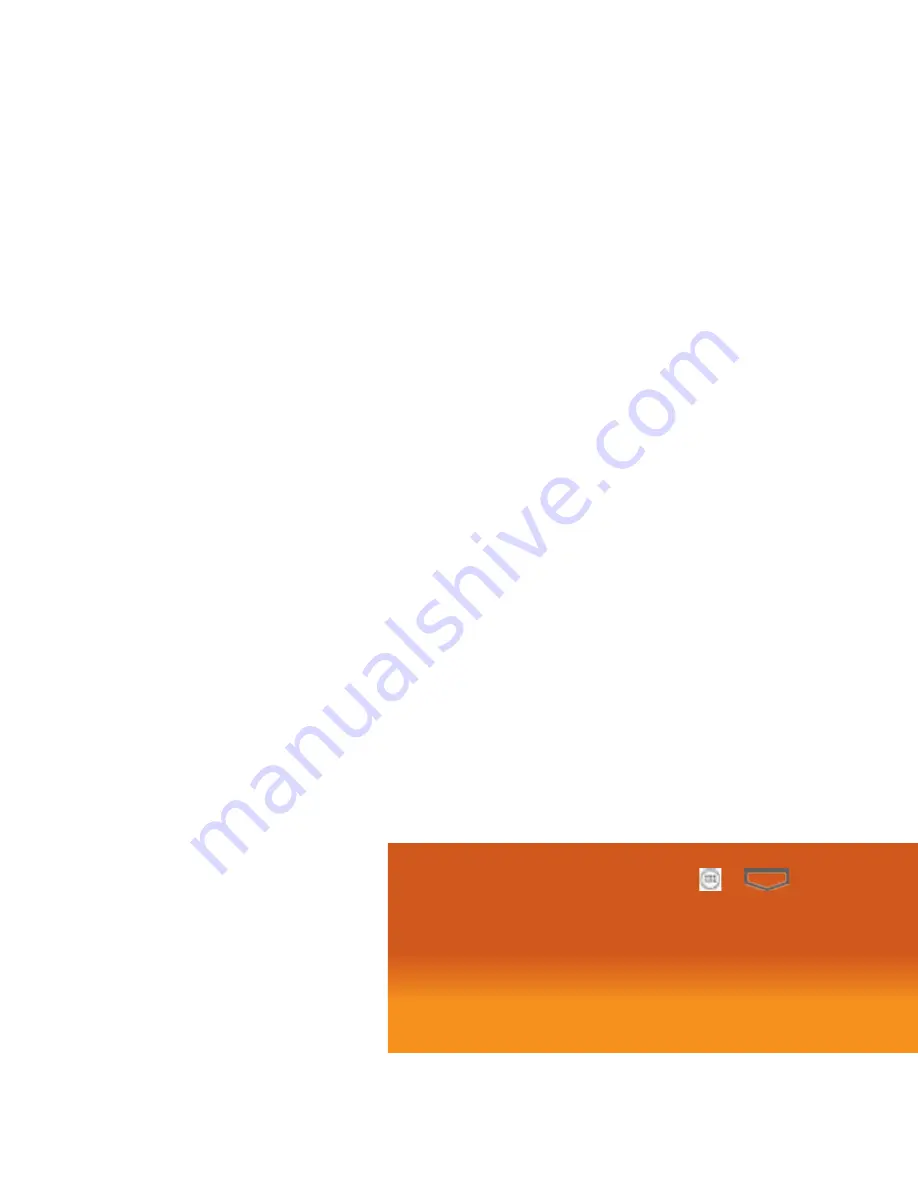
Buscar e instalar una aplicación
1.
Toca
>
>
Pla
y Stor
e
.
2. Al abrir la aplicación Pla
y Stor
e por primera v
ez, s
e most
rar
á una ventana con lo
s
Término
s de ser
vicio. Pr
esiona
Acep
tar
para contin
uar.
3. Na
vega o bus
ca hasta encont
rar la aplicación pr
eferida.
4. T
oca una aplicación para leer una de
scripción acer
ca de la aplicación y las
res
eñas de lo
s usuario
s.
5. T
oca
Instalar
(para la
s aplicaciones gr
atuita
s) o el campo de pr
ecio (para la
s
aplicaciones de paga).
6. L
a pantalla sub
secuent
e te notifica si la aplicación r
equerir
á acceder a tu
información per
sonal, cier
tas funcione
s o la configur
ación de tu t
eléfono
. Si
aceptas la
s condiciones, t
oca
Acep
tar y descar
gar
o
Acep
tar y comprar
para
aceptar los permis
os par
a la aplicación. Se empezará a de
scar
gar tu aplicación
de inmediato o cuando s
e aut
orice tu pago con é
xito.
7 . U
na vez t
erminada la descar
ga, podrás instalar la aplicación.
Android, Goog
le, Goog
le Play, G
mail, Google T
alk y otr
as marcas s
on marcar r
egistr
adas de Google Inc.
Summary of Contents for WARP 4G
Page 1: ...Get Started All you need to know to get going ...
Page 16: ......
Page 17: ......
Page 32: ...Para empezar Todo lo que necesitas saber para iniciar 081704100135 ...













































