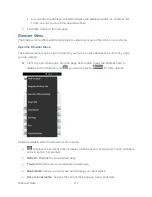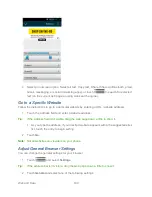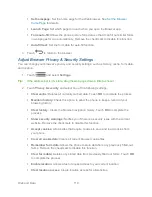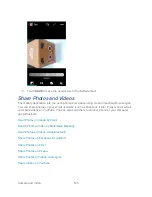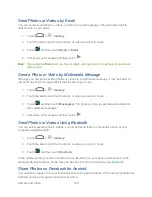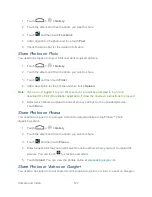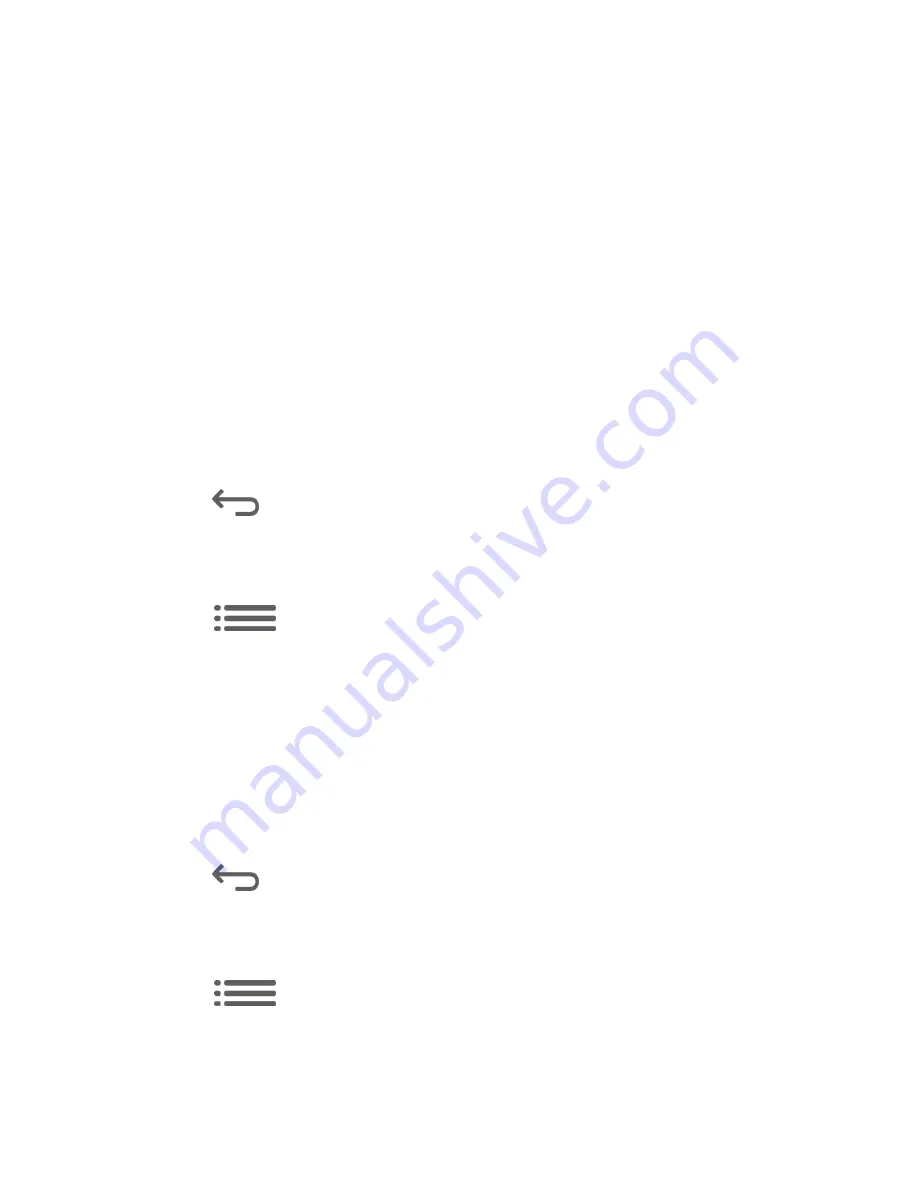
Web and Data
112
Enable plug-ins:
Allows you to determine the way your phone handles program
enhancements. Select
Always on
,
On demand
, or
Off
.
Website settings:
Create settings for individual websites.
Default zoom:
Sets the default browser viewing size. Choose from:
Far
,
Medium
, or
Close
.
Open pages in overview:
Provides an overview of recently opened pages.
Auto-fit pages:
Allows Web pages to be resized to fit as much of the screen as
possible.
Block pop-ups:
Prevents popup advertisement or windows from appearing
onscreen. Remove the checkmark to disable this function.
Text encoding:
Adjusts the current text encoding.
Reset to default:
Restores your browser to its default settings.
3. Touch
to return to the browser.
Manage Browser Bandwidth Use
You can control
your browser‟s bandwidth settings to conserve data use.
1. Touch
and select
Settings
.
Tip:
If the address bar
isn‟t visible, drag the web page down a little to show it.
2. Touch
Bandwidth management
and select one of the following settings.
Search result preloading:
Allows the Web browser to preload high confidence
search results in the background under certain conditions (for example, only when
connected to a Wi-Fi network).
Load images:
Displays images on Web pages. Remove the checkmark to download
Web pages without content images.
3. Touch
to return to the browser.
Create Website Settings
You can create settings for individual websites.
1. Touch
to open the browser menu.
Tip:
If the address bar
isn‟t visible, drag the web page down a little to show it.
Summary of Contents for Force
Page 1: ...User Guide ...
Page 10: ...TOC ix Update Your PRL 151 Index 152 ...
Page 43: ...Phone Calls 33 5 Touch ...