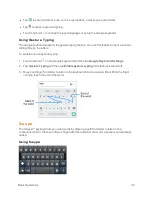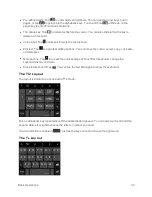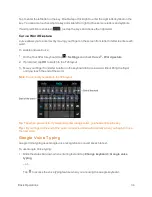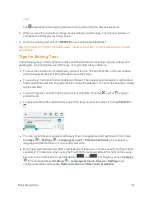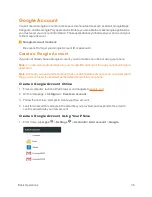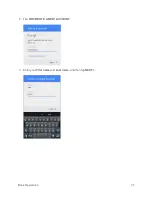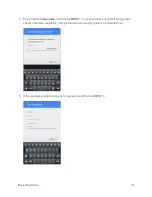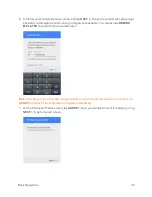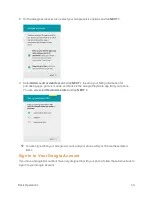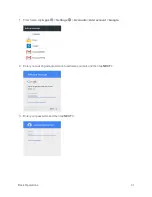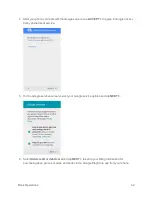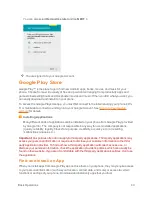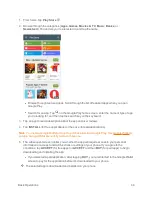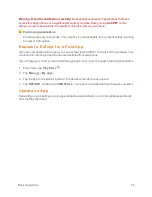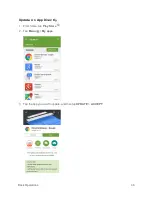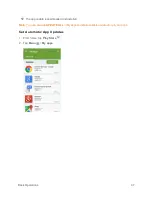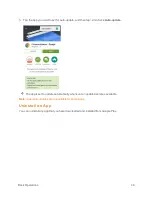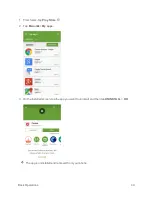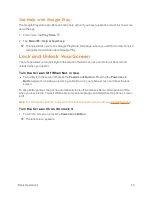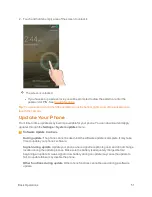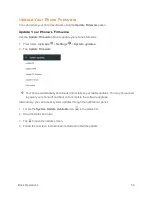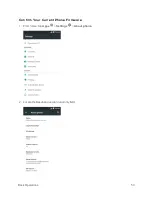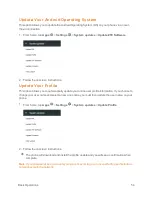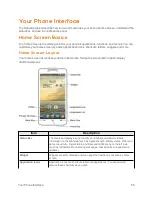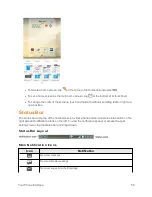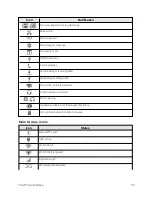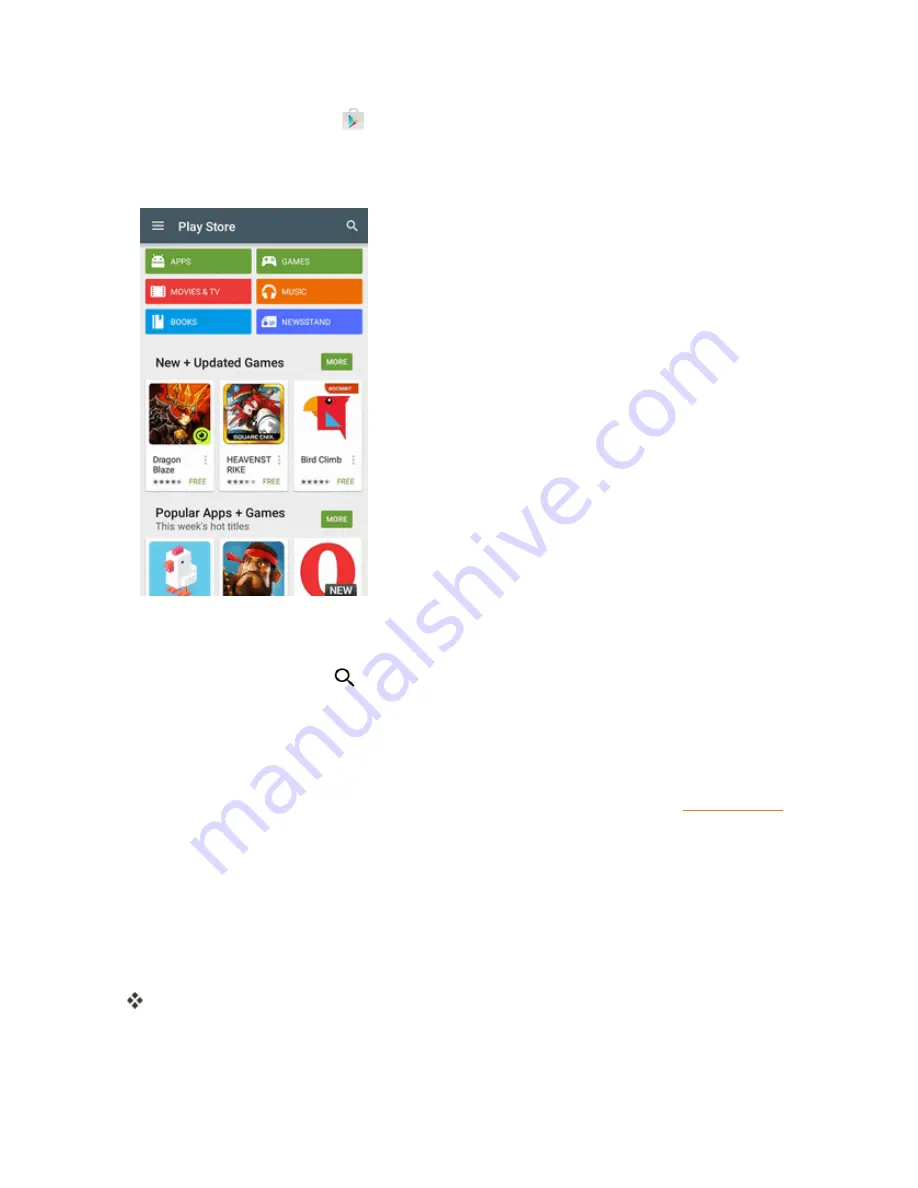
Basic Operations
44
1. From home, tap
Play Store
.
2. Browse through the categories (
Apps
,
Games
,
Movies & TV
,
Music
,
Books
, or
Newsstand
), find an item you're interested in, and tap the name.
l
Browse through featured apps. Scroll through the list of featured apps when you open
Google Play.
l
Search for an app. Tap
on the Google Play home screen, enter the name or type of app
you’re looking for, and then tap the search key on the keyboard.
3. Tap an app to read a description about the app and user reviews.
4. Tap
INSTALL
(for free applications) or the price (for paid applications).
Note
: You need a Google Wallet account to purchase items on Google Play. See Google Wallet to
set up a Google Wallet account if you do not have one.
5. The subsequent screen notifies you whether the app will require access to your personal
information or access to certain functions or settings of your phone. If you agree to the
conditions, tap
ACCEPT
(for free apps) or
ACCEPT
and then
BUY
(for paid apps) to begin
downloading and installing the app.
l
If you selected a paid application, after tapping
BUY
, you’re redirected to the Google Wallet
screen to pay for the application before it’s downloaded to your phone.
The selected app is downloaded and installed on your phone.