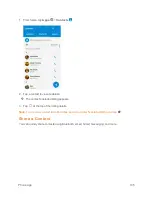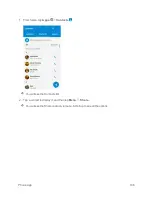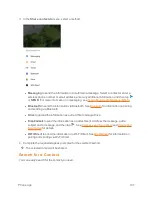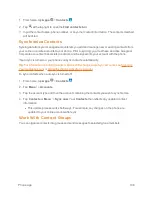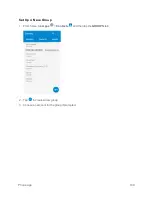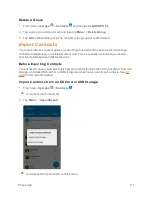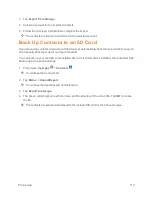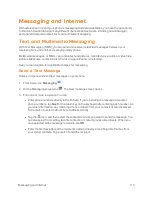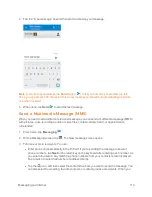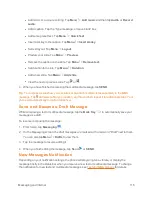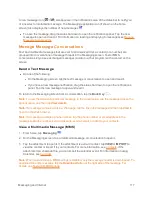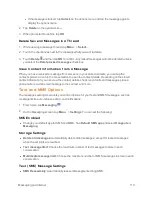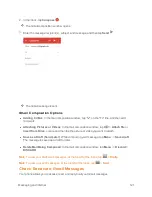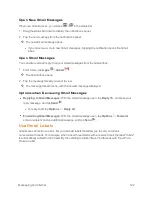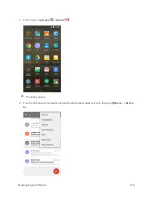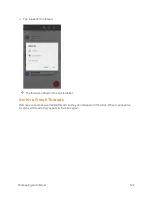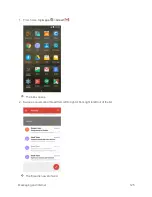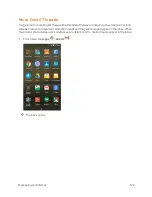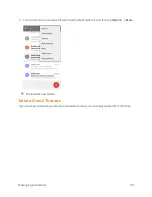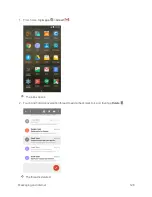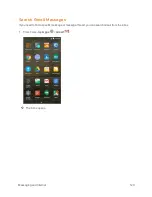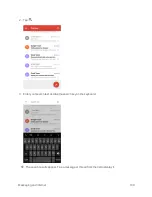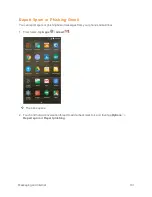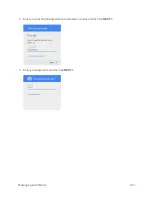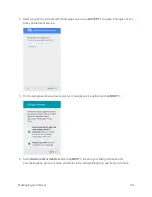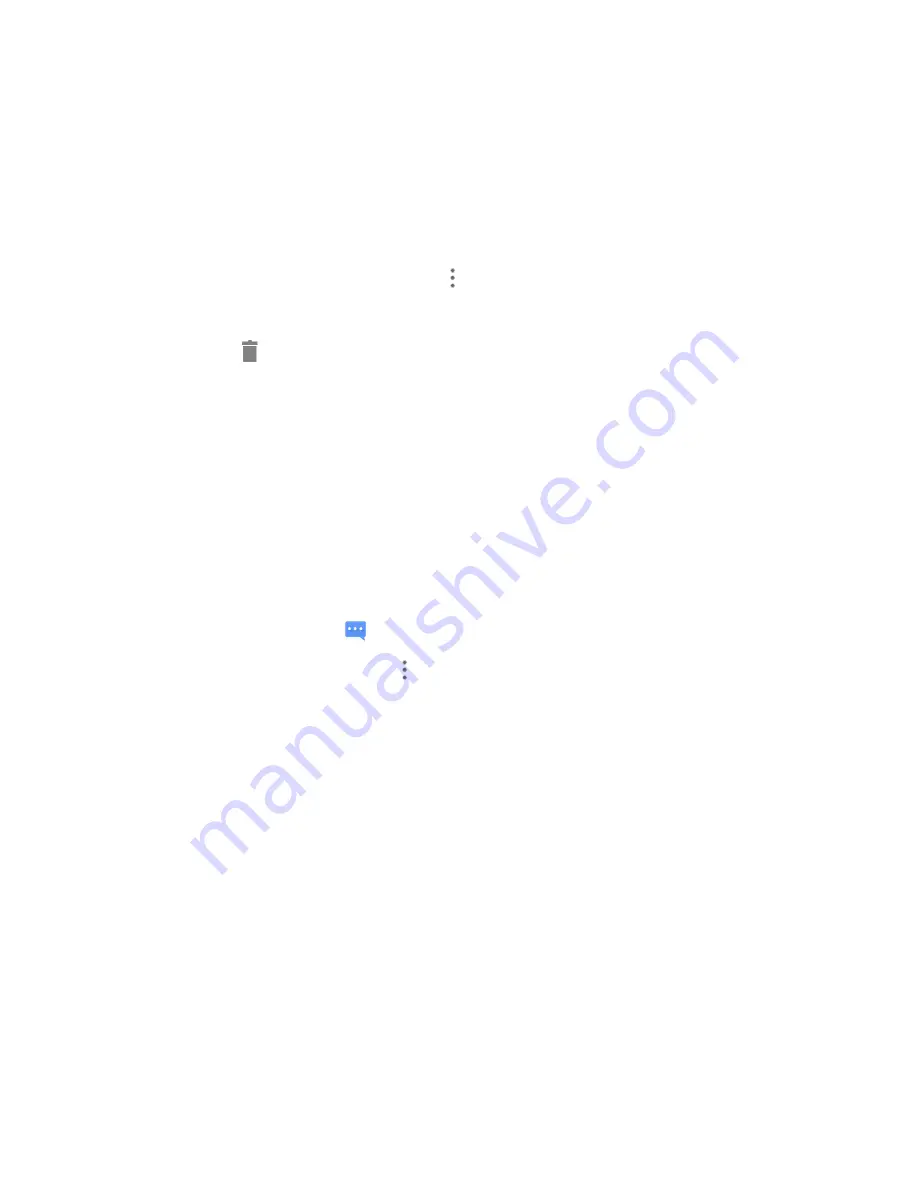
Messaging and Internet
119
l
If the message is locked, tap
Unlock
on the options menu and tap the message again to
display the options menu.
2. Tap
Delete
on the options menu.
3. When prompted to confirm, tap
OK
.
Delete Several Messages in a Thread
1. While viewing a message thread, tap
Menu
>
Select…
.
2. Touch the checkboxes next to the messages that you want to delete.
3. Touch
Delete
and then tap
OK
to confirm. Any locked messages will not be deleted unless
you select the
Delete locked messages
check box.
View Contact Information from a Message
When you have received a message from someone in your stored contacts, you can tap the
contact’s picture or icon in the conversation to open the contact details. Depending on the stored
contact information, you can view the contact details, check recent calls and messages, place a
phone call or send an email message to the contact, and more.
Text and MMS Options
The messages settings menu lets you control options for your text and MMS messages, such as
message limits, auto-retrieve option, and notifications.
1. From home, tap
Messaging
.
2. On the Messaging screen, tap
Menu
>
Settings
. You can set the following:
SMS Enabled
n
Change your default app for SMS and MMS. Tap
Default SMS app
and select
Hangouts
or
Messaging
.
Storage Settings
n
Delete old messages
: Automatically delete older messages, except for locked messages,
when the set limits are reached.
n
Text message limit
: Choose the maximum number of text messages to store in each
conversation.
n
Multimedia message limit
: Choose the maximum number of MMS messages to store in each
conversation.
Text (SMS) Message Settings
n
SMS Reassembly
: Automatically reassemble segmented long SMS.