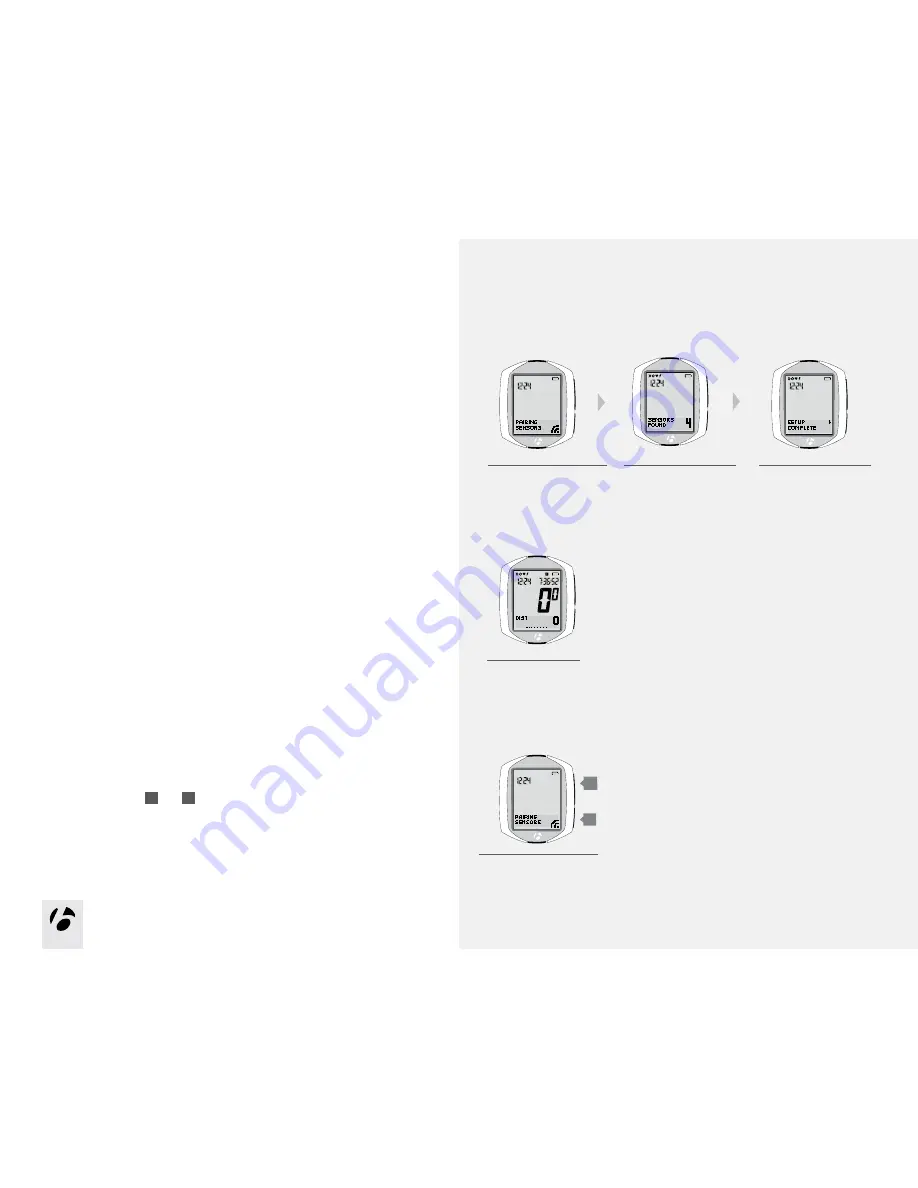
12
12
Figure 20. Pairing Sensors.
Force Pair
If the NODE fails to Pair with a sensor, or you add a sensor after the initial setup,
you can force the Pairing process:
1. In Ride mode, hold
s 1
and
s 2
for three seconds and then make each sensor
send a signal.
The display during Pairing
During the Pairing process, the display shows PAIRING SENSORS and the
receiving icon flashes in the lower right corner (Figure 20). When the computer
finds the signal and pairs to it, the icon for the sensor flashes three times and it
is then added to the display. Figure 21 shows the speed sensor is paired. The
Pairing process continues for one minute, or until you press any button to end it.
The display then shows SENSORS FOUND and a number, which is the number
of sensors to which it has paired.
When the pairing process is finished, the display shows SETUP COMPLETE
(Figure 22). Press the upper side button, s1, and then the computer shows the
DIST display and is in Ride Mode, ready for you to ride (Figure 23).
When the NODE changes to Ride mode and shows the Speed display,
it is ready for use.
If the speed icon does not appear after the Pairing process,
do one of the following:
• Perform the Force Pair procedure
• Press the Reset button to start over (erase all setup, see the complete
NODE manual)
• See the Troubleshooting section.
s1
(3 seconds)
s2
(3 seconds)
Figure 21. Sensors Found.
Figure 22. Setup Complete.
Figure 23. Ride Mode.
1.





























