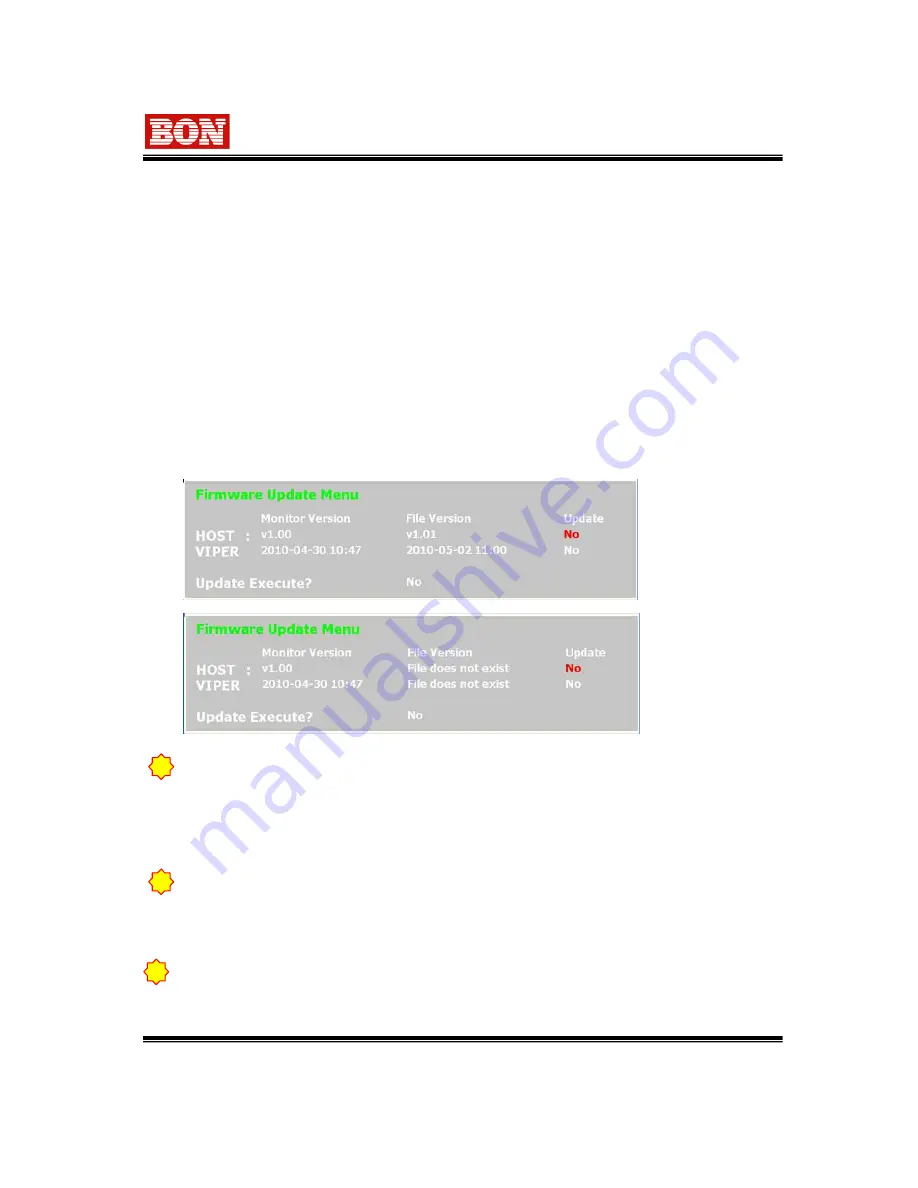
-- 25 --
Multi Format LCD Monitor
9. Program Updat e Port (USB)
1) Used for Firmware Update.
9-1 How to updat e t he fir mw ar e by USB por t.
Set the Update Execute to Yes, and then, exit the menu by pressing menu button.
Then, it automatically start update procedures.
-Updat e Pr ocess
HOST Updat e : SDI -1, SDI -2 LEDs gradually turn it ON/OFF, and when completed, it starts
Reboot (Approximately 2 minutes required)
VI PER Updat e : LEDs of below front buttons will be turning as following order, and when
completed, it automatically Reboot.
SDI -1 -> SDI -2 -> CVBS1,2/YC -> YPbPr/RGB -> HDMI -> DVI /VGA.
(Approximately 6 minutes required.)
!
USB Updat e suppor t s HOST/ VI PER Updat e ONLY.
VI PER Updat e should be conduct ed by t he updat e port locat ed in t he
r ear of t he monit or
Good ex ample : I n case
proper update file is
located in the inserted
USB
Bad ex ample : I n case
Update file is not located
in the inserted USB or NO
USB inserted into the
monitor
1. USB Updat e File must be locat ed in t he pr iorit y folder of USB t o ex ecut e update pr oper ly.
2. USB Updat e Por t support USB st or ages t hat w er e For mat ed by FAT12,FAT16
or FAT32 file syst em ONLY.
3. A few of USB st or ages may not be r ecognized in BXM Monit or .
!
I f Monit or does not r ecognize USB pr oper ly, inser t USB st or age ahead of t ime befor e
Tur n t he monit or ON.
!
Summary of Contents for BXM-170LS
Page 3: ...3 Multi Format LCD Monitor...
Page 4: ...4 Multi Format LCD Monitor...
Page 5: ...5 Multi Format LCD Monitor...
Page 6: ...6 Multi Format LCD Monitor...







































