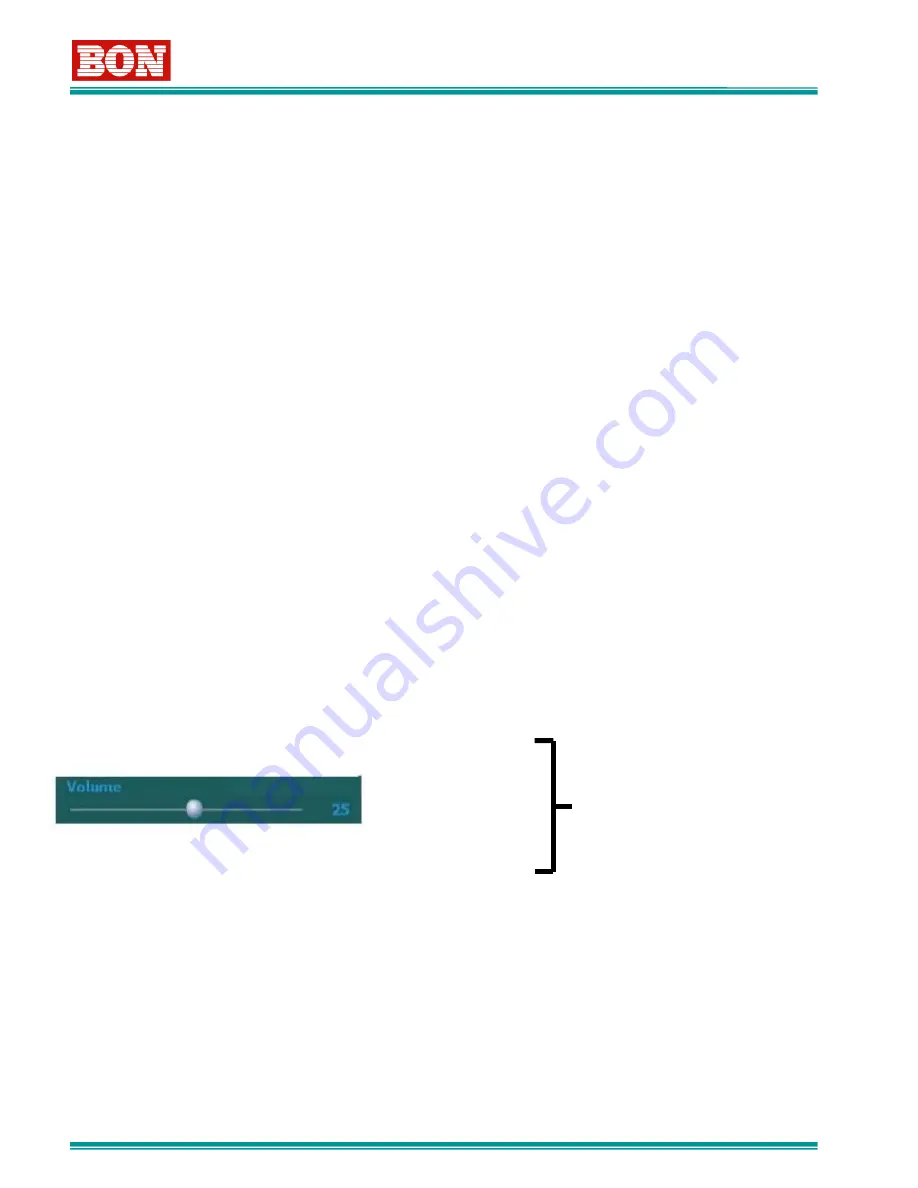
-- 10 --
⑬
W-FORM/VECTOR
-
This function is only activated in Full Mode ONLY(Not SPLIT Mode)
-When this button being pushed, it shows waveform or vector scope for corresponding input
-By being pushed, it converts each mode between waveform and vectorscope
-Please note : this function does not work in DVI/HDMI/VGA(PC-RGB)Mode
⑭
ENTER/MARKER
1) When OSD Menu is ON, this button is used as Enter Key.
This button is used to save the selected item and to go to next step. For detailed information,
Please refer to category 6. OSD Menu Control
2) When OSD Menu is not ON, it works as Marker button
⑮
SCAN/ZOOM(
▼
)
1) Used to convert Zero Scan, Under Scan or Over Scan , Zoom Scan mode
2) When OSD Menu is ON, it works as Down(
▼
) Button
⑯
ADJ VOLUME
-
When button selected, corresponding VOLUME MENU is activated, and when selected one
more time, it become inactivated.
When this button turned into ClockWise, Volume will be increased.
When this button turned into Counter ClockWise, Volume will be decreased.
Brightness
Contrast
Chroma
Phase
Speaker Volume
Possible to control
these functions
⑰
Ear-Phone Jack(Option)
-Available to listen to Speaker Signal via Ear Phone.At this moment, Internal Speaker does
not work.
-Ear Phone Volume Sound is controlled by Speaker Volume Set











































