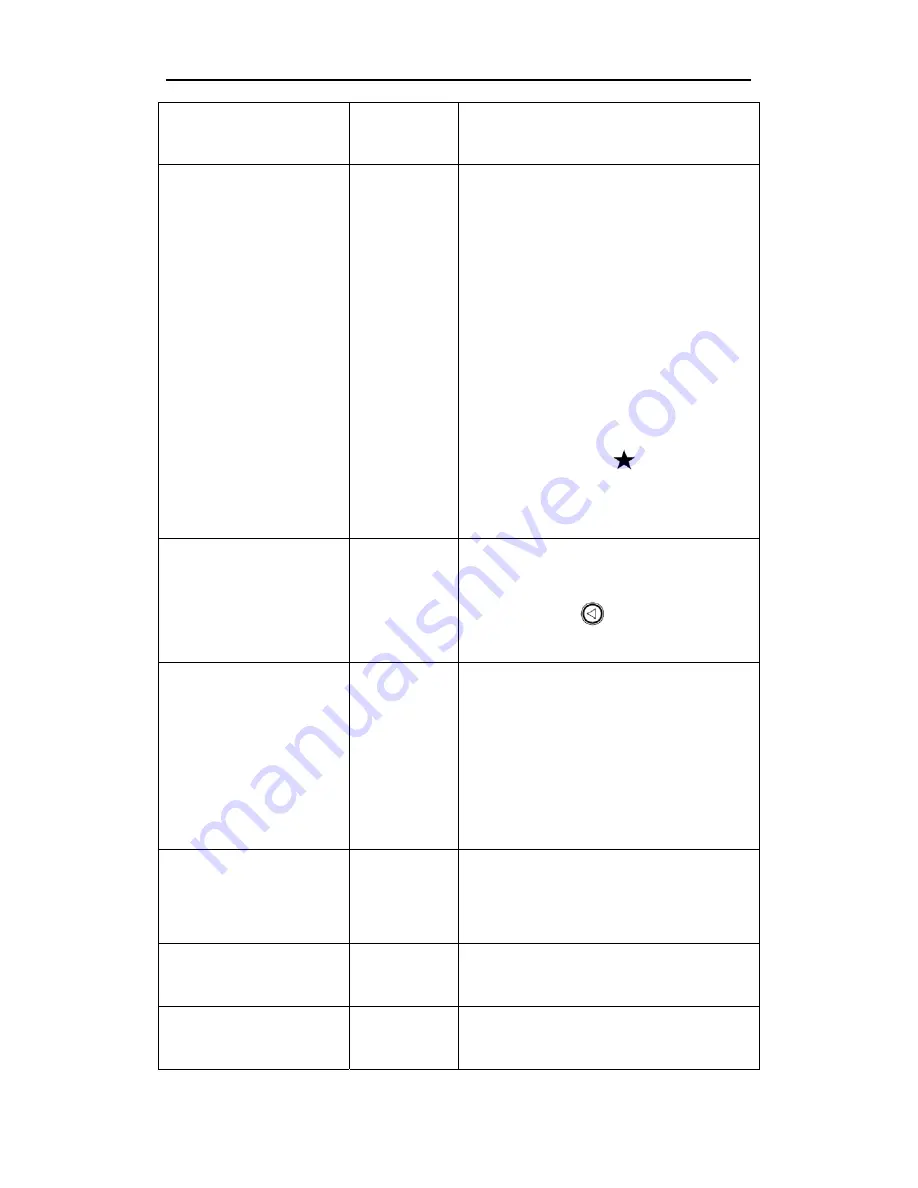
/ Setup
9
changed to Month/Day/Year
Day/Month/Year or Year/Month/Day
Voice Study
Take Photo
Take Movie
Stop Movie
Voice Test
There is an acoustic sensor built in the
camera. Voice control is available on
this camera, but it need to record your
voice as a command at first.
For example, select “Take Photo”,
speak “Take Photo” or other words
when “Please speak” is showing on
the screen, then speak again
according to the screen reminder.
There will be a
before “Take
Photo” if it succeeds. You can do a
voice test by selecting “Voice Test”.
Voice Control
Off
On
Turn on or turn off the voice control.
Shortcut key: long press the Up/Voice
switch button [
] to turn on or turn
off in preview status.
Auto Power Off
Off
3 Minutes
5 Minutes
10 Minutes
This parameter defines the amount of
time the camera will automatically
turn off after being idle. The Off
setting means camera will remain
working until you turn it off or the
battery consumed.
Beep Sound
Off
On
This parameter is for the beep sound
that camera makes when the camera
is in use.
Language
Chinese
English
Choose the language you need
showing in the menu.
Off
The camera itself is resistant against
water and can be used underwater
Summary of Contents for BA-101
Page 1: ...http www bolymedia com User Manual BA 201...
Page 2: ......
Page 4: ...Appearance 1 Appearance...
Page 14: ...6...
Page 17: ...WIFI Connecting 14...
Page 22: ...http www bolymedia com BA 201...
Page 23: ...21 23 23 TF 23 23 24 25 25 LCD 25 26 31 31 USB 31 HDTV 31 WIFI 32 33 34...
Page 24: ...21...
Page 25: ...22 1 10 2 11 3 WIFI 12 4 13 TF 5 14 HDMI 6 LCD 15 7 16 8 17 USB 9 18...
Page 26: ...23 USB USB 5V 1A USB TF TF TF TF TF 4GB 32GB TF Boly TF TF TF TF...
Page 27: ...24 LCD BolyAcam BolyAcam LCD...
Page 28: ...25 WIFI WIFI LCD 2 LCD...
Page 29: ...26 1 8 2 9 3 10 TF 4 11 5 12 6 13 7 a b WIFI c...
Page 30: ...27 d 2 5 10 1080FHD 720P 360P 3 5 10 2 5 10 30M 20M 14M 8M...
Page 31: ...28 3 5 10 WIFI WIFI APP 1 2 3 4 5...
Page 32: ...29 3 5 10 Off LED 1 5 0 3 50Hz 60Hz 50Hz 50Hz 60Hz 60Hz TF...
Page 33: ...30 BA 201...
Page 34: ...31 1 2 TF 3 4 5 USB 1 2 USB 3 4 5 6 USB PC PC PC HDTV 1 2 HDMI HDTV 3 HDTV HDMI 4 5 HDTV...
Page 36: ...33 Boly 1 2 3M...













































