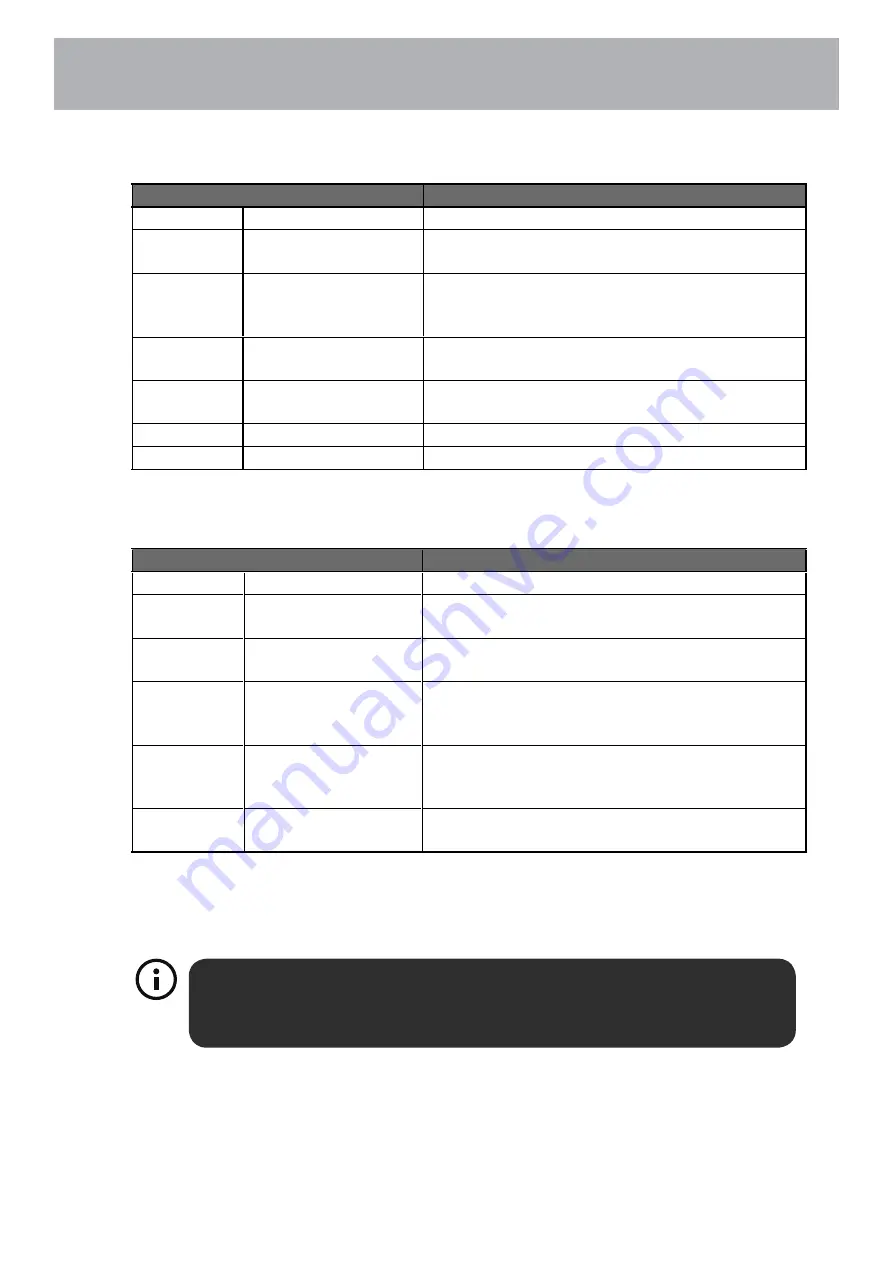
Motion Picture Association of America (MPAA) Rating System
Grade
Meaning
G
General Audiences
Content not offensive to most viewers.
PG
Parental Guidance
Suggested
Content is such that parents may not want
their children to view the program.
PG-13
Parents Strongly
Cautioned
Program is inappropriate for pre-teens, with a
greater degree of offensive material suggested
than a PG rated program.
R
Restricted
Not for children under 17, strong element of
sex and/or violence.
NC-17
No children under
age 17
Not for children under 17 under any
circumstances. Strong sexual content.
X
Hard Core Films
Same as NC-17 rating.
No Rating
No Rating
MPAA Not Rated
TV Parental Guideline Rating System
Grade
Meaning
TV-Y
All Children
Content not offensive to most viewers.
TV-Y7
Directed to Older
Children
Considered suitable for children over 7, may
contain fantasy violence scenes.
TV-G
General Audience
Considered suitable for all audience; children
may watch unattended.
TV-PG
Parental Guidance
Suggested
Suggested unsuitable for younger children,
may contain suggestive language, bad
language, sex and violence scenes.
TV-14
Parents Strongly
Cautioned
unsuitable for children under 14, may contain
strong language, bad language, sex and
violence scenes.
TV-MA
Mature Audience
Only
Adults only, may contain strong language, bad
language, sex and violence scenes.
Canadian Rating:
• Canadian English is used throughout all English-speaking Canada (C, C8+,G, PG,14+, 18+).
• Canadian French is used in Quebec (G,8 ans+, 13 ans+,16 ans+, 18 ans+).
The V-Chip will automatically block certain categories that are "more
restrictive".If you block TV-Y category,then TV-Y7 will be automatically
blocked. Similarly,if you block TV-G category, then allthe categories in the
"young adult" will be blocked (TV-G, TV-PG,TV-14,and TV-MA).
Customizing TV Settings
28
Summary of Contents for 58SVL19
Page 2: ......
Page 14: ...Connecting External Devices 2 1...
Page 34: ......
Page 35: ......
Page 36: ......





















