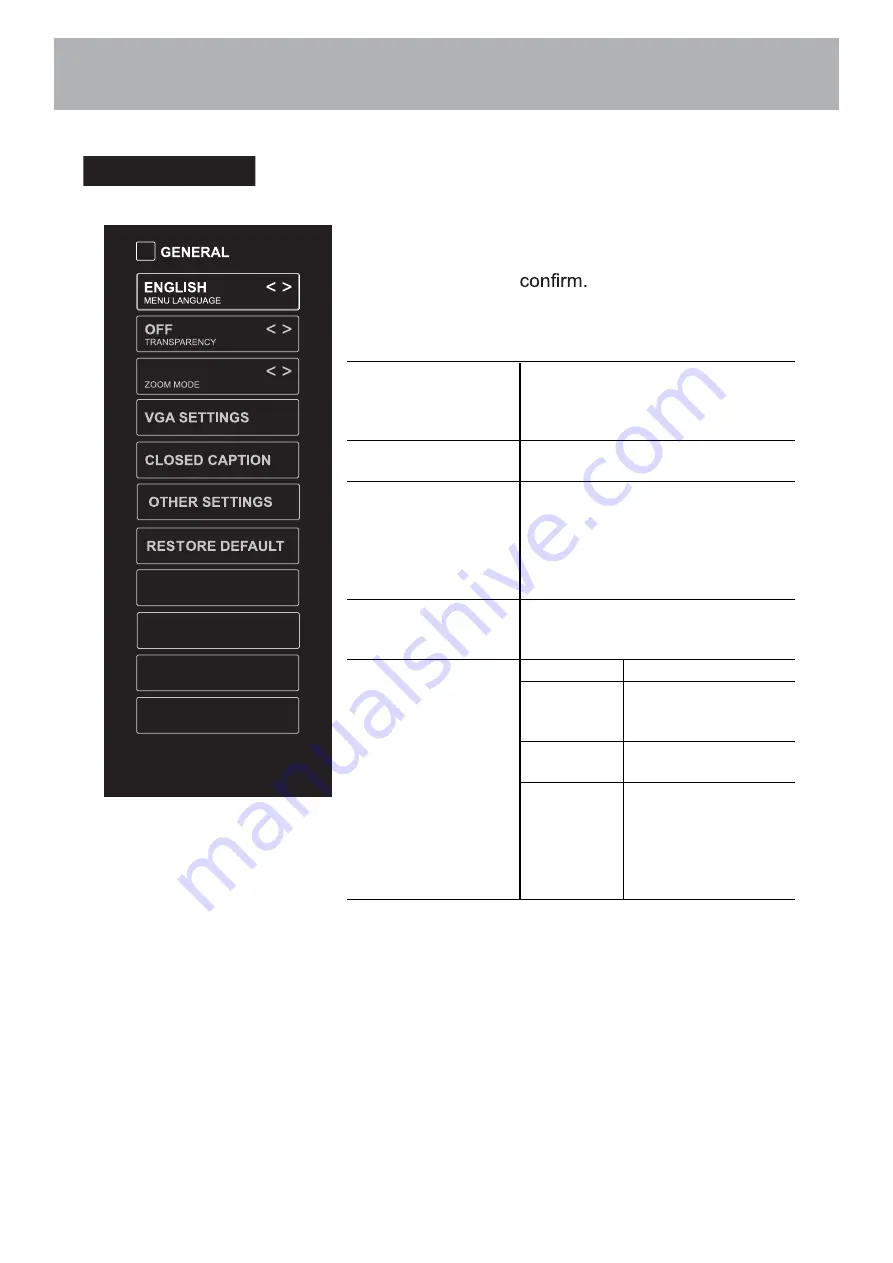
General
• Press
MENU
to display the main interface, then
use the
Arrow
buttons to highlight
TV Settings
and press
OK
to
Use the
Arrow
buttons
to cycle among different options and select
General
to enter and adjust each option setting.
MENU LANGUAGE
Select the menu language among
English, Français or Español. The
default on-screen menu language is
English.
TRANSPARENCY
Select to turn On/Off transparency
function.
ZOOM MODE
Select zoom mode:
Wide/Wide Zoom/Zoom/Standard/
Just Scan(at HDMI mode)/Dot by
Dot(at VGA mode).
Note: With a different input source,
the zoom mode options may differ.
VGA SETTINGS
Adjust advanced option’s setting:
H-POS, V-POS, Clock, Phase or
Auto. (only available in VGA mode)
CLOSED CAPTION
CC mode
On/Off/CC on Mute.
Basic
Selection
CC1, CC2, CC3,
CC4, TEXT1, TEXT2,
TEXT3, TEXT4,OFF.
Advanced
Selection
Service1/Service2.../
Service6/OFF.
Option
Mode, Font Style,
Font Size, Font Edge
Style, Font Edge
Color, FG_ Color,
BG_ Color, FG_
Opacity, BG_Opacity.
WIDE
Software Update(USB)
View End-User License
Software Update(Network)
Software Information
Customizing TV Settings
20
Summary of Contents for 58SVL19
Page 2: ......
Page 14: ...Connecting External Devices 2 1...
Page 34: ......
Page 35: ......
Page 36: ......





























