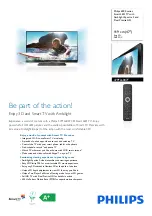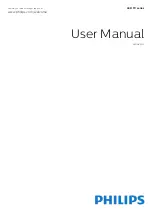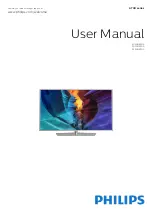Table of Contents
Important Safety Instructions .........................................................................................................................................1
Table of Contents ..........................................................................................................................................................5
Introduction ....................................................................................................................................................................6
Installing the Base .........................................................................................................................................................7
Remote Control
Battery Install .................................................................................................................................................................8
Overview .......................................................................................................................................................................9
TV Overview
Front Panel
................................................................................................................................................................. 10
Rear Panel .....................................................................
...............................................................................................................................
12
............................................................................................11
Connecting External Devices
.......................................................................................................................................
13
Customizing TV Settings
...........................................................................................................................................................29
Troubleshooting
.......................................................................................................................................................30
5