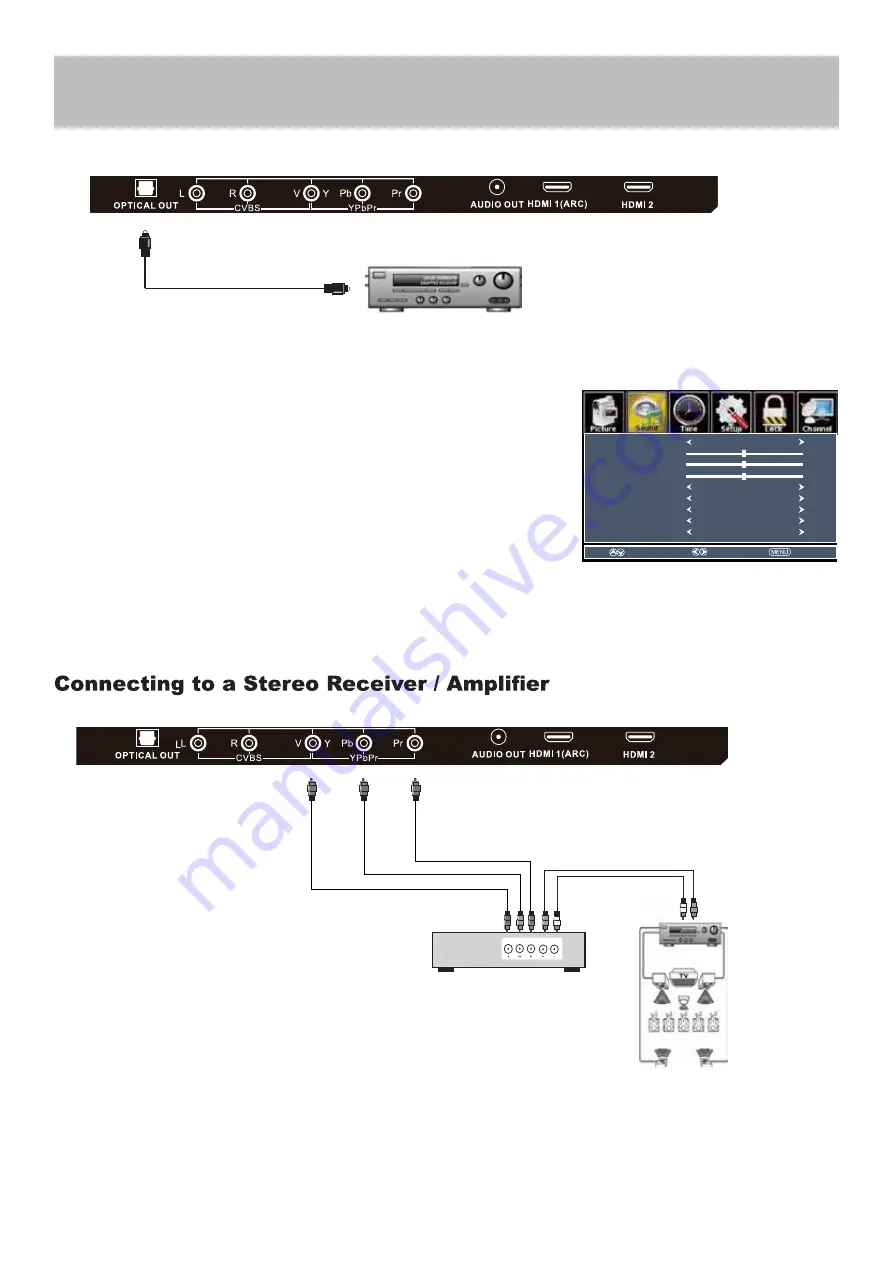
How to Use (Video)
Press the appropriate
INPUT
button on the remote. Use ▼ ▲ arrow buttons to
highlight the input source to view and then press
ENTER
.
How to Use (Audio)
Select the appropriate input from your audio equipment.
*NOTE: Refer to the User Manual from your home theater equipment for recommended audio settings.
Installation
Connection to a Home
Theater System
Connection to a Home Theater Audio System
Connecting to a Home Theater System
Digital audio can deliver optimal 2 - channel stereo or 5.1 surround sound with
Five discrete full range channels plus a separate channel for a subwoofer.
Connect an optional digital cable directly to the television
’s
OPTICAL OUT
audio output.
How To Setup Digital Output
•
Press the
MENU
button on the remote control.
•
Press the
arrow button to select
Sound
.
•
Press the
arrow button to highlight
Digital Audio output
.
•
Press
to select
Raw
or
PCM
Front Left
Speaker
Front Right
Speaker
Center Channel
Dolby Surround
Connection Illustration
Optional cables
(not included)
Surround Left
Speaker
Surround Right
Speaker
Digital set top box, gaming
console or DVD
Dolby Prologic
Surround Receiver
Sound Mode
Bass
Treble
Balance
MTS
Standard
50
50
0
Digital Audio output
Audio Language
Surround sound
AVL
Stereo
English
Off
Raw
Off
Select
Move
Exit
Optional digital cable
(not included)
17
Summary of Contents for 40BL00H7-02
Page 2: ......
Page 11: ...Remote Control Overview 9...
Page 30: ...Next Next Next Next Next Return Return Return Return Return 28...
Page 33: ...MEDIA MEDIA in the 31 Source Select TV AV Component HDMI1 HDMI2 HDMI3 HDMI4 Media...
Page 38: ......
Page 39: ......
Page 40: ......






























