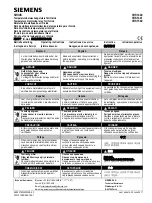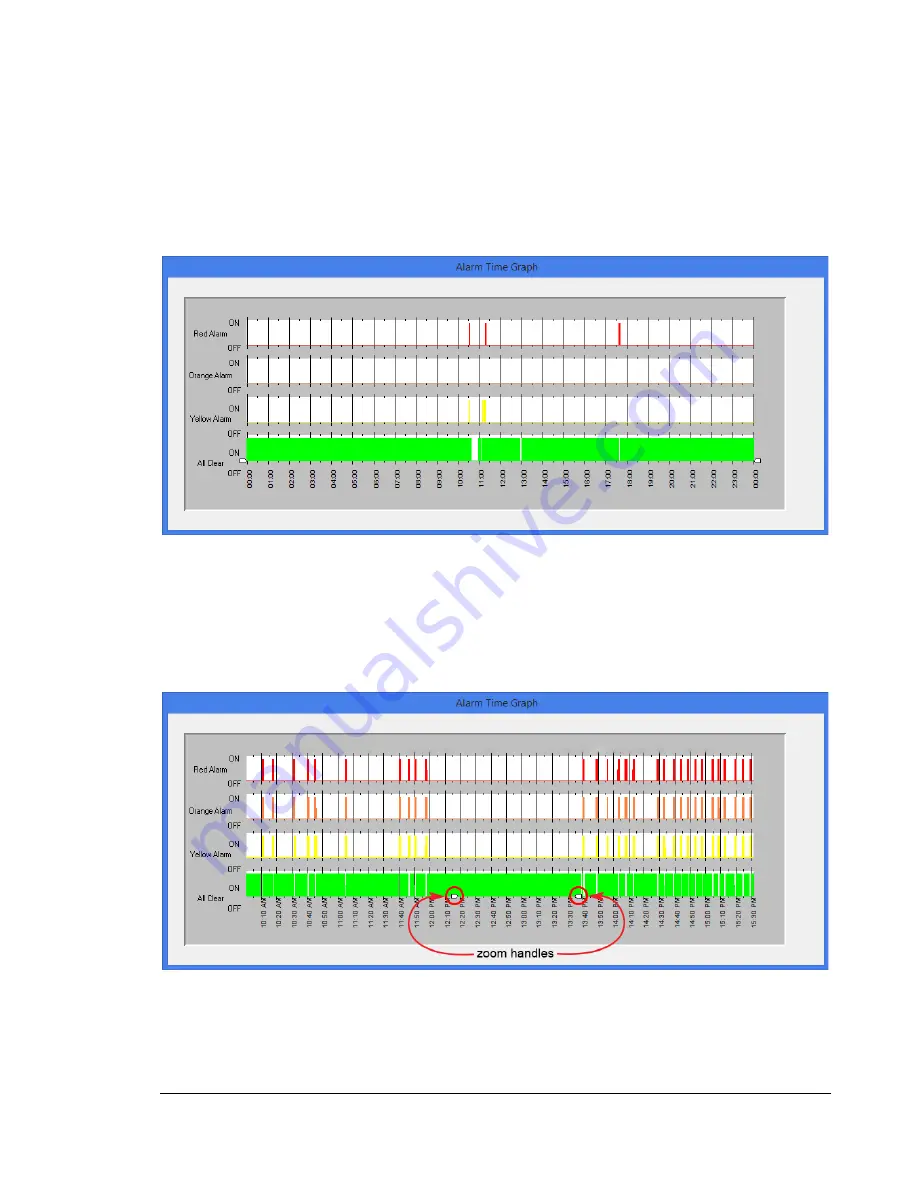
C H A P T E R 3 - O P E R A T I O N
13
Open Event File
Click this button to open an historical data file. Select the preferred file to view activity for that day.
A window with a graph will pop up
Figure 6: Alarm Time Graph
Zoom handles are located at the bottom of the graph to expand a time frame of interest for an easier
view when looking at the relay state changes.
Figure 7: Alarm Time Graph Zoomed In