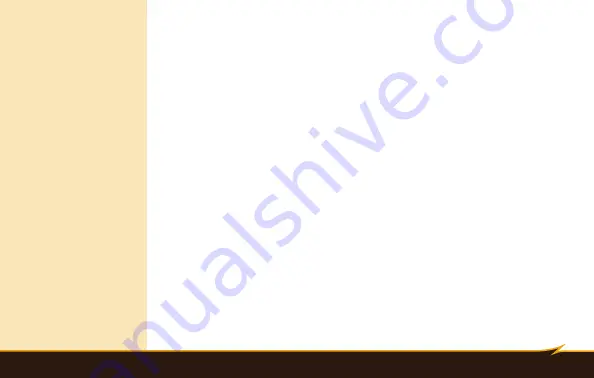
Overview
|
7
Overview
1. Flash head
2. Reflector panel
3. Diffuser panel
4. AF assist light
5. Wireless slave sensor
6. Locking wheel
7. Mounting foot
8. Extended interface cover
9. Power source socket
10. PC sync terminal
11. Flash head position indicator (tilt)
12. Flash head position indicator (swivel)
13. LCD
14. Sub button
15. Lock / audio button
16. Pilot button
17. Mode button
18. Navigation buttons
19. Power switch
20. Flash ready light
21. Zoom position button
22. Battery compartment cover
Summary of Contents for VX-760C
Page 1: ...VX 760C WIRELESS TTL FLASH User s Manual Inspiration strikes Inspiration strikes ...
Page 2: ...2 Introduction ...
Page 6: ...6 Overview VX 760C 2 1 4 5 6 3 7 8 10 11 12 13 15 16 17 14 19 20 22 21 18 9 ...
Page 8: ...8 Overview Zoom 23 24 25 30 31 32 33 35 36 37 34 38 43 26 27 28 29 41 42 ...
Page 52: ...www boltflashes com GG2 ...








































