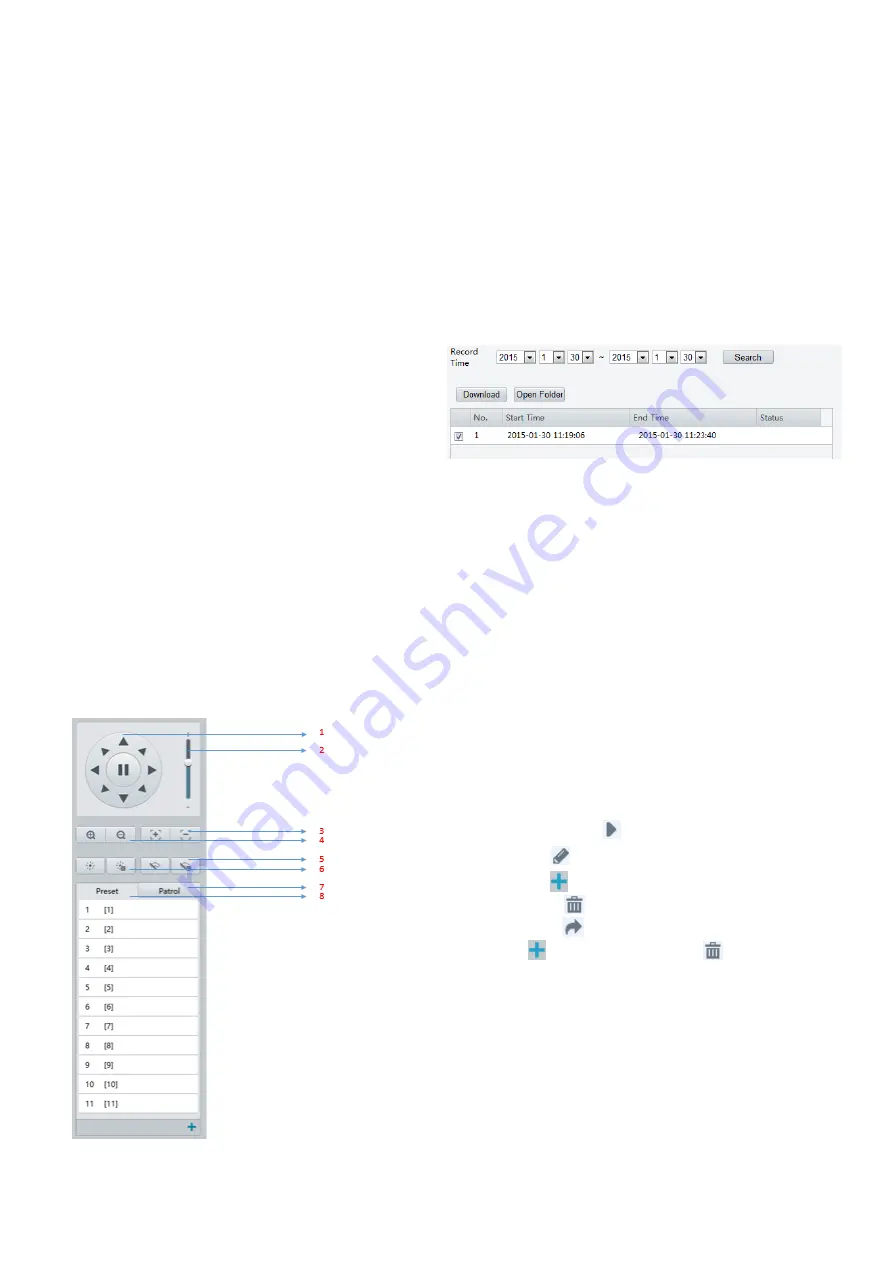
51
2.
Select the date from the calendar.
3.
Click
Query
.
4.
Under
Results
, double-click the time period to start playing the recording.
Download
1.
Click
Setup
>
Storage
>
Record Download.
2.
Search for video within a specified period. The results will be shown in a list.
3.
Select your video and click
Download
. The
video will be downloaded to your local path
from the memory card (local path can be
changed in
System Configuration
).
4.
Click
Open Folder
to show the folder where
the downloaded video is saved.
PTZ Control
This function is available only for the PTZ dome cameras or a box camera installed on a Pan/Tilt motor.
NOTE:
Some of the lens control functions are applicable to cameras equipped with motorized lens.
The PTZ control buttons may vary with camera model. For the PTZ control buttons that your camera
supports, see the Web interface.
PTZ Control Toolbar
1.
Control the direction of the PTZ camera and release the control.
2.
Adjust the moving speed of the PTZ camera.
3.
Adjust camera focus.
4.
Adjust camera zoom.
5.
Turn on or off the wiper.
6.
Turn on or off the heater.
7.
Select a patrol route and then click
to start patrol.
To edit a patrol route, click
.
To add a patrol route, click
.
To delete a patrol route, click
.
8.
Select a preset and then click
. The PTZ camera goes to the selected
preset. To add a preset, click
. To delete a preset, click
.
Summary of Contents for SD500 Series
Page 8: ...8 WHAT S IN THE BOX Accessories Optional ...
Page 56: ...56 Specifications HD Models ...
Page 57: ...57 STARLIGHT Models ...
Page 58: ...58 4K Models ...
Page 59: ...59 Dimensions S Type Unit mm ...
Page 60: ...60 L Type Unit mm ...
Page 61: ...61 Model BL PP80 80w PoE Power Injector Unit mm ...
Page 62: ...62 www bolintechnology com 2082 TECHNOLOGY LLC dba BOLIN TECHNOLOGY ...


























