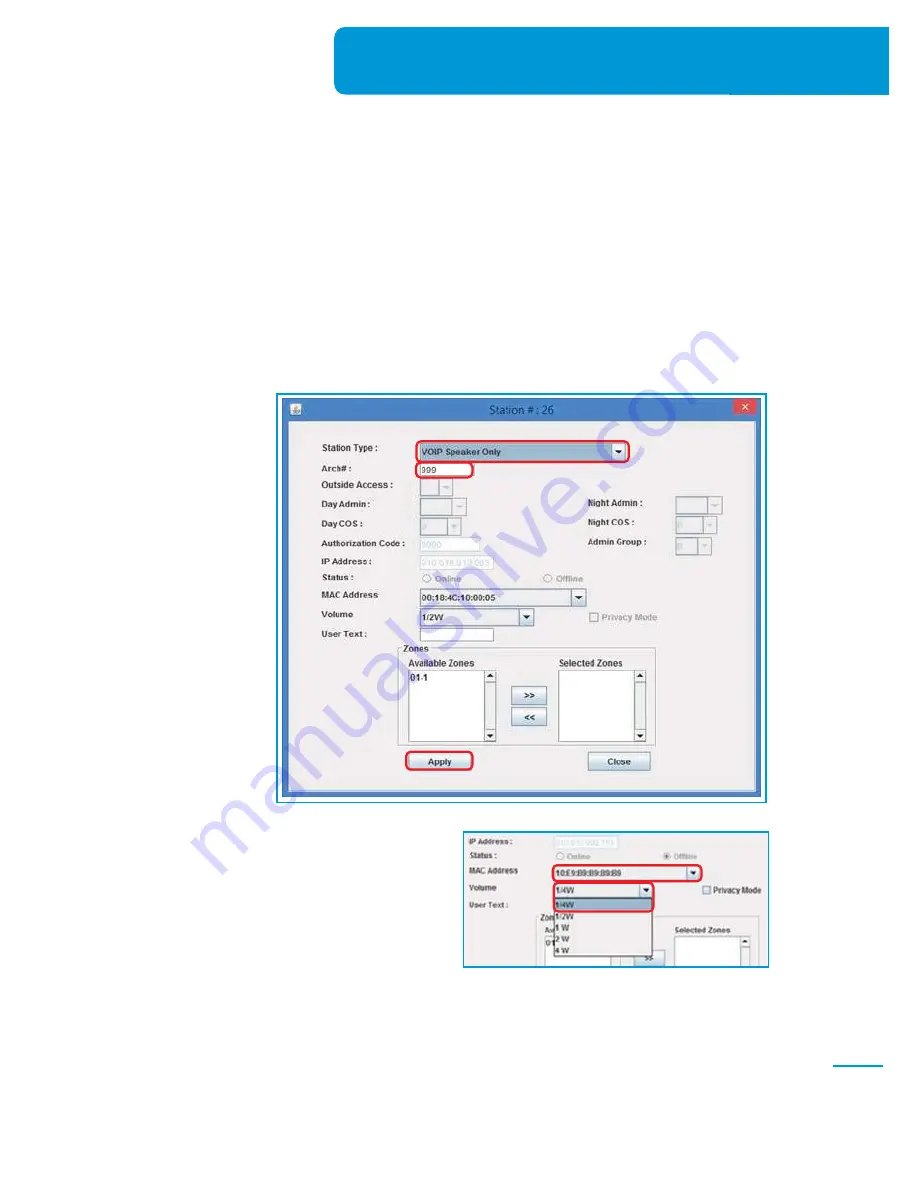
(Fig.2-1)
(Fig.2-2)
8-9
Adding V
oIP Speakers to Quantum List
via Quantum Commander
Adding VoIP Speakers to Quantum
List via Quantum Commander
2
The last step to configure a new VoIP Speaker is to add it to the Station
List of a Quantum Node in the network.
NOTE: You will need Quantum Commander Version 1.3.0 or newer.
1.
Select a Quantum Node that has an available station slot, prefer-
ably a slot that you would not normally use for a physical device.
2.
Double-click the station row to bring up the
Station Configuration
screen
(e.g., Figure 2-1, Station #26).
3.
From the Station Type drop-down menu, select a Station Type that
matches the VoIP Speaker type you are adding:
VoIP Speaker
Only, VoIP Speaker with Call Switch, or VoIP Speaker with Non-
Dial Handset
.
4.
Enter the Architecture Number (Arch#) for
the VoIP Speaker.
5.
Select the VoIP Speaker’s MAC Address
from the MAC Address drop-down menu
(Figure 2-2).
✍
✍
NOTE: If the MAC Address is not displayed, refresh the Station List and try again. If the MAC
Address is still not displayed, reboot the speaker (see Section 4.0, How to Reboot a VoIP Speaker),
wait a couple of minutes, then try again. If the MAC address is still not displayed, there may be an
issue with the VoIP Speaker’s IP Address configuration.
6.
Select the desired Volume for the IP Speaker from the Volume drop-down menu (e.g.,
1/4W, 1/2W, 1W, 2W, 4W).
Summary of Contents for QUANTUM VOIP series
Page 2: ...This page left intentionally blank...
Page 4: ...This page left intentionally blank 8 2...
Page 25: ...NOTES...
Page 26: ...NOTES...
Page 27: ...NOTES...
Page 28: ...www bogen com...


























