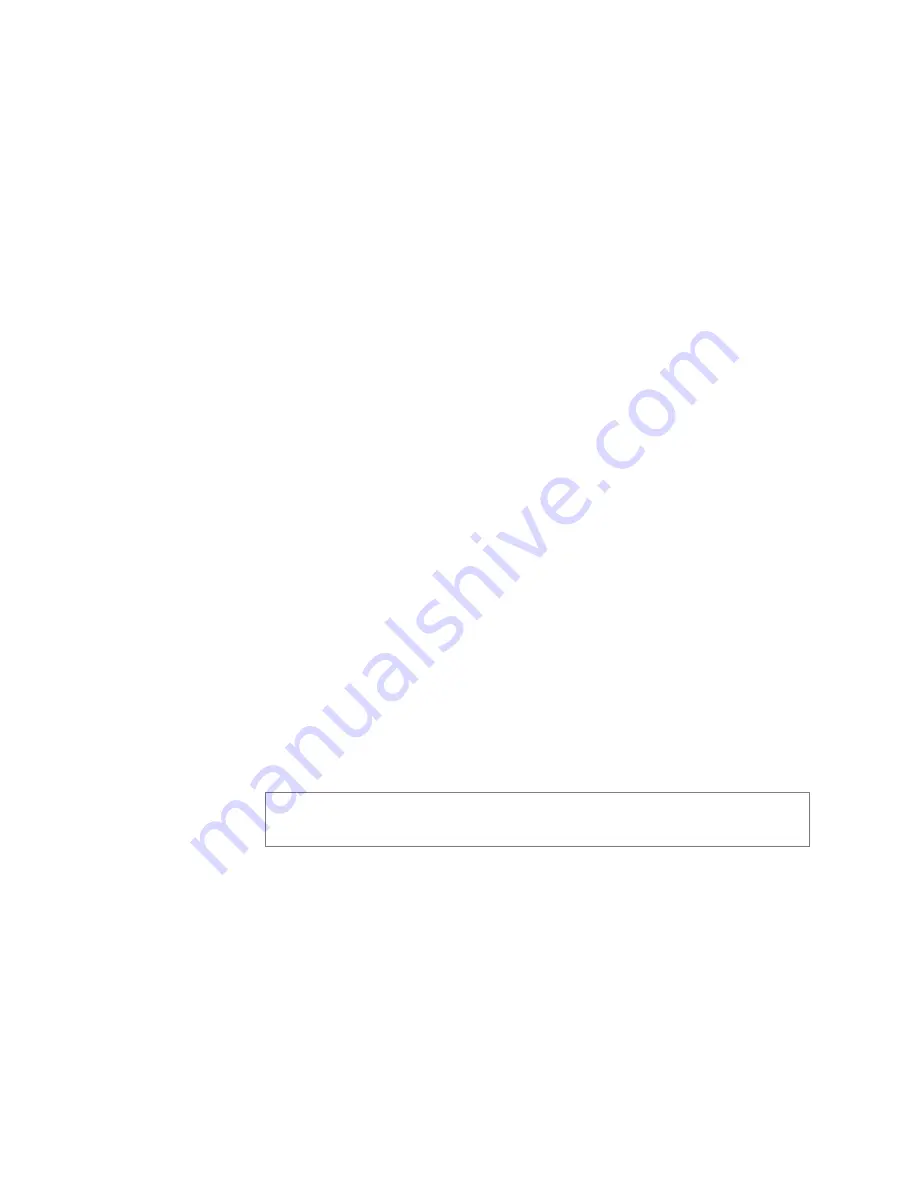
14
To turn Call Forwarding off:
Step 1
Use the soft key labeled
Menu
.
Step 2
Use the navigation keys to select
Features
and then
press
OK
.
Step 3
Use the navigation keys to select
Call Forward
and
then press
OK
.
Step 4
Select
Off
.
Step 5
Press
OK
.
8
Using the Voice Mail Feature
If your phone has the appropriate CoS parameter set, you can view
details about and listen to voice mail messages and set the code that
can be used to retrieve your voice mail messages.
The Power indicator flashes red if you have a new voice mail mes-
sage.
To listen to voice mail messages:
Step 1
Press the
Message
key.
Step 2
Follow prompts to retrieve messages.
9
Recording Announcements
You can record announcements to be played immediately after they
are recorded or to play at a later date and time.
To record an announcement:
Step 1
Use the soft key labeled
Directory
.
Step 2
Use the navigation keys to select
Features
and then
press
OK
.
Step 3
Use the navigation keys to select
Record Announce-
ment
and then press
OK
.
Note:
The
Directory/Features/Record Announcements
sub-
menu is only available if the station
Type
is set to
Admin Phone
.



























