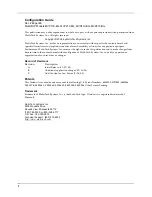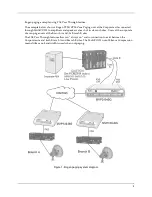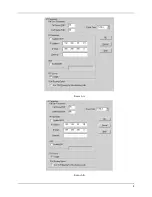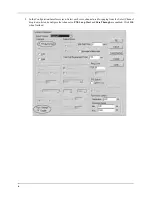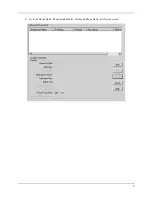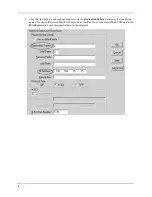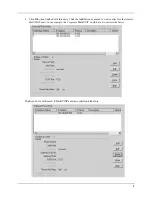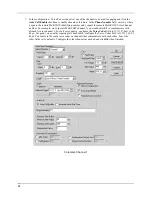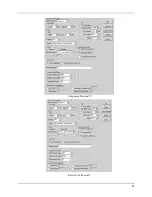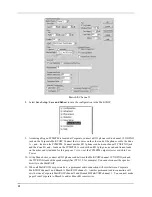Reviews:
No comments
Related manuals for MultiVOIP MVP130BG

COM600 series
Brand: ABB Pages: 44

LoRaWAN
Brand: IDEETRON Pages: 12

TOPEX MobiLink IP
Brand: Topex Pages: 80

Swan F5366s
Brand: SAGEMCOM Pages: 60

DWG2000E
Brand: Dinstar Pages: 92

XLink BT
Brand: Xtreme Pages: 2

PROFINET K20
Brand: Pepperl+Fuchs Pages: 14

DG200 Series
Brand: Inteno Pages: 90

EC-10104
Brand: Aruba Pages: 20

WASP NEST2
Brand: BossPac Pages: 26

CX27
Brand: QUANTUM X Pages: 56

MH-5001
Brand: Planet Networking & Communication Pages: 235

Ethernet Gateway Version 3
Brand: Packet Power Pages: 11

Envoy-S Standard ENV-S-WB-230-F
Brand: enphase Pages: 2

OfficeConnect 3C857
Brand: 3Com Pages: 2

3CRWE50194 - Home Wireless Gateway
Brand: 3Com Pages: 68

EG2
Brand: Cooper Controls Pages: 8

VIP-802B
Brand: Valcom Pages: 4