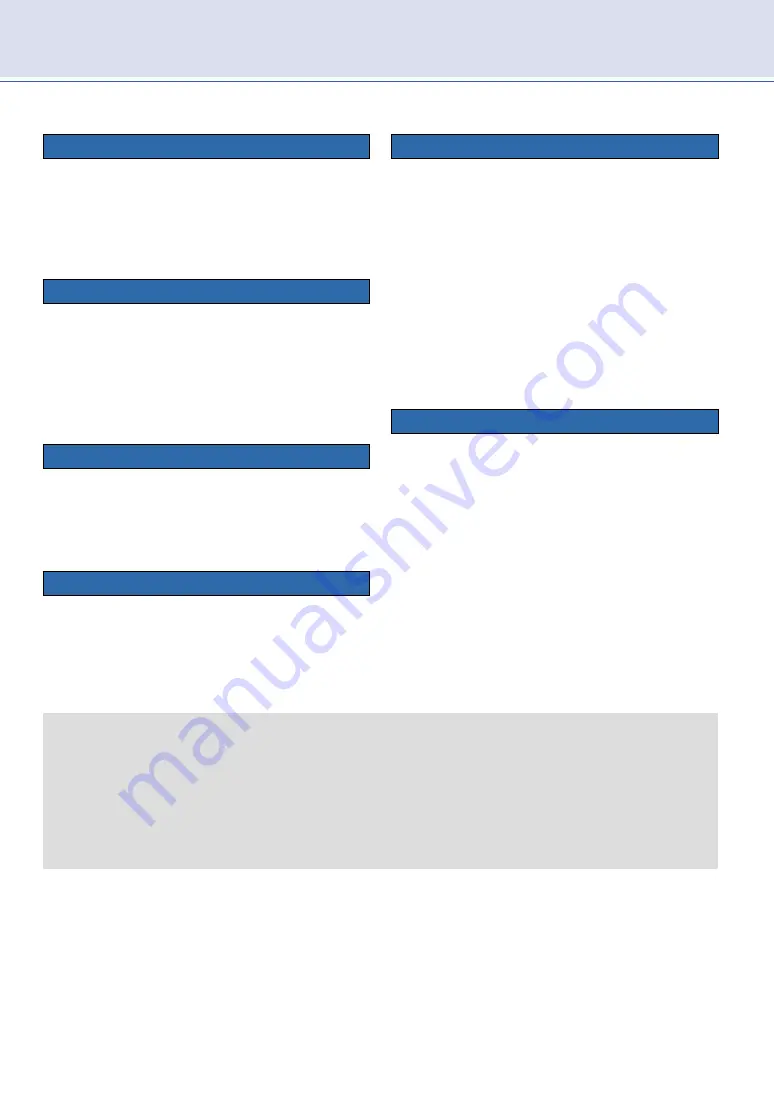
5
Usage precautions and information
Please read the following before using this unit.
Radio interference
Although this unit meets certain standards, it
still may be affected by radio interference. If
this unit is placed close to a radio or PC, radio
interference may occur. If interference occurs,
keep enough distance between the devices that
does not cause it.
Transporting
When transporting this unit for moving or repair,
pack the unit with its cushioning and packing
sheets into its container box.
When transporting this unit, keep the unit in a
standing position. Transporting in a horizontal
position may damage the screen which may
result in an increase of dead or stuck pixels.
Afterimage on screen
Sometimes an afterimage remains on screen
when a still image is displayed for a long period
of time; it is not a malfunction. Afterimages will
eventually disappear after displaying animated
content for a while.
Unit temperature while in use
Parts of the unit (body, top, etc.) may become
warm while in use. Be careful when maintaining.
Slight heat while in use is not a problem with the
product quality or performance.
Liquid crystal screen
Liquid crystal screens are made with precision
technology. Please note that there are 99.99%
or more of effective pixels, whereas there are
0.01% or less of dead or stuck pixels. It is not a
defect.
When the screen needs to be cleaned, wipe
with absorbent cotton or a soft cloth. Do not
directly touch the screen.
If a drop of water falls on the screen, wipe it
immediately. Leaving the screen wet may cause
deterioration or discoloration.
Do not press the screen with a hard object or
scratch the screen.
Backup battery
A button battery (battery life: approx. 5 years) is
installed in this unit to save the date, time, etc.
When the battery runs out of power, the default
date, time, etc. are displayed when this unit is
turned on. This information will be automatically
corrected when this unit is connected to the
Internet during normal operation.
Note:
Never disassemble this unit yourself. If
the wrong type of battery is installed,
there is a risk of damage to the unit or
rupture of the battery.
For battery replacement, please contact
BOE
for
replacement service and applicable fees.
◆
The warranty does not cover stuck or dead pixels.
◆
Note that
BOE
is not responsible for any losses or damages due to:
• malfunctions or any other defects occurring while using this product
• misuse of this product by the customer or a third person
except when compensation liability under the laws and regulations is recognized.
◆
If this unit becomes inoperable, disconnect the AC plug from the outlet. Wait for a while, then
reconnect the AC plug.




















